- From the home screen, tap the Contacts icon.

- To create a new contact, tap the Add icon.

- Tap the Desired storage location for the new contact.
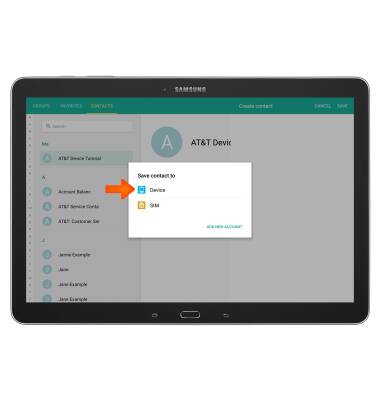
- Enter the Desired contact name in the name field and the Desired phone number in the phone number field.
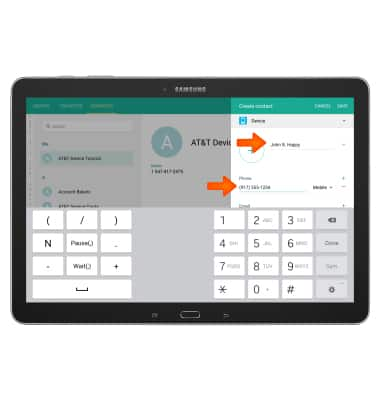
- To add a contact photo, tap the Add icon, then follow the onscreen prompts.
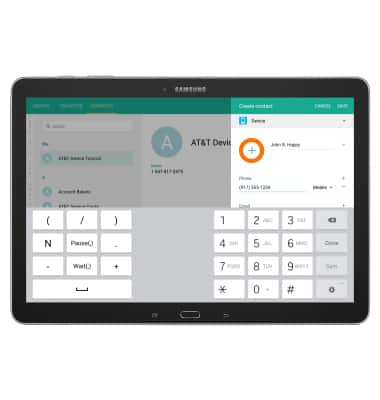
- Edit additional details as desired, then tap SAVE.
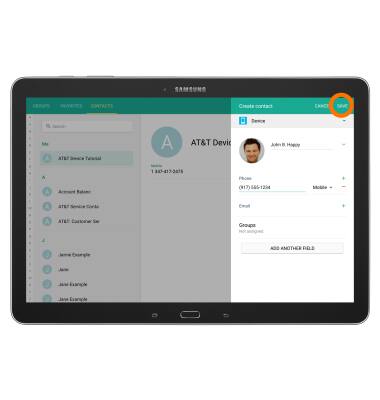
- To edit or delete a contact from the contact page, tap the Desired contact.
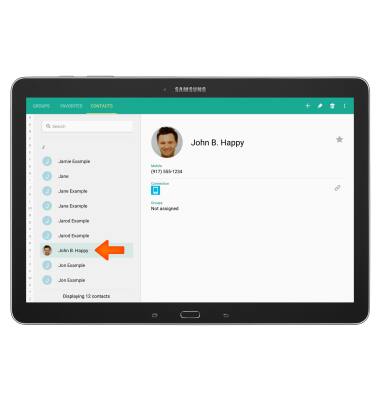
- To edit the contact the contact, tap the Edit icon.
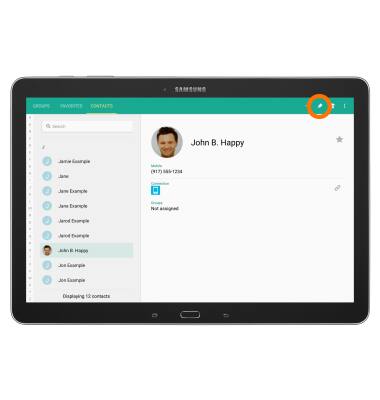
- To delete a contact, tap the Delete icon.
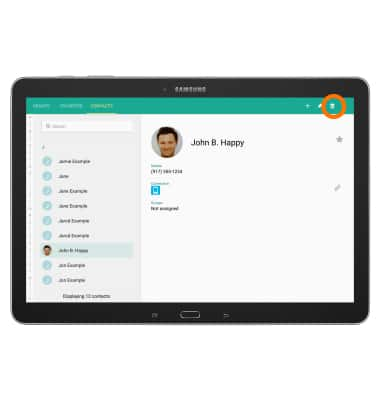
- Tap OK to confirm.
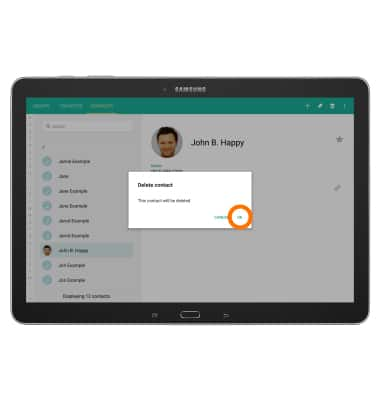
- To back up contacts to your Google account tap Contacts > the Menu icon > Settings > Accounts > Google > SYNC ALL.
Note: For information about backing up contacts with AT&T Address Book, please search tutorials for 'AT&T Address Book.'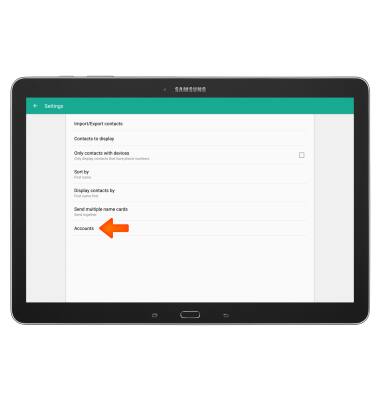
Contacts
Samsung Galaxy Note Pro 12.2 (P907A)
Contacts
Add, view, delete, and customize contacts by adding a picture or ringtone.

0:00
INSTRUCTIONS & INFO
