- Your S Pen is located in the upper right corner of your device.

- Pull the S Pen out.

- Air Command should automatically open on your screen.

- To handwrite a memo, tap Action memo.

- Write your memo and tap SAVE to save your memo.

- To capture images, from the Air command screen, tap Screen write.

- After the screenshot is captured you can write or draw on it.Tap Save when your done.

- To capture selected portions of your screen, from the Air command screen, tap Smart select.

- Tap and drag the outline across screen to select desired image capture.
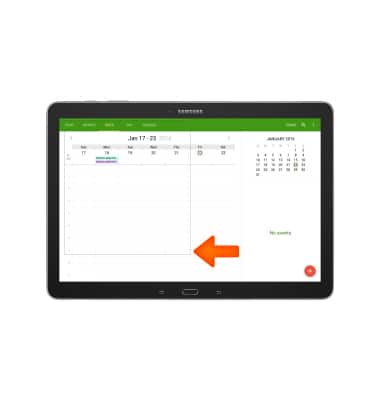
- Tap the Window icon to save or cancel your selection.
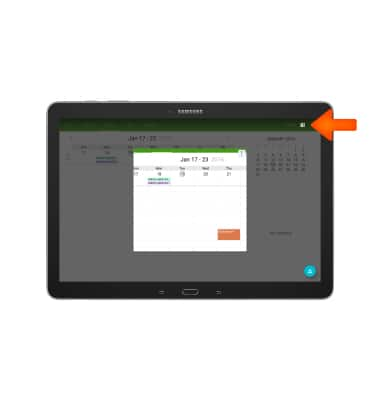
- Smart select will automatically save into Scrapbook. Here can you view you Smart select images.

- To edit S Pen settings, from the quick navigation bar, tap the Settings icon.

- Swipe to the Control tab and tap S Pen.
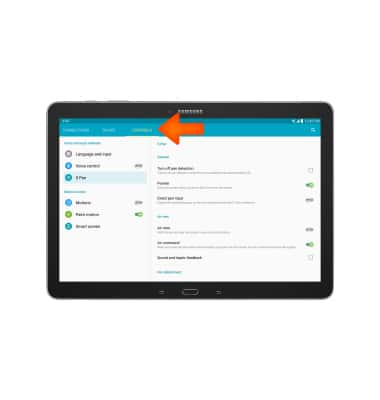
- Edit desired settings.
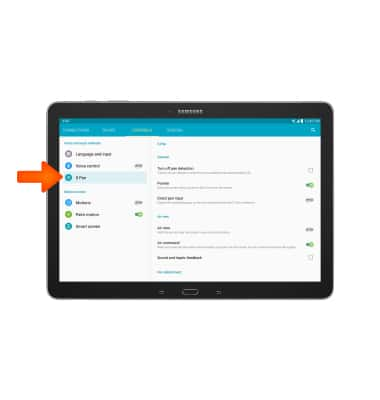
S Pen
Samsung Galaxy Note Pro 12.2 (P907A)
S Pen
Use Airview, Air command, write memos on the screen, and more.
INSTRUCTIONS & INFO
