- POWER CYCLE YOUR DEVICE: Press and hold the Power/Lock button on the back of the device. Select Power off > POWER OFF. To turn the device back on, press and hold the Power/Lock button until the screen lights up.
Note: If you are unable to turn your device off, remove and re-insert the battery.
- RESTART YOUR DEVICE: If a power cycle does not resolve your issue, perform a device restart. Press and hold the Power/Lock button, then select Restart > RESTART.
Note: If you are unable to access the screen to ‘restart’ the device or if it becomes unresponsive, remove and re-insert the battery then press the Power/Lock button. See the Phone Assembly tutorial for more information.
- FACTORY DATA RESET: If a restart does not resolve your issue, you may need to perform a Factory data reset (Master reset). This will erase all data on your device and restore it to factory settings. To Factory data reset your device, swipe down from the Notification bar > select the Settings icon > General tab > scroll to and select Reset > select Factory data reset.
Note: A Factory data reset will revert the device back to factory settings. It will permanently erase all personal data, preferences, settings and content such as pictures, ringtones and apps that are saved to the device. It is recommended that you save (backup) important data before proceeding.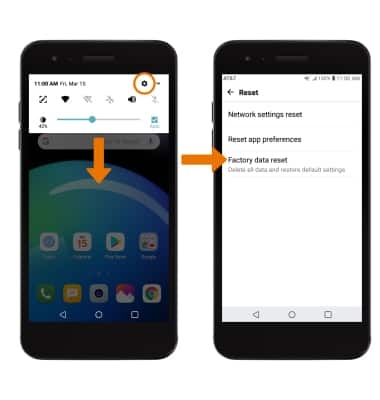
- Select RESET PHONE, then select Delete all.
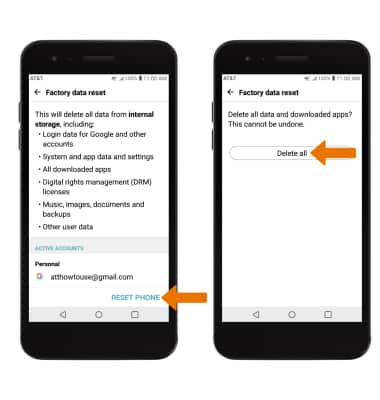
- ALTERNATE RESET: If unable to perform the standard ‘Factory data reset’ using the above steps, try the Alternate method by first powering the device off. With your device powered off, press and hold down the Volume down and Power/Lock buttons at the same time. Release the Power/Lock button when you see the LG logo, then immediately press and hold the Power/Lock button again. Keep the Volume down button held down during this process.

- Release both buttons when you see Factory data reset at the top of the screen.
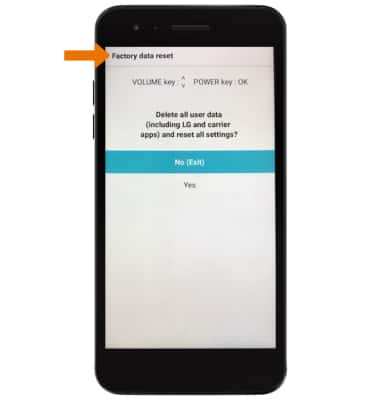
- Press the Volume down button to highlight Yes, then press the Power/Lock button to select.
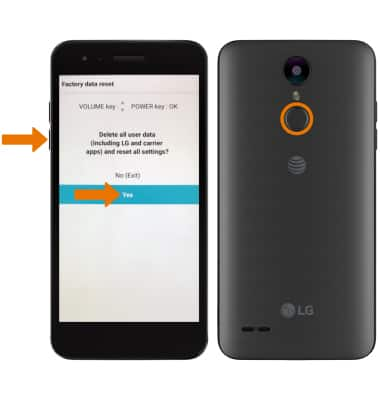
- Press the Volume down button to highlight Yes again to confirm, then press the Power/Lock button to select and begin the reset process.
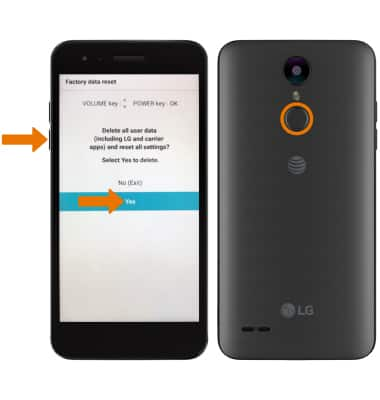
- RESET NETWORK SETTINGS: If you are having connectivity issues, you can try resetting your network settings. Swipe down from the Notification bar and select the Settings icon > General tab > Reset > Network settings reset > RESET SETTINGS > select Reset Settings to confirm.
Note: Resetting your network settings deletes previously associated Wi-Fi networks, security passcodes, Bluetooth devices and cellular network data settings.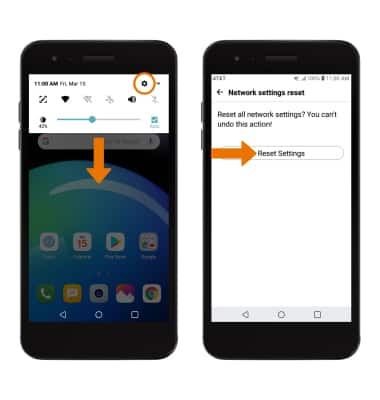
Reset Device
LG Phoenix 4 (LM-X210)
Reset Device
There are four ways to reset your device if you are experiencing issues: Power cycle, Restart, Factory data reset and Alternate reset.

0:00
INSTRUCTIONS & INFO
