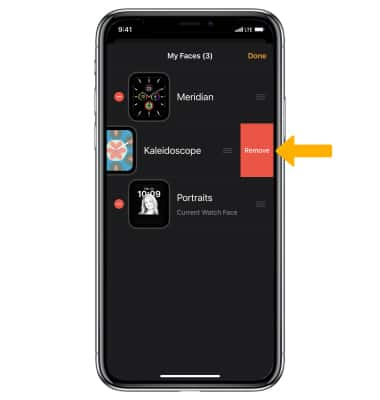In this tutorial, you will learn how to:
• Change the watch face from the watch
• Change the watch face from the paired device
• Edit watch face order
• Delete a watch face
Watch faces are now more customizable, powerful, and discoverable than ever. Chronograph Pro has a tachymeter with room for customization. X‑Large gets rich complications. Photos gives you color filters to add to any picture. Portraits Watch Face uses a photo to create a dynamic, multilayer watch face. Share watch faces you have created via text, email, or posting a link online. Additional Watch faces found in App Store.
Change the watch face from the watch
1. From the clock screen, select and hold the screen.
2. Swipe left or right to the desired watch face, then select Edit.
3. Rotate the Digital Crown/Home button to scroll to the desired option, then select the Digital Crown/Home button to select.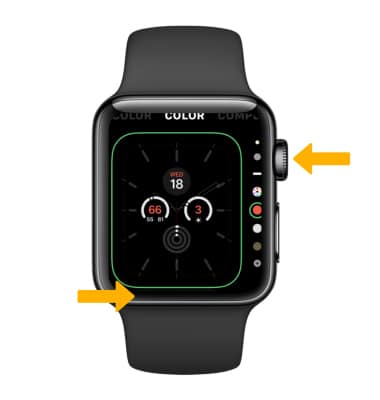
Change the watch face from the paired device
1. From your paired iPhone, navigate to and select the ![]() Watch app.
Watch app.
2. Under My Faces, select the desired watch face then edit as desired. 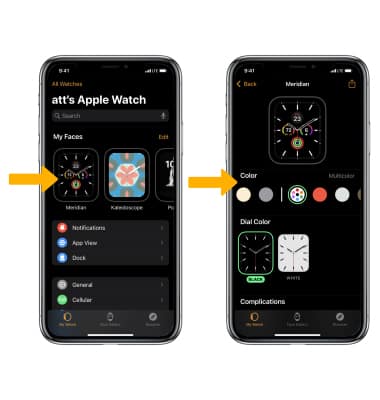
Edit watch face order
From the My Watch screen, select Edit. Select and drag the Order icon to the desired location, then select Done when finished. 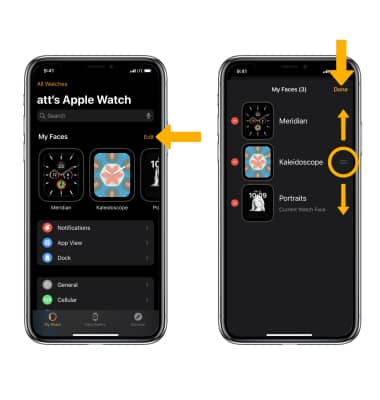
Delete a watch face
From the Watch face edit screen, select the ![]() Remove icon, then select Remove.
Remove icon, then select Remove.