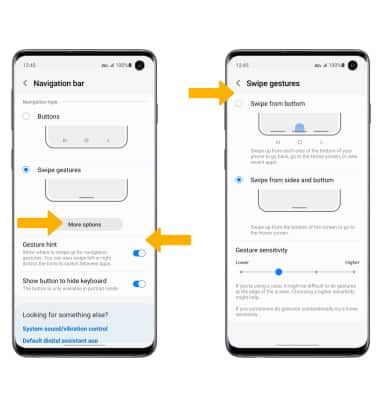In this tutorial, you will learn how to:
• Access and edit notifications and Quick Settings
• Access additional apps
• Enable/disable gestures
• Access and edit navigation bar settings
• Use Full screen gestures
Access and edit notifications and Quick Settings
ACCESS: Swipe down from the Notification bar to access Quick Settings. Notifications will be displayed beneath Quick Settings.
Note: You can access Expanded Quick Settings by swiping down twice from the Notification bar.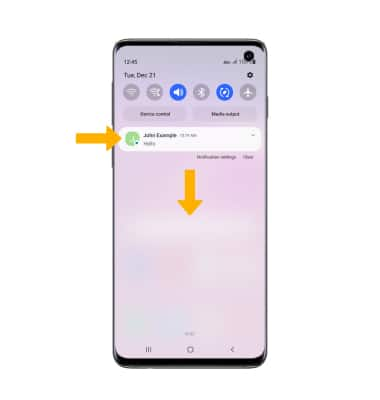
EDIT APPEARANCE: From Expanded Quick Settings, select the ![]() Menu icon then select Edit buttons. Select and drag the desired icon to the desired location. Select Done to save.
Menu icon then select Edit buttons. Select and drag the desired icon to the desired location. Select Done to save.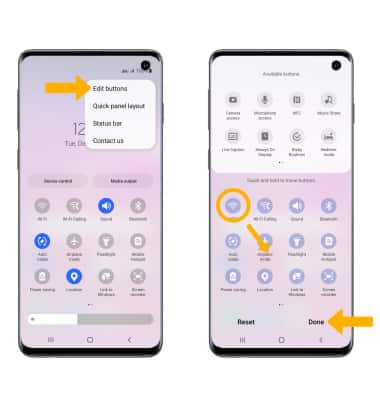
Access additional apps
Swipe up from the center of the home screen to access the Apps tray. 
Enable/disable gestures:
1. Swipe down from the Notification bar, then select the ![]() Settings icon.
Settings icon.
2. Scroll to and select Advanced features, then select Motions and gestures.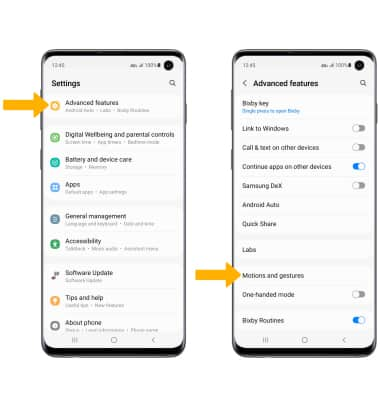
3. Select the switches to turn on or off the desired advanced features.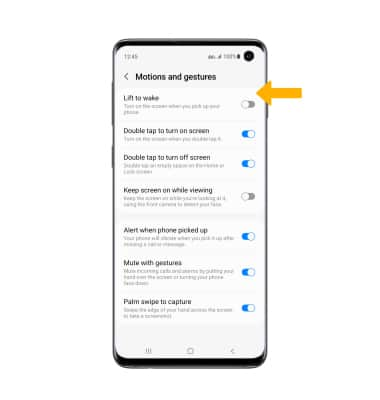
Access and edit navigation bar settings
ACCESS: To change how you interact with the Navigation bar, from the Settings screen, select Display. Scroll to and select Navigation bar.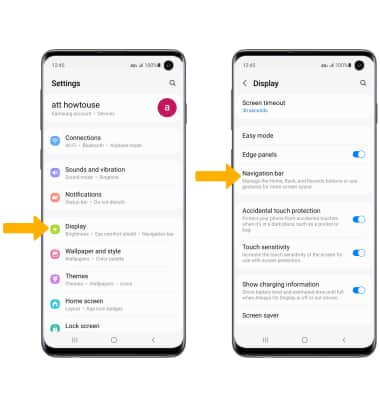
EDIT: From the Navigation bar screen, select the desired options.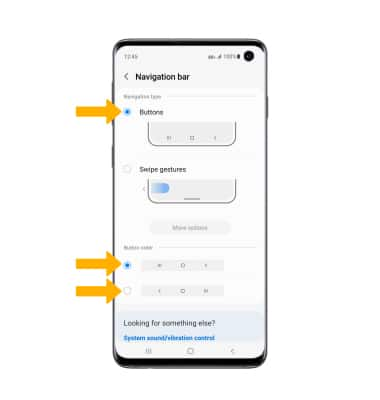
• NAVIGATION BUTTONS: Select Buttons to enable a button-based navigation bar.
• CHANGE BUTTON ORDER: Select the desired Button order.
Use Full screen gestures
ENABLE: Enabling Swipe gestures allows you to swipe from different areas of the screen to go backwards, forwards, return to the home screen, and see your open apps. From the Navigation bar screen, select Swipe gestures. 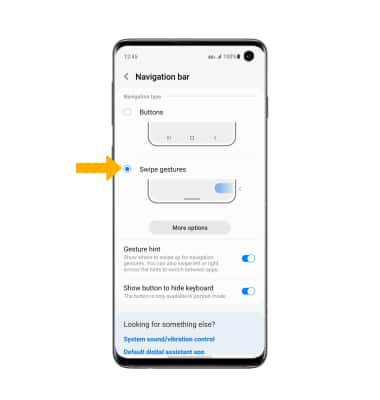
EDIT: From the Navigation bar screen, select the desired switches. For more settings, select More options. Edit settings as desired.