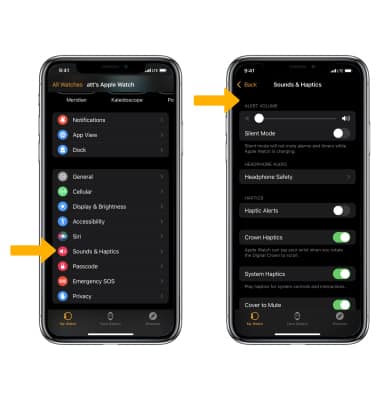In this tutorial, you will learn how to:
• View notifications
• Access and edit notification settings
• Edit notifications for an individual app
• Adjust notification sounds
View notifications
When you receive a notification, the Notification icon will be displayed at the top of the screen.
To view notifications, swipe down from the top of the screen. Notifications will be displayed.
Note: Multiple notifications from the same app will be grouped together. 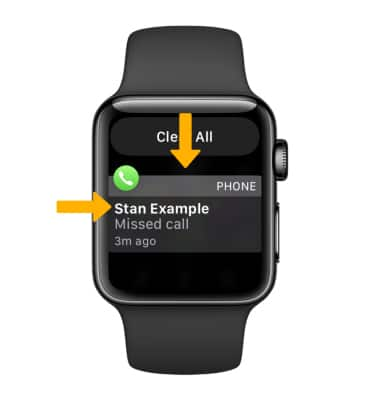
Access and edit notification settings
To access notifications settings, from your paired iPhone navigate to and select the ![]() Watch app. Select Notifications. Adjust settings as desired.
Watch app. Select Notifications. Adjust settings as desired.
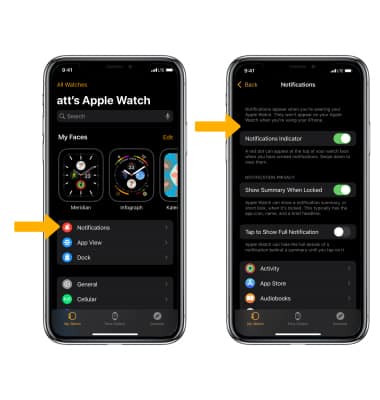
Edit notifications for an individual app
To change the notification setting for an individual app, from the My Watch screen scroll to and select the desired app then select the desired option.
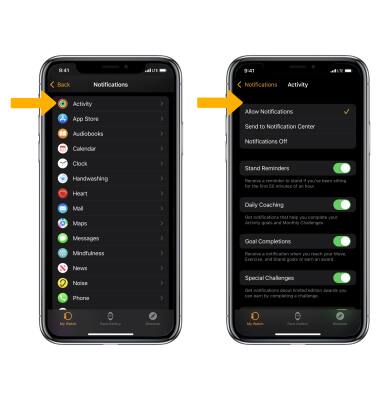
Adjust notification sounds
From the My Watch screen, scroll to and select Sounds & Haptics. Adjust sound settings as desired.