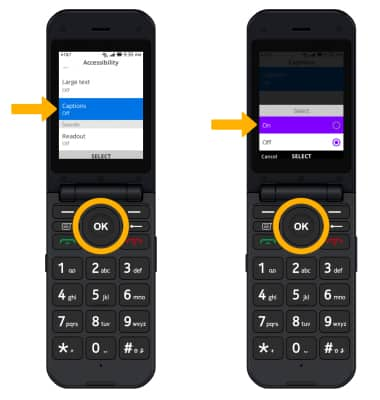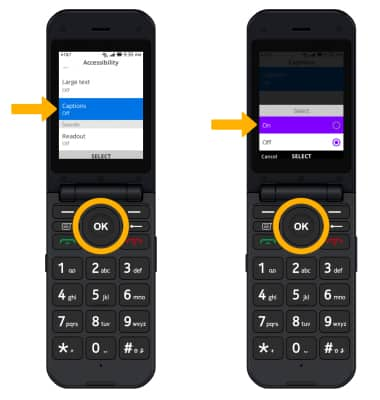In this tutorial, you will learn how to:
• Access accessibility features
• Access Text-to-speech
• Add Captions
Access accessibility features
1. From the home screen, press the OK key to access the Apps tray. Press the navigational buttons to highlight the Settings app, then press the OK key to select.

2. Press the left or right button to navigate to the Device tab. Press the down button to highlight Accessibility, then press the OK key to select.
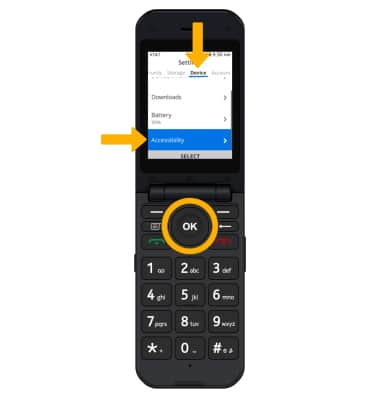

2. Press the left or right button to navigate to the Device tab. Press the down button to highlight Accessibility, then press the OK key to select.
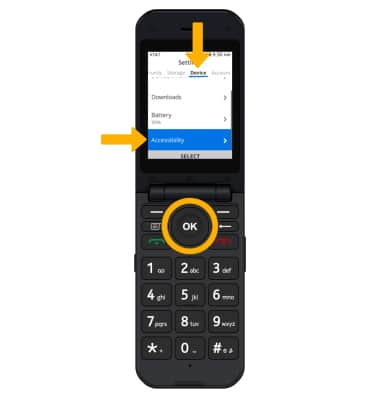
Access Text-to-speech
1. From the Accessibility screen, press the down button to scroll to and highlight Readout then press the OK key.
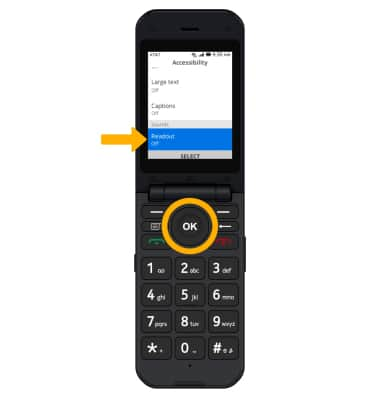
2. Ensure that Readout is highlighted, then press the OK key to select. Press the up button to highlight On, then press the OK key to select.
Note: To change the speech rate, from the Readout screen, press the down button to highlight Speech Rate then press the OK key to select. Press the up or down button to highlight the desired speech rate then press the OK key to select.
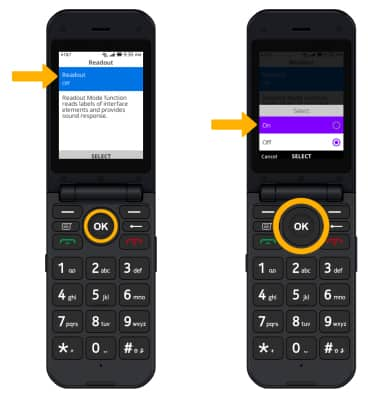
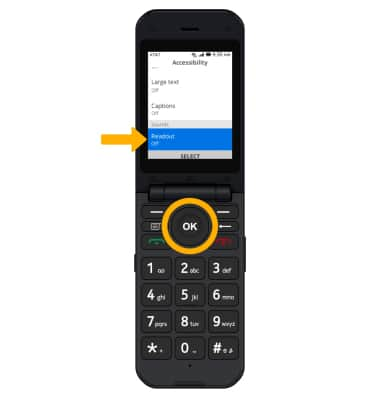
2. Ensure that Readout is highlighted, then press the OK key to select. Press the up button to highlight On, then press the OK key to select.
Note: To change the speech rate, from the Readout screen, press the down button to highlight Speech Rate then press the OK key to select. Press the up or down button to highlight the desired speech rate then press the OK key to select.
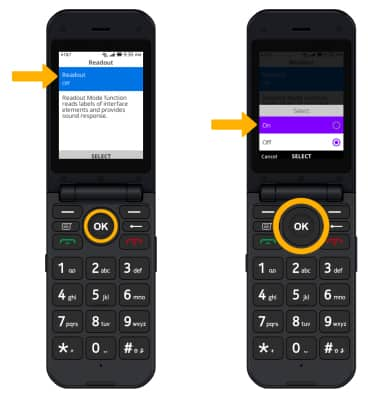
Add Captions
From the Accessibility screen, press the up or down button to highlight Captions, then press the OK key to select. Press the OK key again. Press the up button to highlight On, then press the OK key to select.