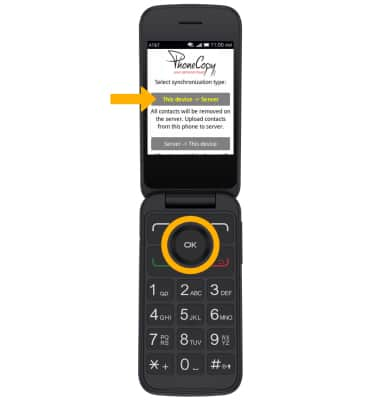PhoneCopy
Which device do you want help with?
PhoneCopy
Learn how to use PhoneCopy to backup files on your device.
INSTRUCTIONS & INFO
1. DOWNLOAD & ACCESS PHONECOPY: From the homescreen, press the OK button to access the Apps tray. Press the navigational buttons to highlight the Store app, then press the OK button to select.

2. Press the right button to highlight the Utilities tab, then press the down button to highlight PhoneCopy. Press the OK button to select.
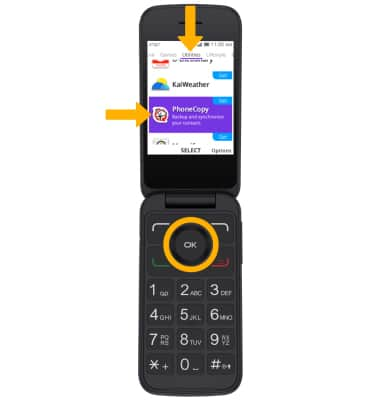
3. Press the OK button to select GET. Once the app has finished downloading, press the OK button to select GO to open.
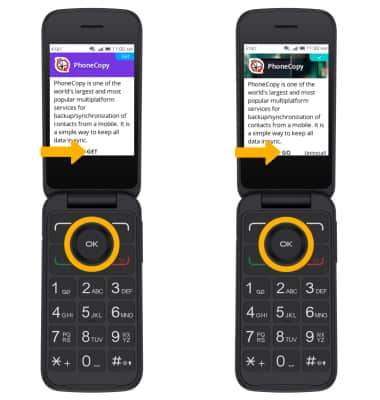
4. Press the down button to highlight the username field, then use the keypad to enter the desired username. When finished, press the down button to highlight the password field, then use the keypad to enter the account password. When finished, press the down button to highlight Synchronize contacts, then press the OK button to select.
Note: If you do not have an account, press the down button to highlight Create new account, then press the OK button to select and follow the prompts to create an account.
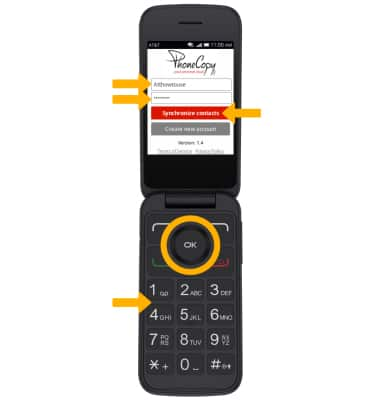
5. BACKUP YOUR CONTACTS: Press the down button to highlight the desired sycnhronization option, then press the OK button to select. Your contacts are now backed up.
Note: For this demonstration This device -> Server was selected.
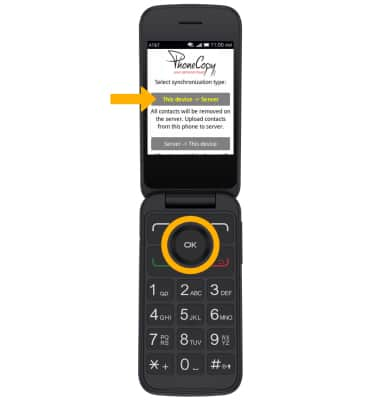

2. Press the right button to highlight the Utilities tab, then press the down button to highlight PhoneCopy. Press the OK button to select.
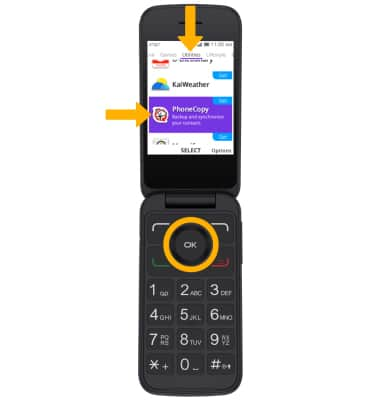
3. Press the OK button to select GET. Once the app has finished downloading, press the OK button to select GO to open.
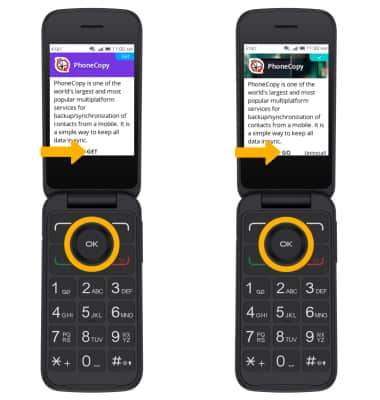
4. Press the down button to highlight the username field, then use the keypad to enter the desired username. When finished, press the down button to highlight the password field, then use the keypad to enter the account password. When finished, press the down button to highlight Synchronize contacts, then press the OK button to select.
Note: If you do not have an account, press the down button to highlight Create new account, then press the OK button to select and follow the prompts to create an account.
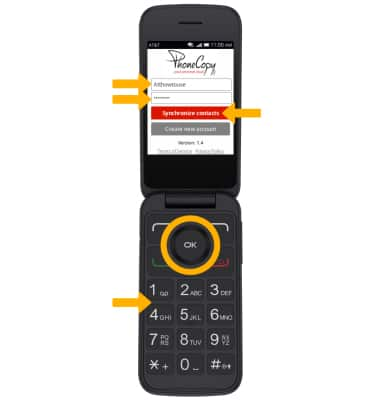
5. BACKUP YOUR CONTACTS: Press the down button to highlight the desired sycnhronization option, then press the OK button to select. Your contacts are now backed up.
Note: For this demonstration This device -> Server was selected.