- ACCESS CAMERA: From the home screen, select the Camera app.
Note: Alternately, you can access the camera from the lockscreen by selecting and dragging the Camera icon up. This device has dual 12MP rear-facing cameras and an 8MP front-facing camera.
- SWITCH BETWEEN CAMERAS: Select the Change camera icon.
Note: Swiping up or down will also flip the camera.
- ACCESS CAMERA EFFECTS: Select STICKERS to access camera effects such as filters, stamps, and stickers.

- FOCUS THE CAMERA: Touch the desired area of the photo you wish to focus on. A circle will appear when the area is selected.

- ZOOM IN/OUT: Move two fingers apart towards the edge of the screen to zoom in. Pinch two fingers together towards the middle of the screen to zoom out.
Note: Alternately, you can zoom in or out by selecting and dragging the Capture icon to the right or left, respectively.
- TAKE A PHOTO: Select the Capture icon.
Note: Alternately, you can take a picture by pressing one of the Volume buttons.
- TAKE A SCREENSHOT: Press and hold the Power/Lock and Volume down buttons.
Note: To access screenshots, from the home screen swipe up or down to access the Apps tray > select Gallery > Albums > Screenshots.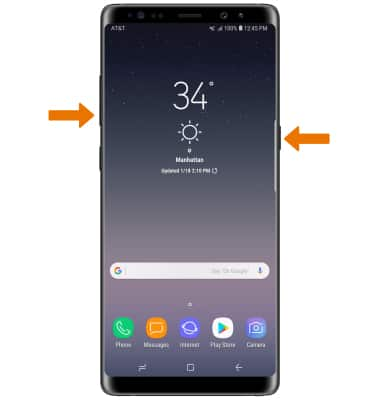
- ACCESS PHOTOS: Select the Gallery icon.

Take a Picture
Samsung Galaxy Note8 (N950U)
Take a Picture
Take a picture, switch between front and rear camera, change modes, focus, zoom, access and share photos, take a screenshot.

0:00
INSTRUCTIONS & INFO
