- ACCESS YOUR CONTACTS: Select the Contacts app.

- CREATE CONTACT: Select the Add icon.
Note: Upon first access, you will be presented with a sync prompt. Select the desired account.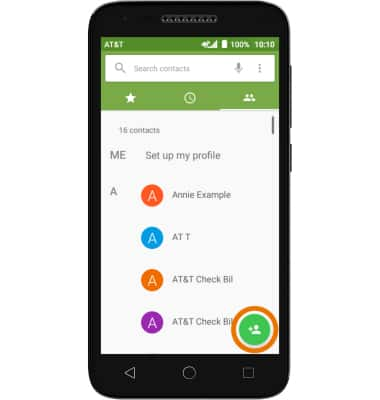
- Enter the desired contact information in the corresponding fields. To add a picture, select CHANGE, then navigate to the desired image.
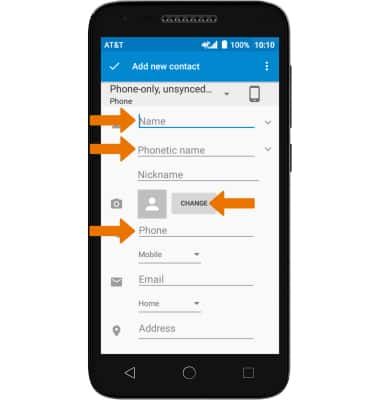
- ADD RINGTONE: Select Default ringtone > select desired Ringtone > OK. When you are finished creating your new contact, select the Save icon.
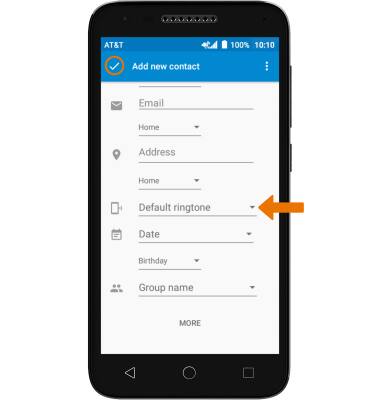
- EDIT A CONTACT: Select the desired contact, then select the Edit icon.
Note: When you are finished editing your contact, select the Save icon.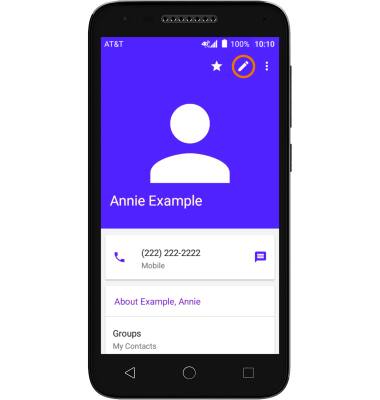
- ADD OR REMOVE A CONTACT FROM SPEED DIAL FAVORITES: Select the Favorites icon.
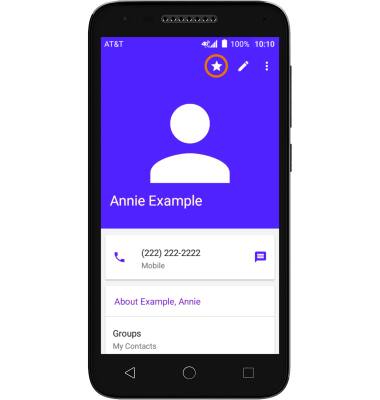
- DELETE ONE OR MORE CONTACTS: Select and hold the desired Contact. Select any additional Contacts, then select the Delete icon.
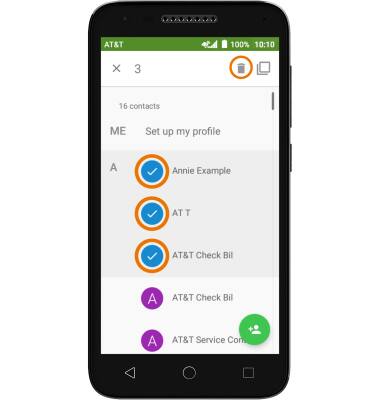
- Select DELETE again to confirm.
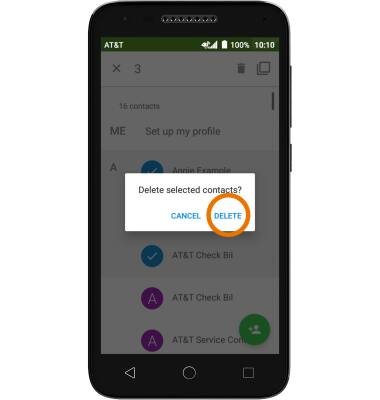
- BACKUP CONTACTS: From the contacts list, select the Menu icon, then select Import/Export.

- Select Phone, then select NEXT. Select the desired backup location, then select NEXT.
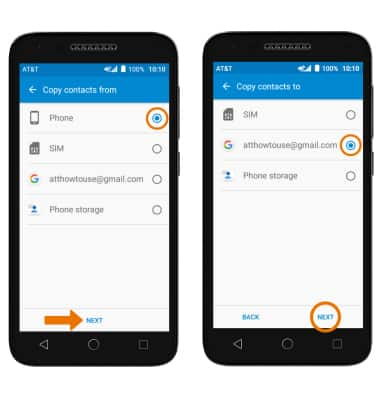
- Select the desired contacts, then select the checkmark icon. Select OK to confirm.
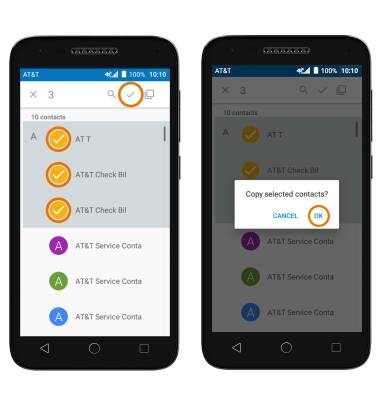
Contacts
Alcatel IdealXCITE / CAMEOX (5044R)
Contacts
Add, view, delete, and customize contacts by adding a picture or ringtone.

0:00
INSTRUCTIONS & INFO
