- REMOVE APPS FROM HOME SCREEN: From the home screen, select and hold the desired app then drag to Remove.
Note: Removing an app from the home screen does not delete the app from the device.
- UNINSTALL AN APP: Select the Apps tray. Then, select and hold the desired application and drag the app up to Uninstall.
Note: Some pre-installed applications cannot be uninstalled from the device but can be disabled. Some applications must remain enabled on the device.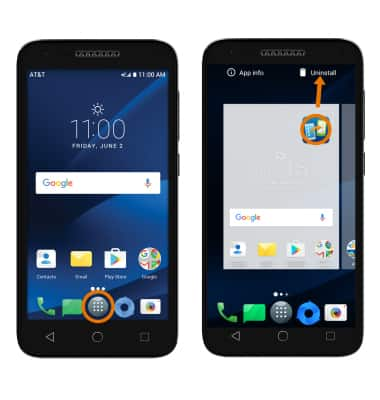
- Select OK.
Note: Downloaded applications can be re-installed through the Google Play Store. To re-enable a pre-loaded application, go to Settings > Application manager > desired app > ENABLE.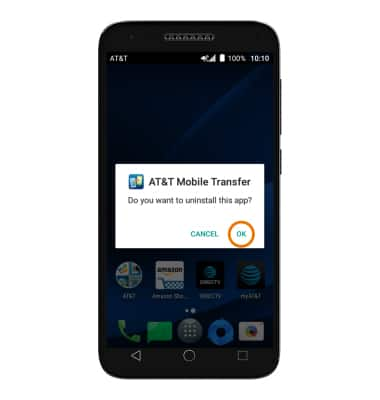
- REMOVE A FOLDER: Select the desired folder, then remove apps from the folder until one app remains in the folder.

Remove an App
Alcatel IdealXCITE / CAMEOX (5044R)
Remove an App
Move or uninstall Apps from your home screen, and delete apps from your device.
INSTRUCTIONS & INFO
