- To lock your device screen, press the Power/Lock button.
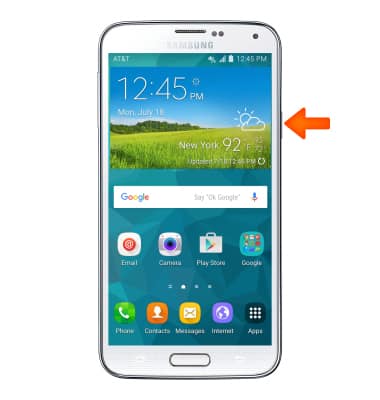
- To unlock your device screen, press the Power/Lock button.
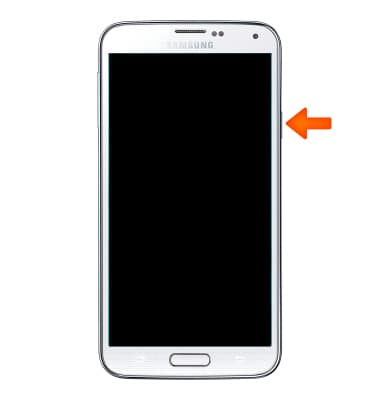
- To change security lock type, swipe down from Notification bar.

- Tap the Settings icon.

- In the Sound and display section, tap Lock screen.
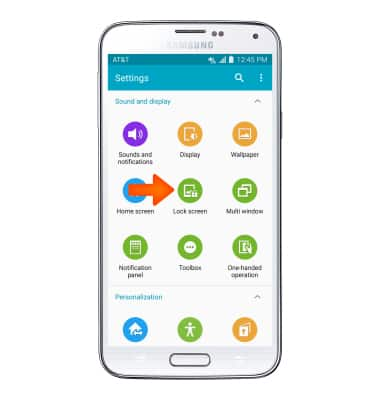
- Tap Screen lock.
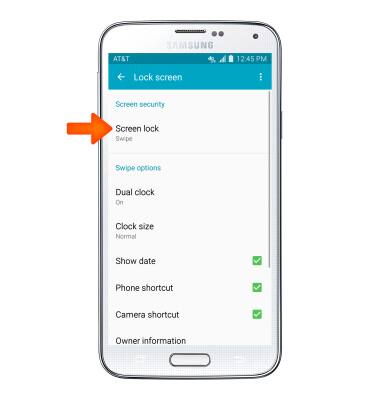
- Tap Desired screen lock type.
Note: For this demonstration “Fingerprint” was selected.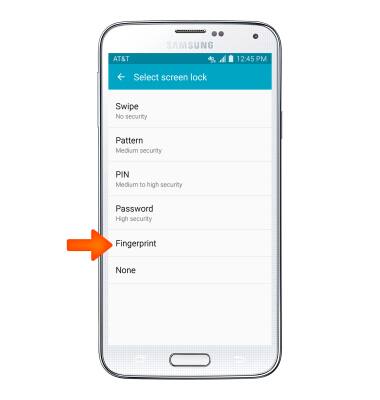
- Place finger on Home button, lift it off, then repeat. Move finger upwards/downwards slightly between attempts.
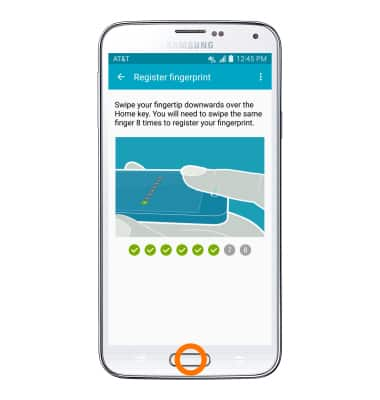
- Place your finger on the Home button then lift it off again until the bar shows 100%.
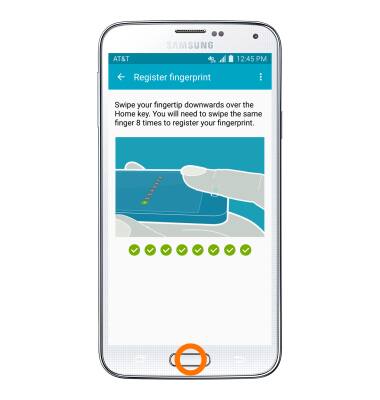
- Enter a backup password of at least 6 characters, including at least 1 letter and 1 number and tap CONTINUE.
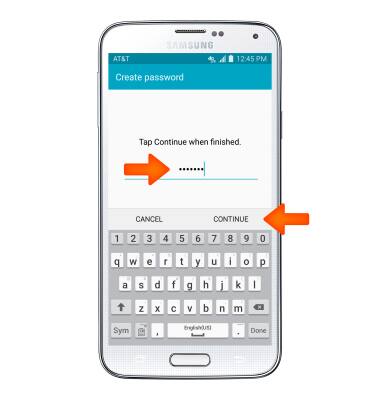
- Re-enter the backup password and tap OK.
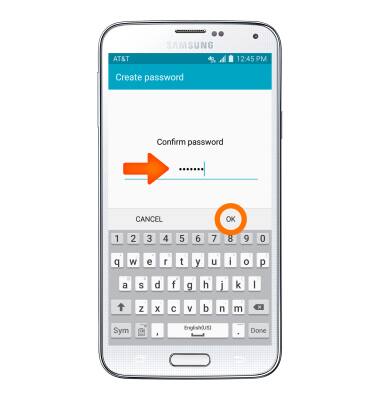
- Select display options for notifications on the lock screen, then tap DONE.
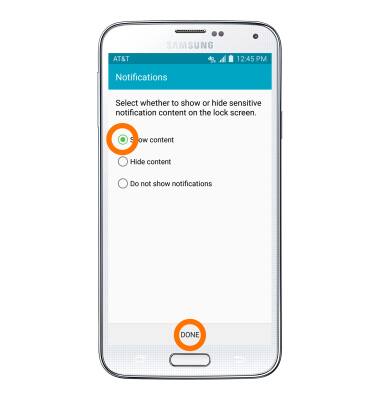
- To lock your device screen, press the Power/Lock button.

- Your device is now protected with a fingerprint screen-lock.

- To unlock your device, place your finger on the Home button.

- To register additional fingerprints, from the Personalization section, tap Fingerprint Scanner
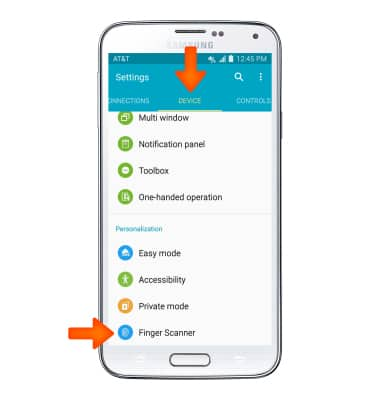
- Tap Fingerprint Manager.
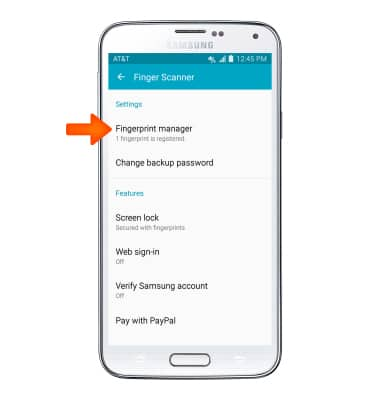
- Confirm your identity by entering your current password.
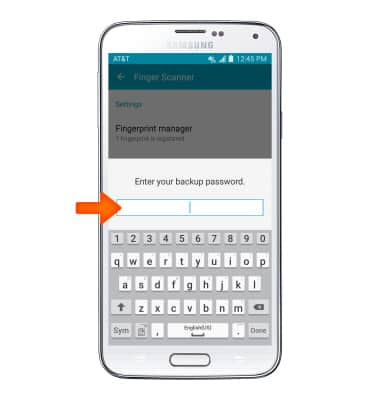
- Tap plus icon to add a fingerprint and follow the process detailed in Steps 8 and 9.
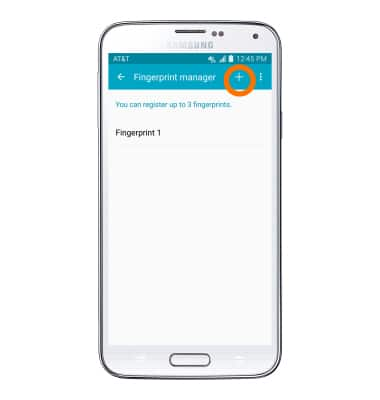
- To de-register a fingerprint tap the check box next to Desired fingerprint.
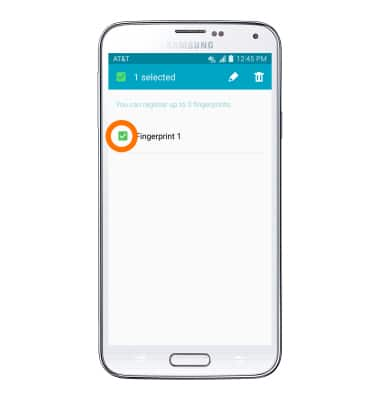
- Tap the Delete Icon.
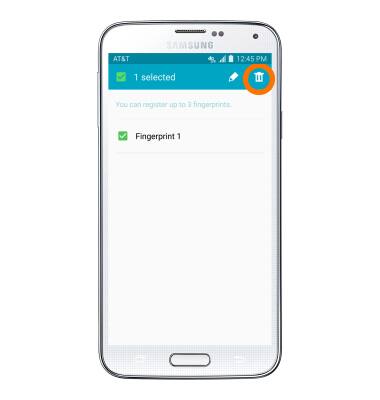
- Tap OK.

- To change your security lock type, from the Sound and display section tap Lock screen.
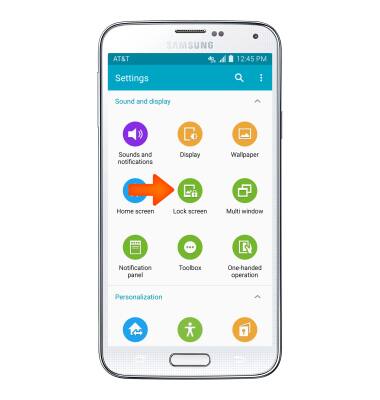
- Tap Screen lock.
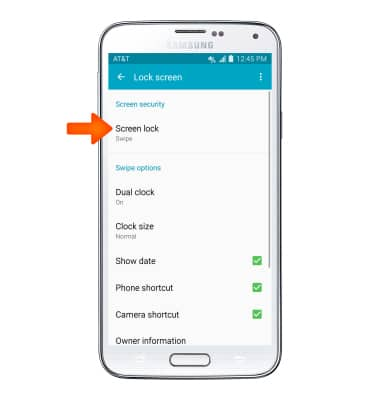
- Confirm your identity by entering your backup password, then tap CONTINUE
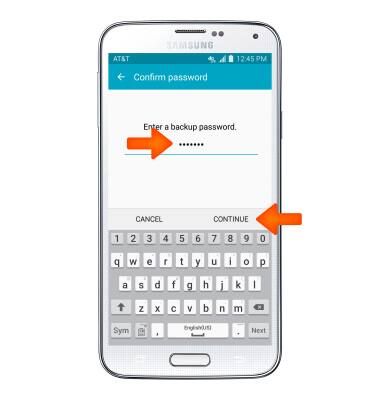
- Tap Desired screen lock type.
Note: For this example Pattern was selected.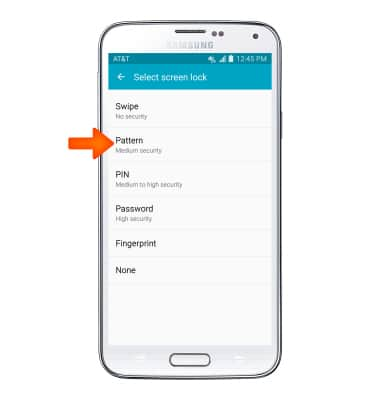
- Draw desired pattern and tap CONTINUE.
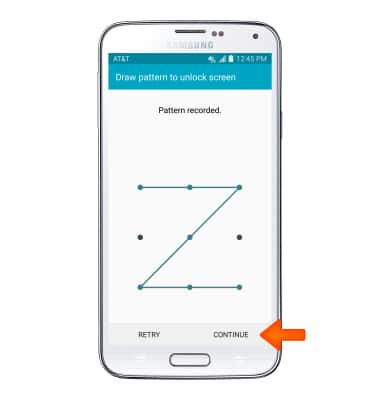
- Redraw the pattern again and tap CONFIRM.
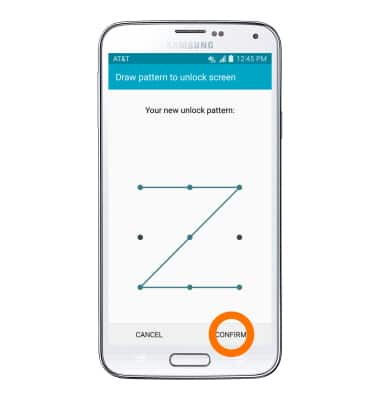
- Enter a backup PIN and tap CONTINUE.
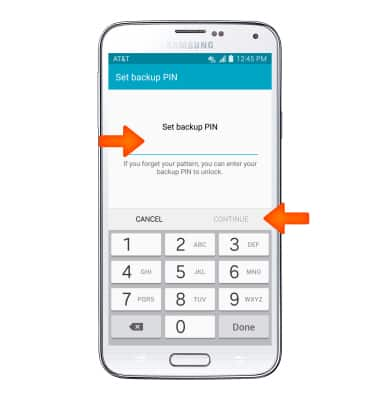
- Reenter the backup PIN and tap OK.
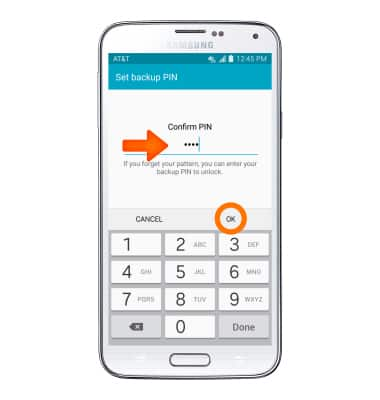
- Select display options for notifications on the lock screen, then tap DONE.
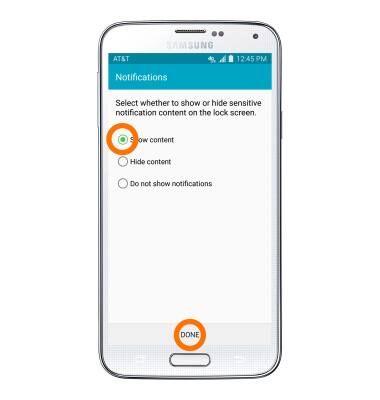
- To adjust the lock screen timeout setting, scroll to and tap Secured lock time.
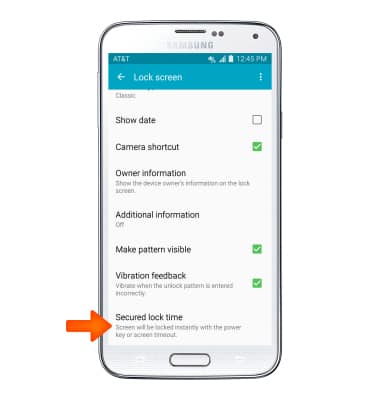
- Tap Desired amount of time.
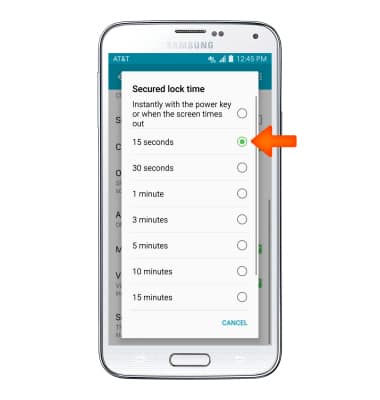
Secure My Device
Samsung Galaxy S5 (G900A)
Secure My Device
Lock the device screen, set and change security lock, and locate device.
INSTRUCTIONS & INFO
