Smart Remote allows you to use your device as a remote for your TV. To use Smart Remote, from the home screen, tap the Apps icon.

- Swipe to and tap the Peel Smart Remote icon.

- Tap LET'S GO.
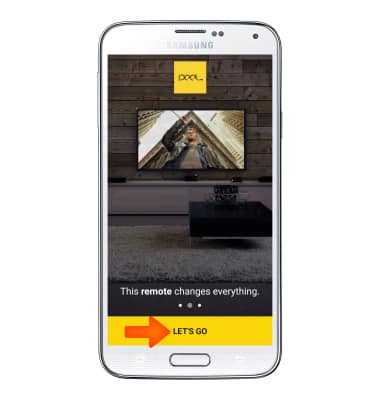
- Select the brand of TV you own.
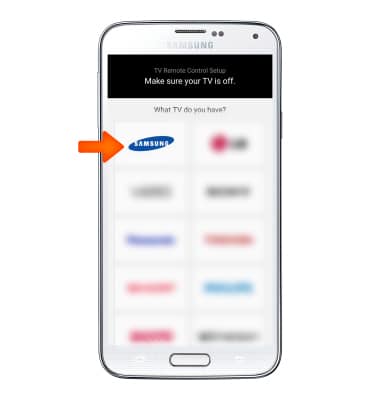
- Point the device at the TV and tap the Power button.
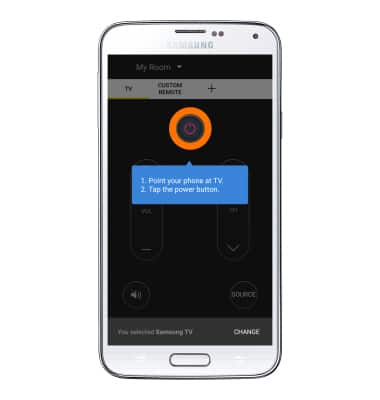
- Tap YES to confirm that your TV turned on.
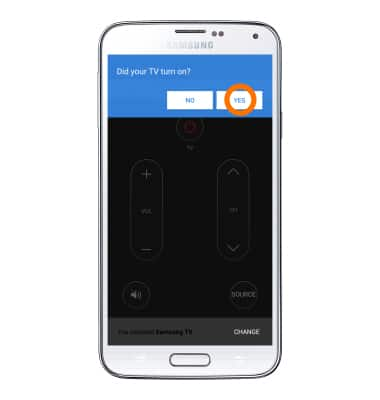
- Enter your Zip code and tap DONE.
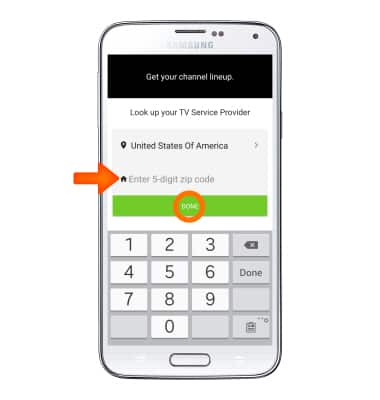
- Select the TV Service Provider.
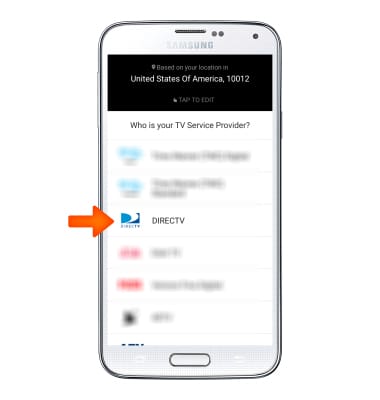
- Tap PROCEED to add your Cable box to your Smart Remote.
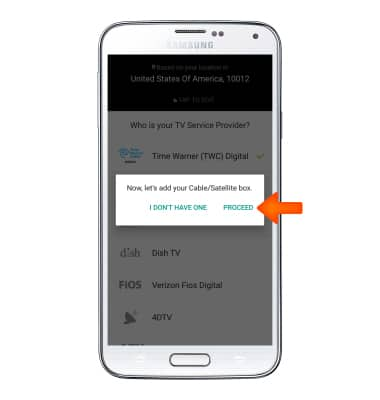
- Point your phone at the TV and tap the Channel up button.
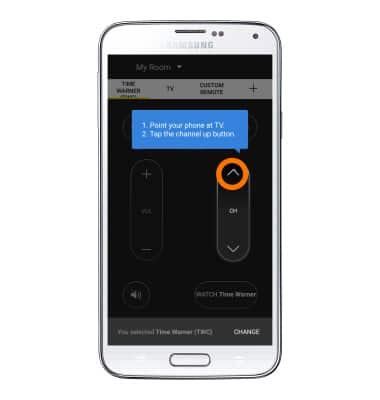
- Tap YES to confirm that your TV channel changed.
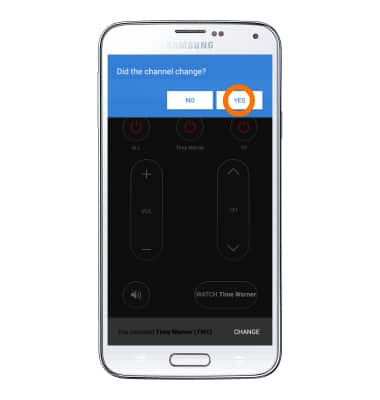
- Tap Desired age range and gender.
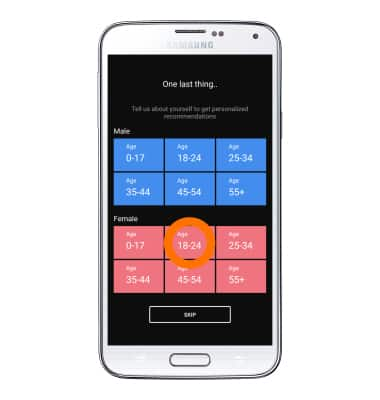
- Point the device at the TV and tap the desired show.
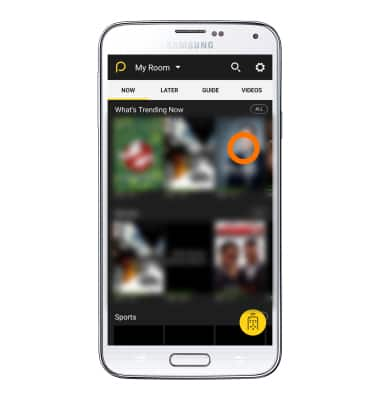
- Tap YES.
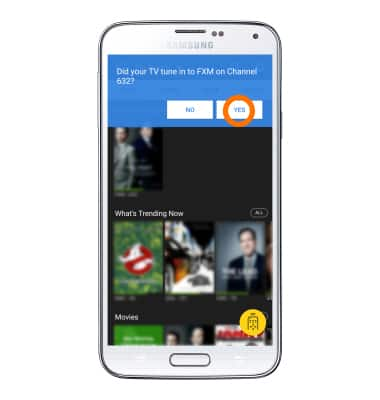
- To access Smart Remote settings, tap the Settings icon.
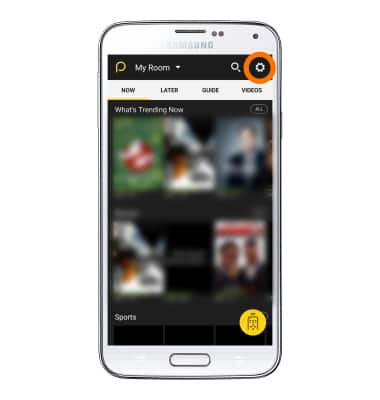
- Swipe down from the notification bar to access Smart Remote controls in the Quick Settings menu.
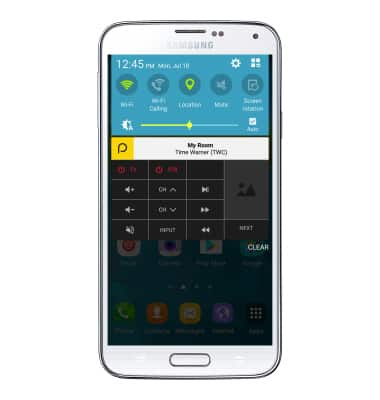
- Smart Remote controls are also available on the Lockscreen.

Smart Remote
Samsung Galaxy S5 (G900A)
Smart Remote
Use your device as a remote for your TV
INSTRUCTIONS & INFO
