- From the home screen, select the BlackBerry Hub app.
Note: Upon first use, you will be prompted to allow permissions for the Blackberry Hub+ Services and the Blackberry Hub app. Review the prompts > select GRANT PERMISSIONS > then select ALLOW to continue. If you have already set up an email account and would like to set up another, from the Blackberry Hub app select the Menu icon > select the Add icon next to Accounts > enter the desired email address and follow the prompts.
- Select ADD ACCOUNT.
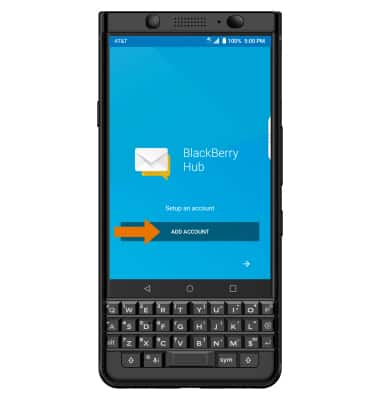
- Enter the desired Email address, then select Next. Enter the Password, then select Sign in.
Note: Gmail was selected for this demonstration, which redirects you to Gmail setup. To manually configure email settings (such as server settings and domain), select MANUAL SETUP, enter the required information then select NEXT. If your corporate server requires remote security administration, you will be prompted to set up security features. Select ALLOW to continue.
- Review the prompt, then select Allow.
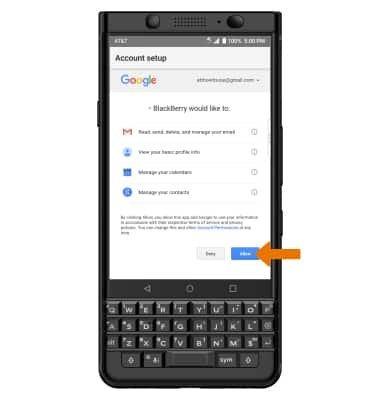
- Select the desired checkboxes, then select NEXT.
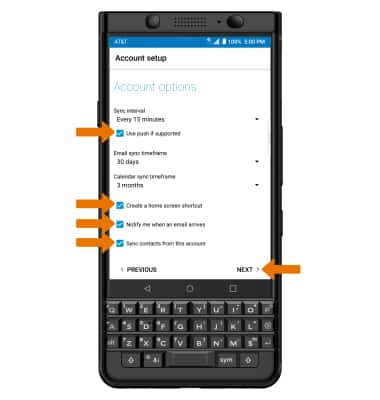
- Enter a name for the account if desired. Enter the desired name to be displayed on outgoing messages, then select DONE.
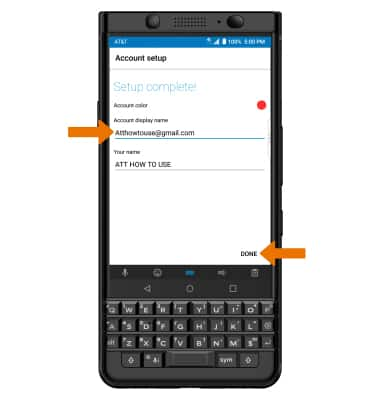
- Review the Blackberry Hub tutorial or select SKIP INTRO to skip the tutorial.
Note: Use the Blackberry Hub to sync and manage multiple applications all in one place.
- When setup is complete, your Inbox will appear.
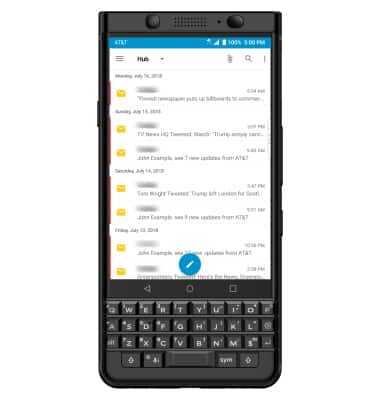
Set Up Email
BlackBerry KEYone (BBB100-1)
Set Up Email
Add your email accounts so you can read and send email on your device.
INSTRUCTIONS & INFO
