- When a new email is received, the Email icon will be displayed in the Notification bar. When a new Gmail is received, the Gmail icon will be displayed in the Notification bar.
Note: In order to send and receive email, you must have already set up an email account.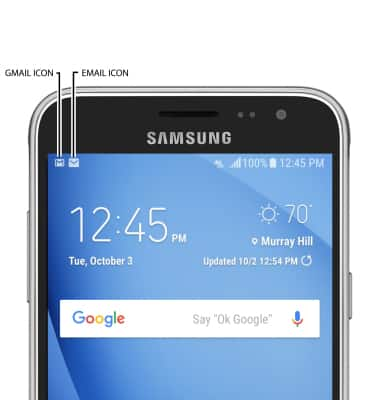
- ACCESS & VIEW RECEIVED EMAILS: Swipe up or down from the center of the home screen to access the Apps tray, then select the Email app.

- SWITCH BETWEEN EMAIL ACCOUNT INBOXES: If you have multiple email accounts on the device, select the Menu icon then select the desired email account inbox. Select All accounts to view all of your emails in one inbox.
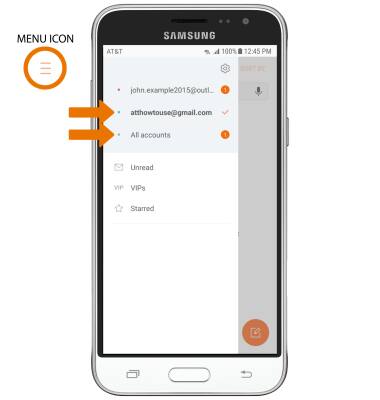
- COMPOSE AN EMAIL: From the inbox, select the Compose icon.
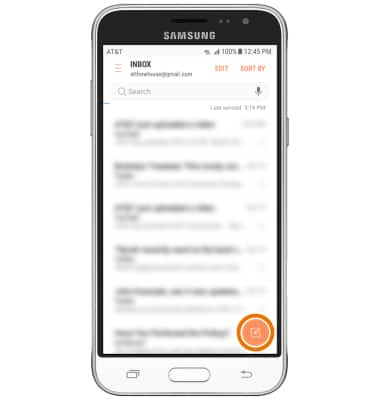
- Enter the recipient's email address or select the Contacts icon to add from contacts, then enter the desired subject and message.
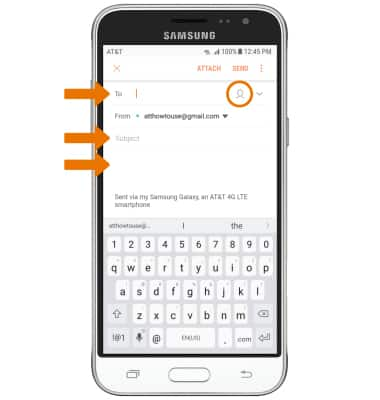
- ADD AN ATTACHMENT: Select ATTACH, then follow the prompts. When finished, select SEND.
Note: By default attachments will be saved to the Download folder. To view saved attachments, from the Apps tray select the Gallery app > ALBUMS tab > Downloads.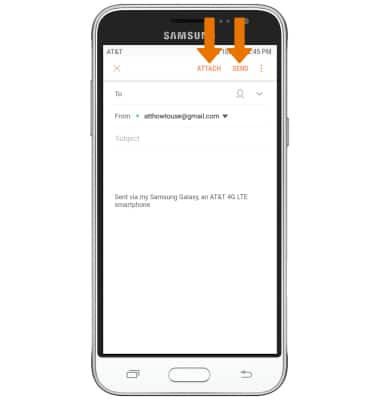
- REFRESH THE INBOX: Swipe down from the center of the screen.
Note: The last time the inbox was updated will be displayed underneath the Search bar. When in "Easy" mode, you can't see the last time the inbox was updated.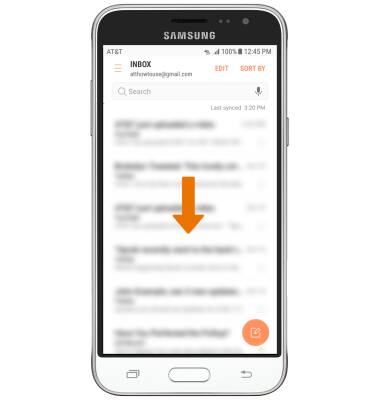
- VIEW AN EMAIL: Select the desired email.
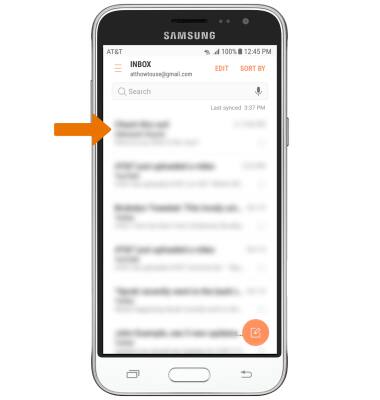
- REPLY, REPLY ALL, OR FORWARD AN EMAIL: Select the desired option.
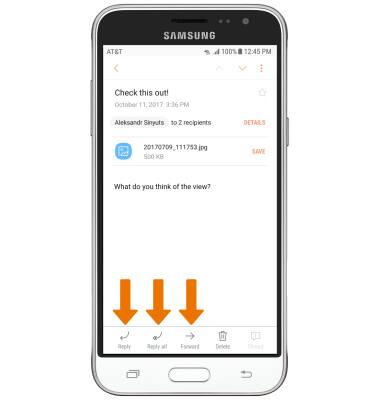
- VIEW/SAVE AN ATTACHMENT: Select the desired attachment to view. Select SAVE to save the attachment.
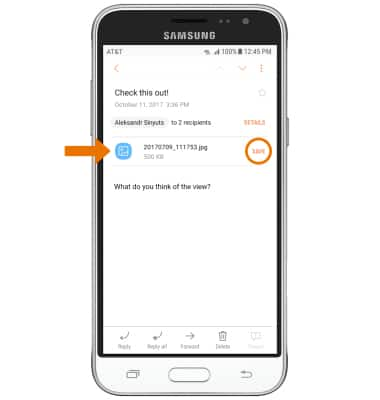
- DELETE AN EMAIL: Select and hold the desired message, then select DELETE. Select DELETE again to confirm.
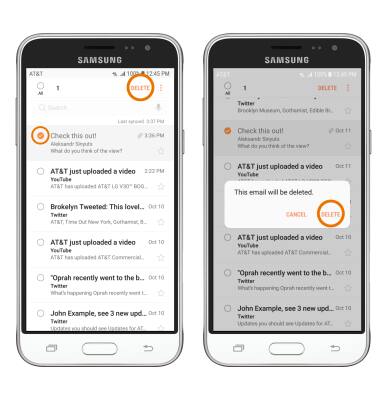
Send & Receive Email
Samsung Galaxy J3 (2016) (J320A)
Send & Receive Email
Add and download email attachments, respond to an email and more.

0:00
INSTRUCTIONS & INFO
