- From the home screen, select the Play Store app. Search for and select the Samsung Smart Switch Mobile app, then select INSTALL.
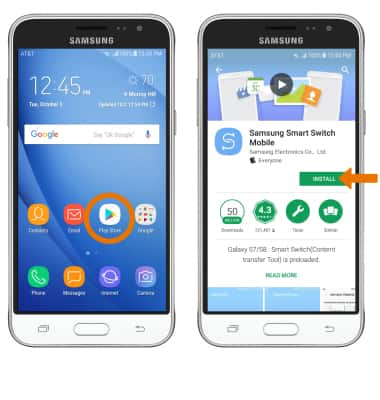
- Swipe up or down from the center of the home screen to access the Apps tray. Swipe to, then select the Samsung Smart Switch Mobile app.

- Select START.
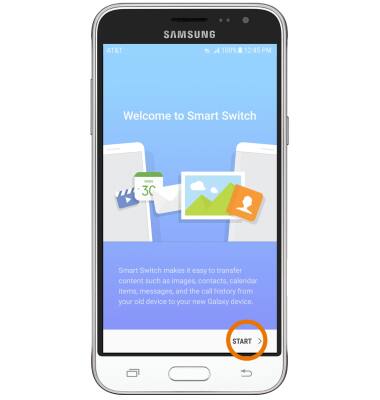
- Review the Terms of Service, then select AGREE.
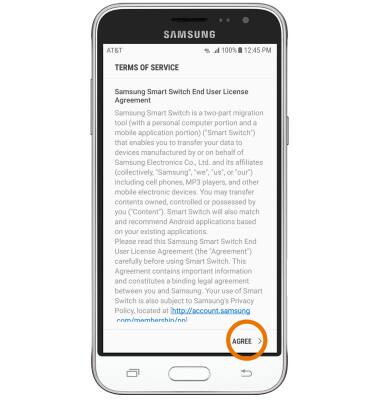
- Select USB CABLE or WIRELESS.
Note: For this demonstration, WIRELESS was selected.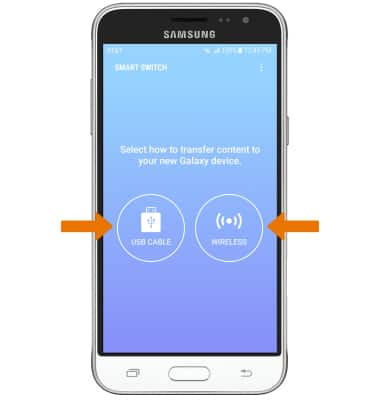
- On the new device, select RECEIVE.
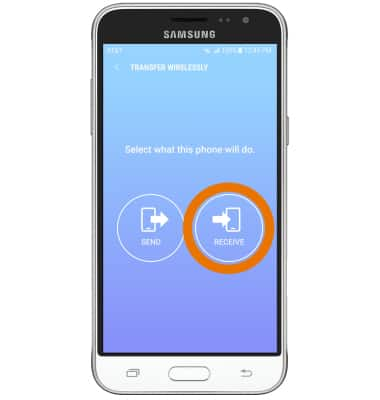
- Select your old device type.
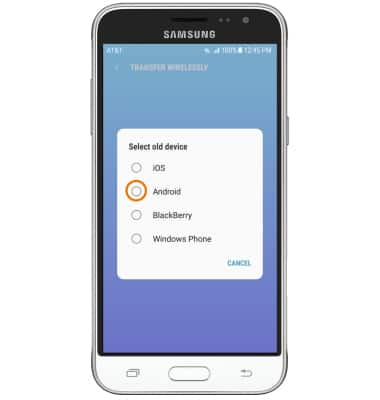
- Make sure that Smart Switch is installed on the old device. Select SEND > CONNECT.
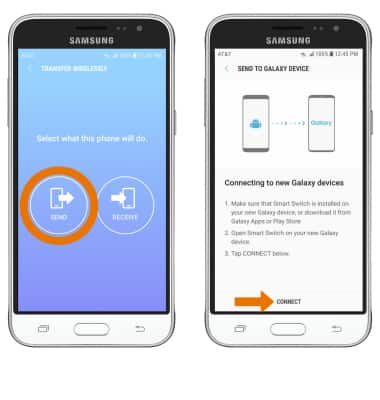
- The devices are now connected. On the old device select the desired content you would like to transfer, then select SEND.
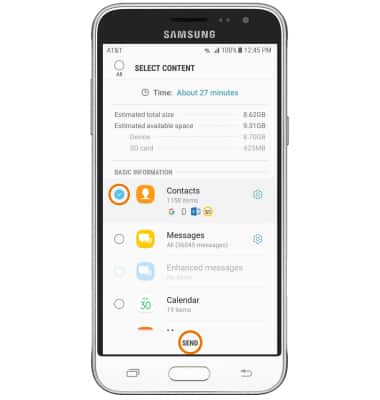
- Select RECEIVE on the new device.
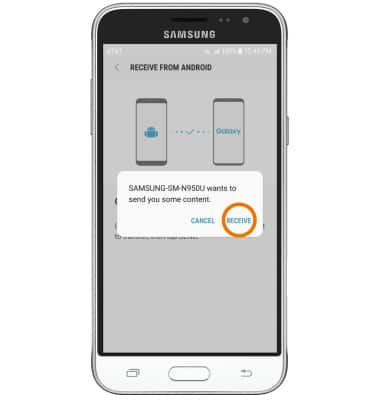
- Select CLOSE APP when the content transfer is complete.
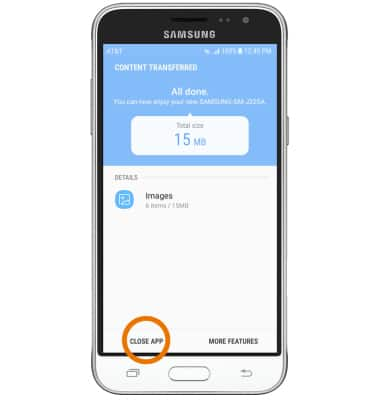
Samsung Smart Switch Mobile
Samsung Galaxy J3 (2016) (J320A)
Samsung Smart Switch Mobile
Transfer your data and apps from your old device to your new one
INSTRUCTIONS & INFO
