- From your device's web browser, go to http://attwifimanager. Enter your Username and Password, then click SIGN IN.
Note: Ensure that your device is connected to the Netgear Nighthawk's Wi-Fi network. For more information, please see the Connect Devices to Wi-Fi or Connect PC or Mac to Wi-Fi tutorials.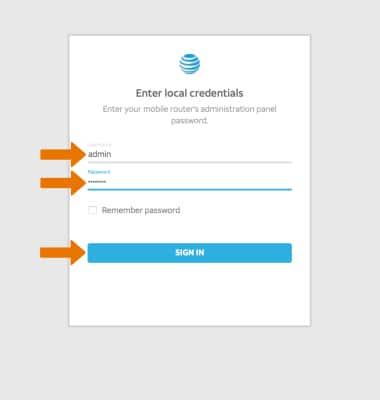
- Click SETTINGS at the top of the page.
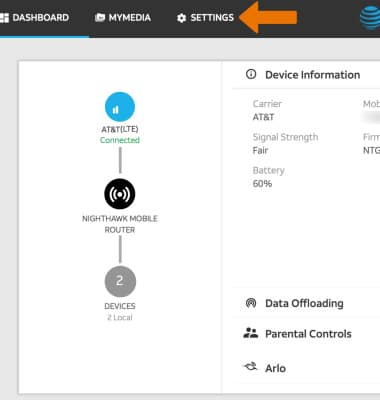
- Click Setup, then click Guest Network.
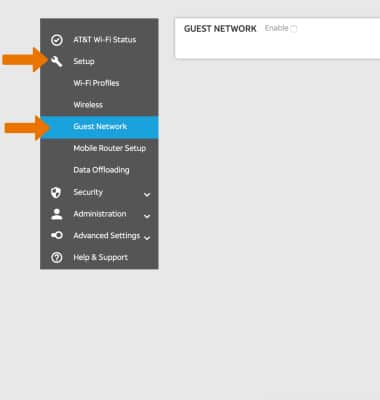
- Click the Enable checkbox, then click Apply.
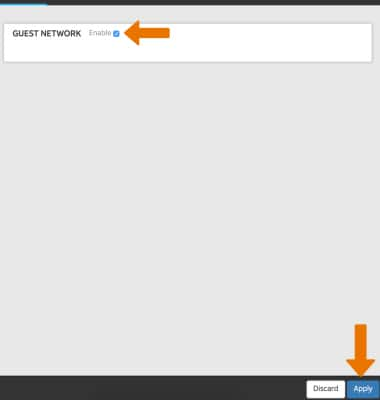
- Click Continue to confirm.
Note: The Guest network will be restarted.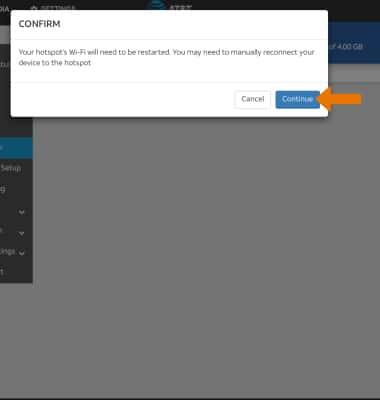
- CONFIGURE GUEST WI-FI: To change the Guest Wi-Fi name, from the Guest Network settings screen, click the Wi-Fi Name field then enter the desired name.
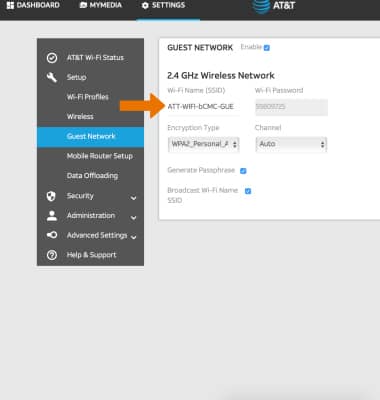
- To change the Guest Wi-Fi password, click the Generate Passphrase checkbox.
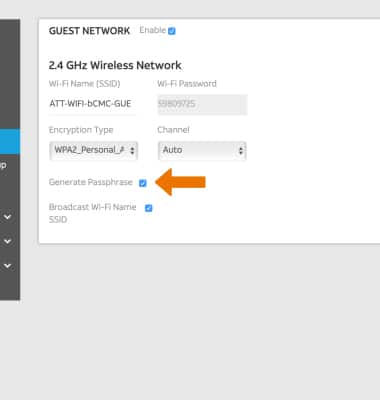
- Click the Wi-Fi Password field, then enter the desired password.
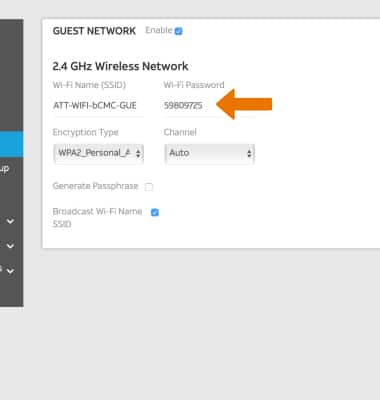
- Click Apply to save your changes. The Guest Wi-Fi network is now ready to use.
Note: Click Continue to confirm. The Guest network will be restarted.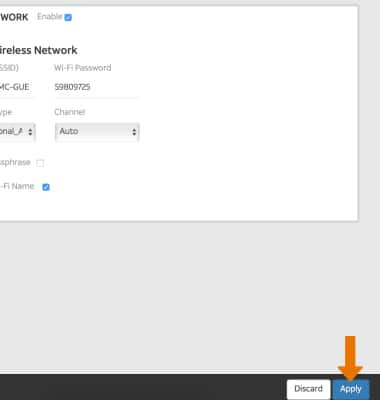
Guest Wi-Fi
Netgear Nighthawk LTE Mobile Hotspot Router (MR1100)
Guest Wi-Fi
Set up and manage Guest Wi-Fi.

0:00
INSTRUCTIONS & INFO
