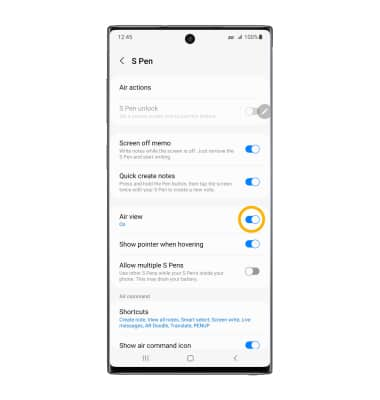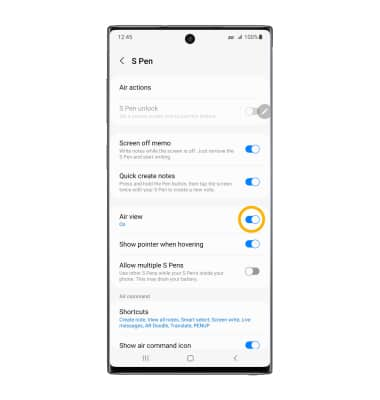• Learn S Pen Basics
• Hand write memos
• Hand write memos
• Write or draw on screenshots
• Use Smart select
• Access S Pen settings
• Edit Air command shortcuts
• Edit Air command shortcuts
• Turn Air view on or off
Learn S Pen Basics
To learn about all S Pen can do, swipe down from the Notification bar then select the  Settings icon. Scroll to and select Advanced features, then select S Pen. Scroll down to General, then select the desired option to learn about the S Pen and its features. You can find additional information at the Samsung S Pen page.
Settings icon. Scroll to and select Advanced features, then select S Pen. Scroll down to General, then select the desired option to learn about the S Pen and its features. You can find additional information at the Samsung S Pen page.
Note: S Pen is enabled by default. To enable or disable S Pen, from the S Pen screen, select the S Pen switch.
Note: S Pen is enabled by default. To enable or disable S Pen, from the S Pen screen, select the S Pen switch.
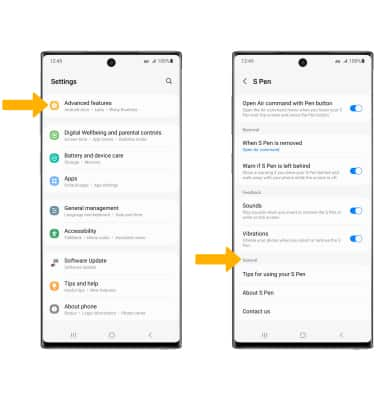
Hand write memos
1. Use the S Pen to touch an empty space on the sreen or hover the S Pen over the screen to make the  Air Command icon apprear. Use the S Pen to select the Air Command icon.
Air Command icon apprear. Use the S Pen to select the Air Command icon.
Note: The Air Command icon will appear on the right side of the screen by default. To move the Air Command icon, select and drag the icon to the desired location.
Air Command icon will appear on the right side of the screen by default. To move the Air Command icon, select and drag the icon to the desired location.

2. From the Air command screen, select Create note.
Create note.
Note: You can also handwrite a memo without waking the device. From the Always On Display, hold the point of the S Pen closed to the screen then press the S Pen Button. Write on the screen as desired, then select Save when Finished. Memos written without waking the device will be automatically saved to Samsung Notes.
3. Write your memo. When finished, select the Menu icon > Save as file > desired file type > navigate to the desired storage location > Done >enter the desired memo name then select Save.
Menu icon > Save as file > desired file type > navigate to the desired storage location > Done >enter the desired memo name then select Save.
Note: In addition to your selected save location, your memo will also be automatically saved to Samsung Notes. To access Samsung Notes, from the home screen swipe up from the center of the screen to access the Apps tray. Navigate to, then select the Samsung Notes app. Recent notes will also appear as an icon on the home screen. To view a recent note, select the
Samsung Notes app. Recent notes will also appear as an icon on the home screen. To view a recent note, select the  Samsung Note icon. To remove a note from the home screen, select and drag the
Samsung Note icon. To remove a note from the home screen, select and drag the  Samsung Note icon to Remove at the bottom of the screen.
Samsung Note icon to Remove at the bottom of the screen.
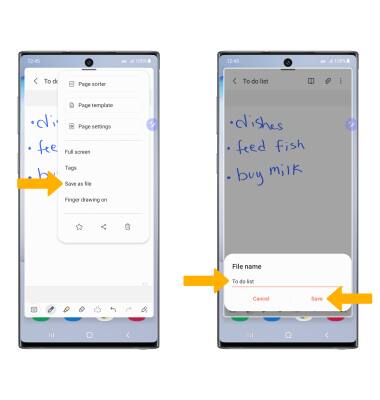
Note: The

2. From the Air command screen, select
Note: You can also handwrite a memo without waking the device. From the Always On Display, hold the point of the S Pen closed to the screen then press the S Pen Button. Write on the screen as desired, then select Save when Finished. Memos written without waking the device will be automatically saved to Samsung Notes.
3. Write your memo. When finished, select the
Note: In addition to your selected save location, your memo will also be automatically saved to Samsung Notes. To access Samsung Notes, from the home screen swipe up from the center of the screen to access the Apps tray. Navigate to, then select the
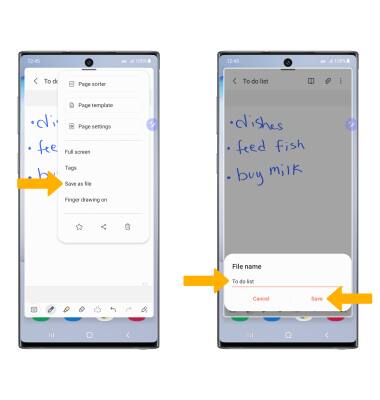
Write or draw on screenshots
From the Air command screen, select  Screen write. After the screenshot is captured, you can write or draw on it. Select the Save icon when finished.
Screen write. After the screenshot is captured, you can write or draw on it. Select the Save icon when finished.
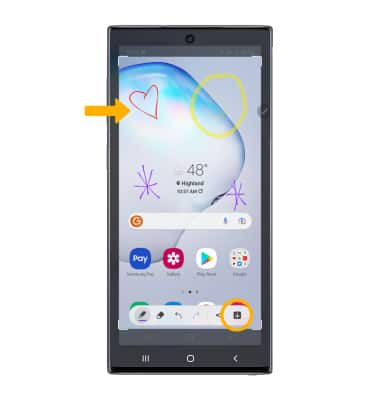
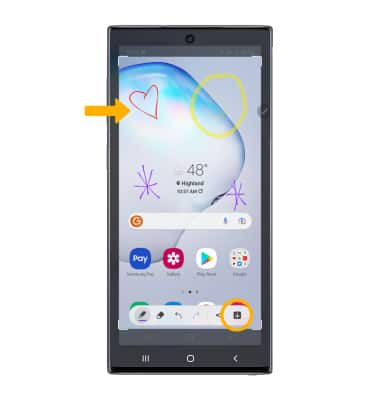
Use Smart select
With Smart select, you can capture selected portions of the screen. From the Air command screen, select the  Smart select icon > desired outline shape > select and drag the outline across the screen to select the desired image capture. Select the Save icon to save.
Smart select icon > desired outline shape > select and drag the outline across the screen to select the desired image capture. Select the Save icon to save.


Access S Pen settings
From the Air command screen, select the  Settings icon. Edit settings as desired.
Settings icon. Edit settings as desired.
Note: Alternately, swipe down from the Notification bar > select the Settings icon > scroll to and select Advanced features > select S Pen.
Settings icon > scroll to and select Advanced features > select S Pen.
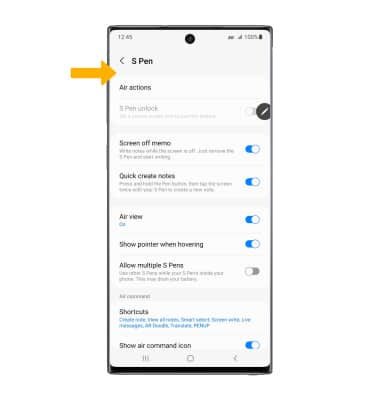
Note: Alternately, swipe down from the Notification bar > select the
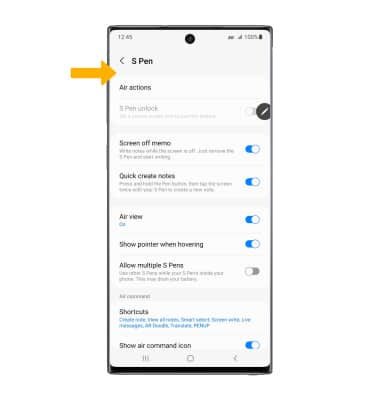
Edit Air command shortcuts
From the the S Pen screen, select Shortcuts. Select and drag the desired app to add to the Air command screen. Select the Remove icon on the app you wish to remove from the Air command screen.
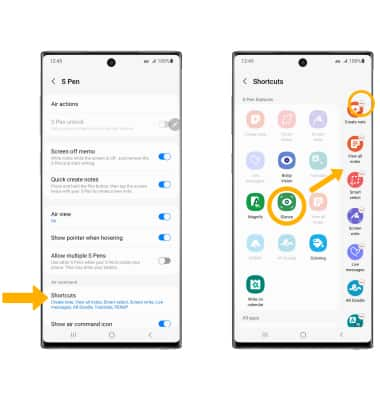
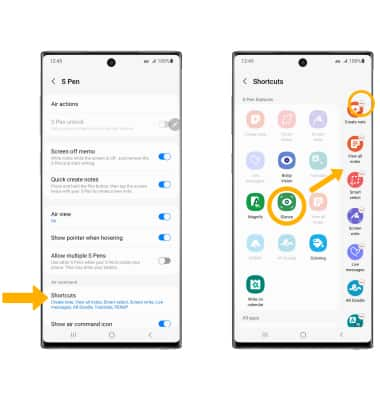
Turn Air view on or off
Air view allows you to preview information, extend text, or enlarge pictures by hovering your pen over the screen. From the S Pen settings screen, select the Air view switch.