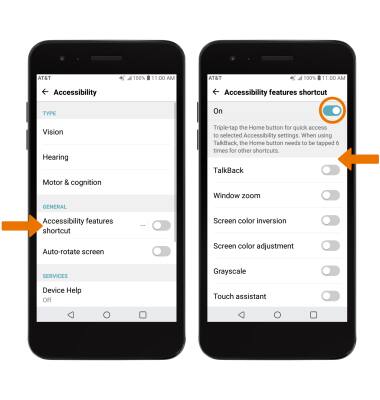Accessibility Features
• Swipe down from the Notification bar, then select the Settings icon. Select the General tab, then select Accessibility.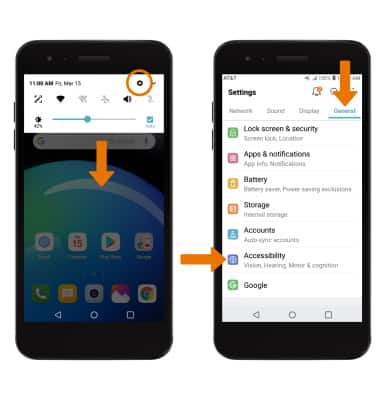
TURN ON VOICE ASSISTANT: Select Vision > select TalkBack > select the TalkBack switch to turn on.
Note: Review the TalkBack prompt, then select TURN ON. To disable, double-tap the TalkBack switch.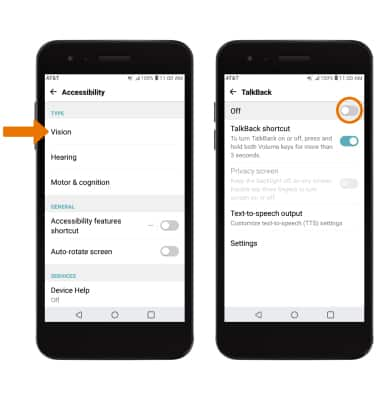
FLASH NOTIFICATIONS: From the Accessibility screen, select Hearing then select the Flash alerts switch.
Note: Review the Flash alerts prompt, then select TURN ON.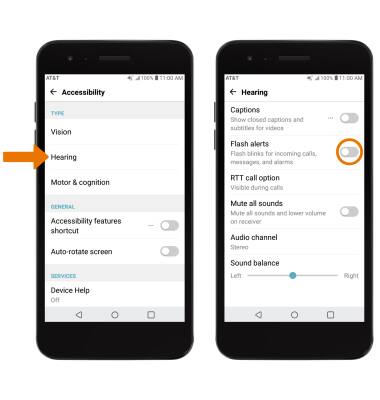
ACCESSIBILITY SHORTCUT: From the Accessibility screen, select Accessbility features shortcut then select the Accessbility features shortcut switch to turn ON. Select the desired Accessbility feature switches.