- Swipe down from the Notification bar, then select the Settings icon.

- Select the Network tab, then scroll to and select Tethering.
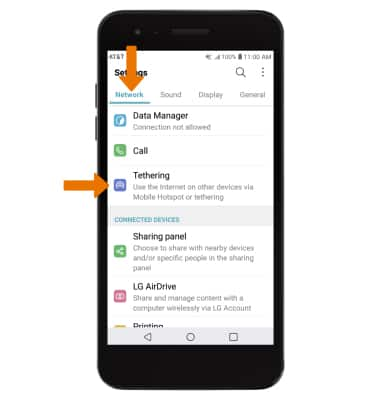
- ACTIVATE MOBILE HOTSPOT: Select the Mobile Hotspot switch.
Note: If Wi-Fi is turned on, you will be prompted to turn it off. Select YES.
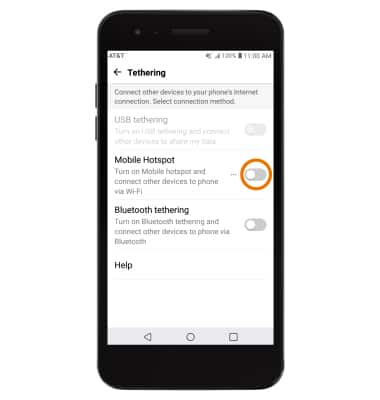
- Update the Mobile Hotspot password if desired, then select ENABLE.
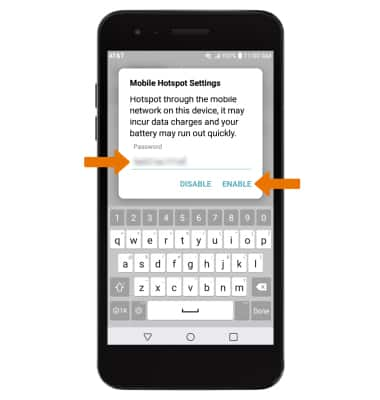
- When Mobile hotspot is on, the Mobile hotspot icon will display in the Notification bar.
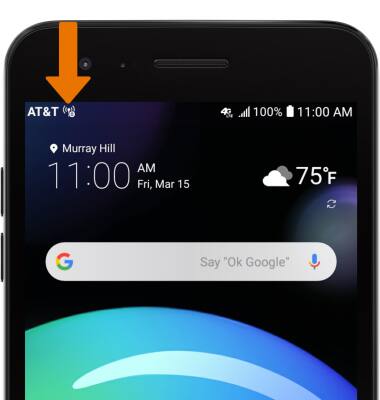
- CONFIGURE MOBILE HOTSPOT: From the Tethering screen, select Mobile Hotspot.
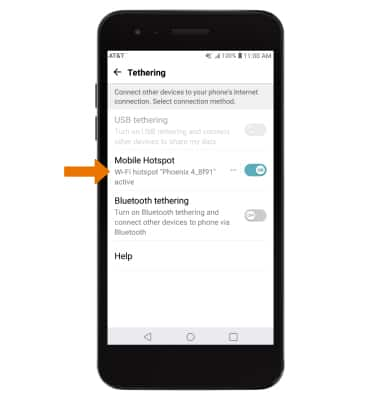
- Select Set up Mobile Hotspot.
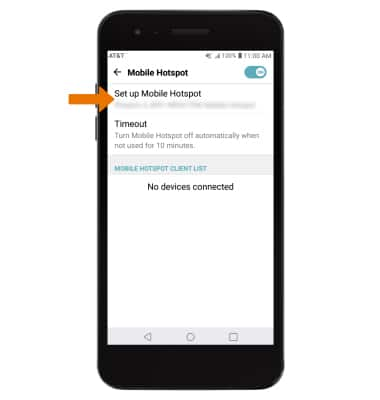
- Edit the Wi-Fi network name, Security settings, and Password then select SAVE.
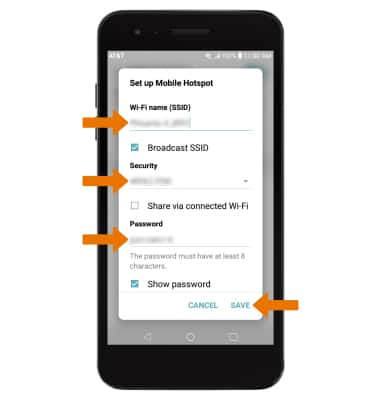
- VIEW CONNECTED DEVICES: Connected devices are listed under MOBILE HOTSPOT CLIENT LIST.
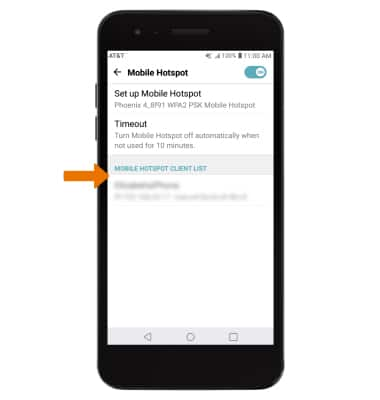
- TURN OFF MOBILE HOTSPOT: From the Tethering screen, select the Mobile Hotspot switch.
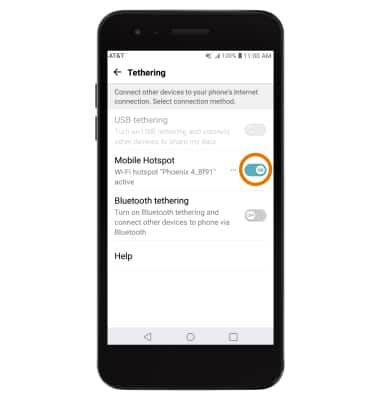
Mobile Hotspot
LG Phoenix 4 (LM-X210)
Mobile Hotspot
Set up your device as a personal hotspot and share your data connection with Wi-Fi-capable devices.

0:00
INSTRUCTIONS & INFO
