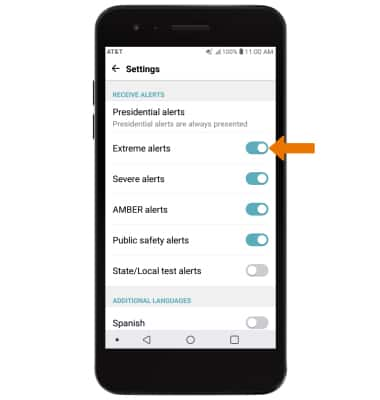ACCESS MESSAGING SETTINGS: From the home screen, select the Messages app. Select the ![]() Menu icon, then select Settings.
Menu icon, then select Settings.
MESSAGING SETTINGS OPTIONS: Select the desired option to access the desired settings.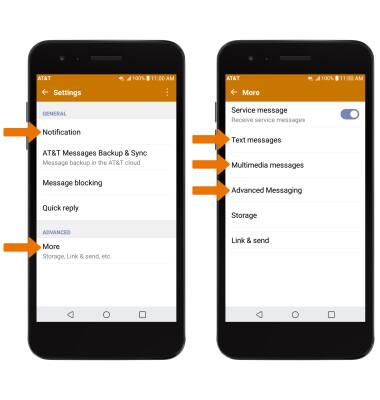
• ACCESS/EDIT MESSAGE NOTIFICATIONS: Select Notification.
• MORE: Select More to access MMS settings, manage SIM card messages and view the Service center number.
• MANAGE SIM CARD MESSAGES/VIEW SERVICE CENTER NUMBER: Select Text Messages.
• ACCESS MMS SETTINGS: Select Multimedia messages.
• TURN ON/OFF ADVANCED MESSAGING: Select Advanced Messaging > Advanced Messaging switch.
Note: If Advanced Messaging is turned on and you are messaging another device using Advanced Messaging you can share files up to 10MB, get read receipts, and see when someone is replying. To learn more, view Advanced Messaging or visit att.com/advancedmessaging.
Note: If Advanced Messaging is turned on and you are messaging another device using Advanced Messaging you can share files up to 10MB, get read receipts, and see when someone is replying. To learn more, view Advanced Messaging or visit att.com/advancedmessaging.
ENABLE/DISABLE EMERGENCY ALERTS: From the home screen, swipe down from the Notification bar then select the
1. Select the Network tab, then scroll to and select Wireless Emergency Alerts.
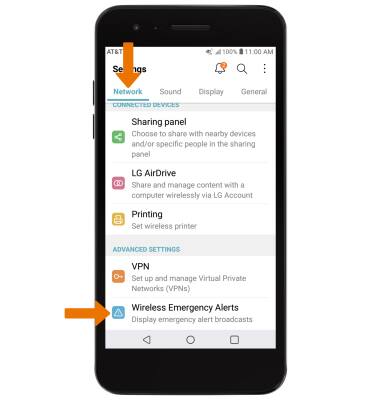
2. Select the Menu icon, then select Settings.
Menu icon, then select Settings.
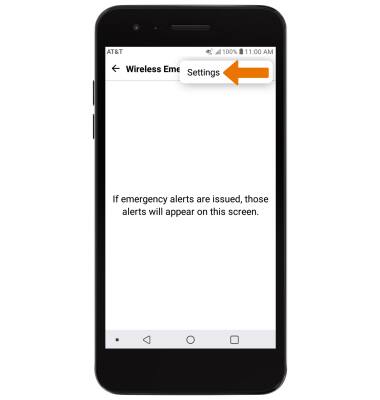
3. Select the switch next to the desired alert to enable or disable alerts.
Note: Learn more about Wireless Emergency Alerts (WEA).
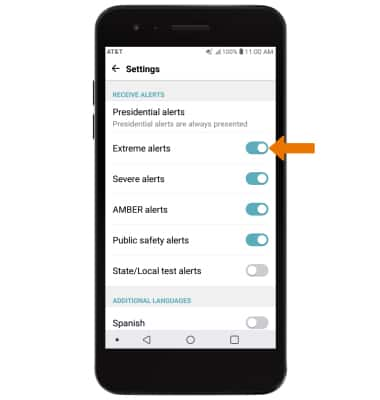
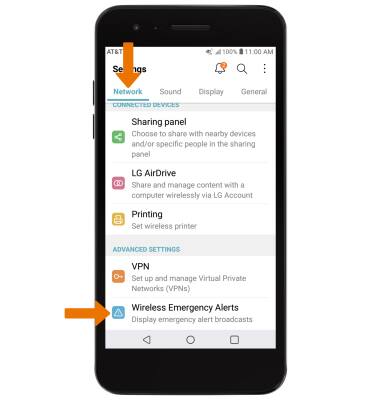
2. Select the
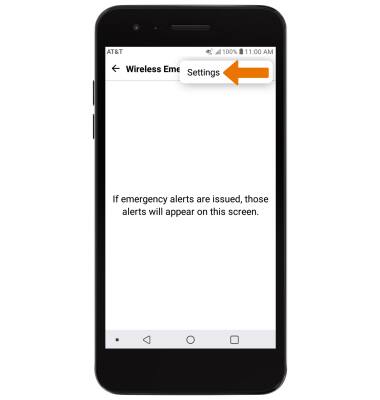
3. Select the switch next to the desired alert to enable or disable alerts.
Note: Learn more about Wireless Emergency Alerts (WEA).