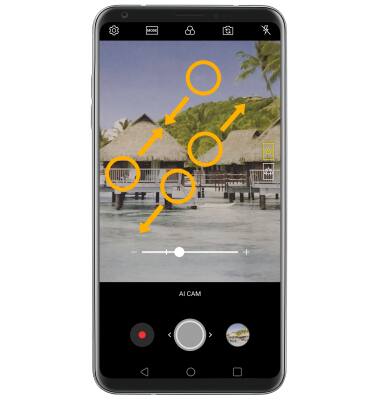• Take a photo
• Switch between the front and rear cameras
• Focus the camera
• Zoom in and out
Take a photo
Select the Capture icon.
Note: Alternately, press either of the Volume buttons. You can also take a photo by saying "Cheese," "Smile," or "LG." To enable or disable Voice control for photos, from the Camera app select the

Switch between front and rear cameras
Select the Switch camera icon.
Note: You can also swipe in any direction to quickly switch between the rear and front facing cameras.

Note: You can also swipe in any direction to quickly switch between the rear and front facing cameras.

Focus the camera
Select the screen in the desired location to focus the camera.


Zoom in and out
Drag two fingers from the middle of the screen toward the outer edges of the screen to zoom in. Pinch two fingers from the outer edges of the screen to the middle of the screen to zoom out.
Note: Alternately, select and drag the Capture icon left to zoom out or right to zoom in.