When connected to a Wi-Fi network, the ![]() Wi-Fi connected icon will be displayed in the Notification bar.
Wi-Fi connected icon will be displayed in the Notification bar.
Note: Data transmitted over a Wi-Fi network does not count toward your AT&T data plan and will not be billed. When using the AT&T network, data rates apply.
Access Wi-Fi
Swipe down from the Notification bar, then select and hold the ![]() Wi-Fi icon.
Wi-Fi icon.
Connect to a Wi-Fi network
If Wi-Fi is disabled, select the Wi-Fi switch to enable Wi-Fi services. When Wi-Fi is enabled, select the desired Wi-Fi network to establish a connection.
Note: If connecting to a secure network, enter the Wi-Fi password then select Connect. Secure networks will display with a Lock icon.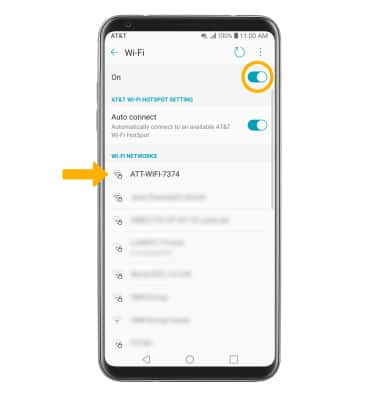
Wi-Fi options
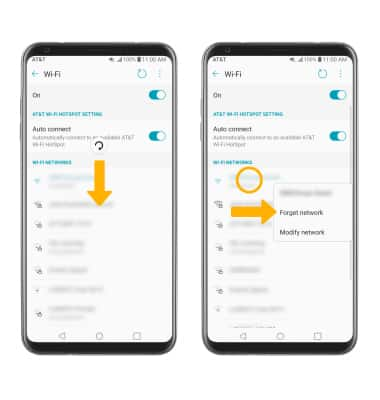
• REFRESH NETWORK LIST: Swipe down from the Wi-Fi screen or select the refresh icon to refresh the Wi-Fi network list.
• FORGET NETWORK: Select and hold the desired network name, then select Forget network.
Connect to a hidden network
Note: When connecting to a hidden network, you will be prompted to enter the network SSID, security type, and password (if necessary) to continue.
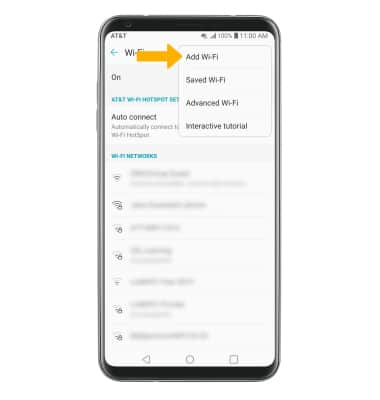
Tips
TURN ON WI-FI AUTOMATICALLY: From the Wi-Fi screen, select the Auto connect switch.
OPTIMIZE BATTERY LIFE: Turn Wi-Fi off when not in use. View Optimize Battery Life for more information.
