- From the home screen, tap the Browser icon.

- To visit a website, tap the URL field.
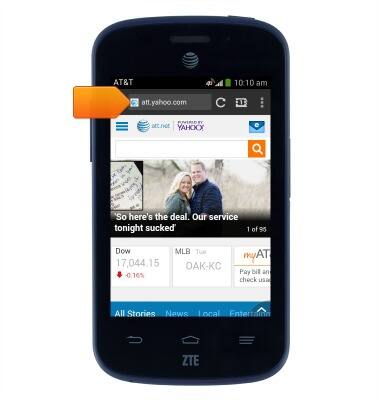
- Enter the desired URL, then tap Go.
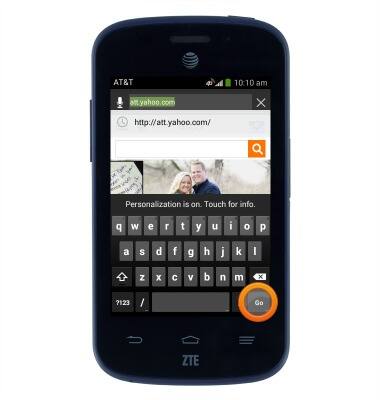
- To bookmark a page, tap the Bookmarks icon.
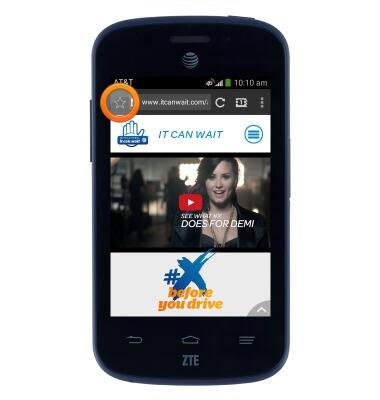
- Tap Save to bookmarks.
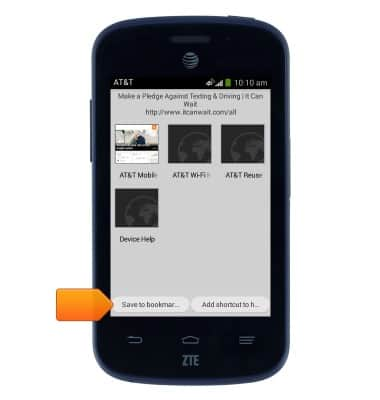
- Change the label if desired, then tap OK.

- Tap the Back button to continue browsing the web.
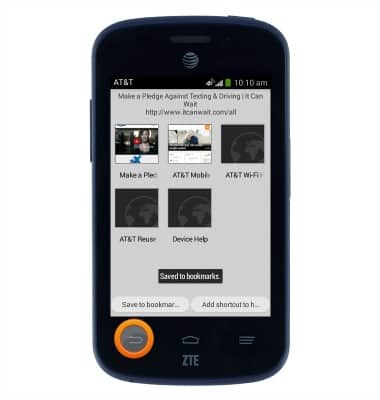
- To access your saved bookmarks, tap the Bookmarks icon.

- To manage browser tabs, tap the Tabs icon.
Note: The number of currently open tabs will be displayed in the Tabs icon.
- To create a new tab, tap New.

- Tap the Tabs icon.
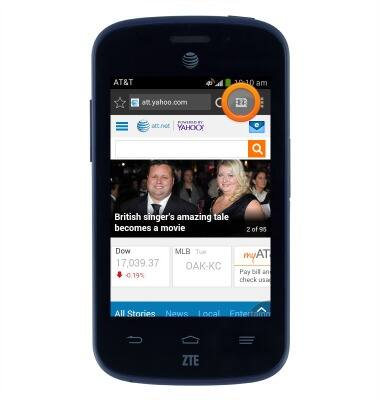
- Scroll up or down to view open tabs.
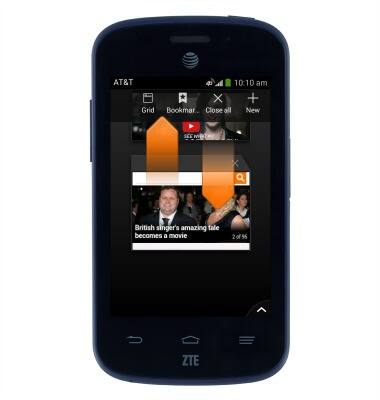
- Tap the Close icon to close a tab.
Note: Alternatively, swipe left or right over the desired tab to close it.
- Tap a tab to open it.
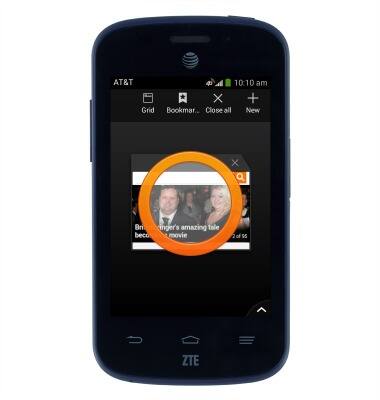
Browse the web
ZTE Z667
Browse the web
Learn to browse the web and manage tabs and bookmarks.

0:00
INSTRUCTIONS & INFO
