- From the home screen, tap BBM.
Note: If a BlackBerry ID is currently in use on your device, BBM will log in automatically.
- If prompted, tap Continue.
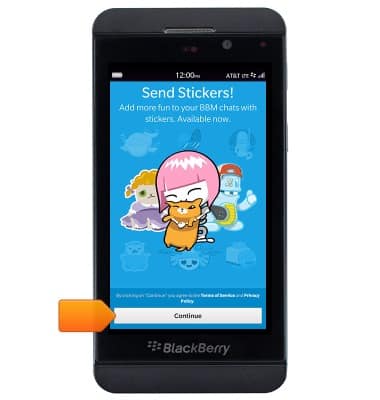
- To send a new message, tap the Compose icon.
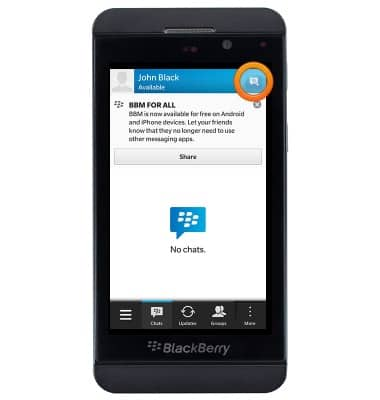
- Tap the desired contact.
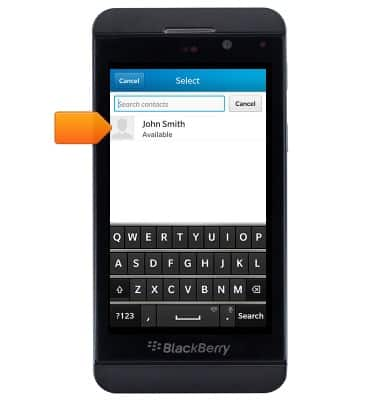
- Enter the desired message.

- To attach a file, tap the Attachment icon, then follow on-screen prompts.
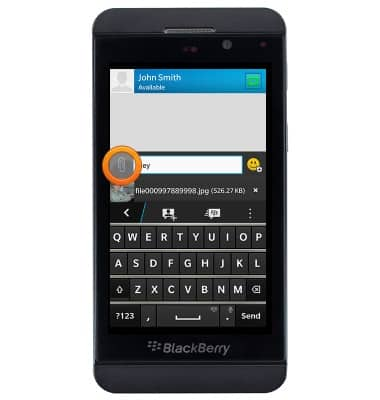
- Tap the Send icon to send.

- When you receive a new BBM, a Notification icon will appear next to the BBM icon on the home screen. Tap the BBM icon to view your messages.

- Tap the desired chat.
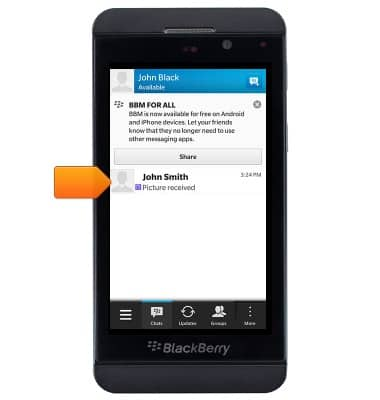
- Tap an attachment to view it.

- To save, tap More.
Note: If the 'More' icon is not displayed, tap anywhere on the screen.
- Tap Save as.

- Enter the desired filename, then tap Save.
Note: The file will save to the location indicated at the top left of the screen, beneath the 'Cancel' button.
- To start a video chat, tap the Video icon.
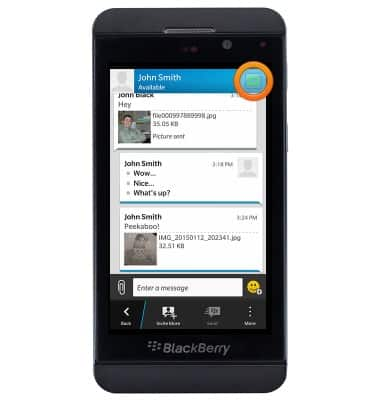
- Tap BBM video.
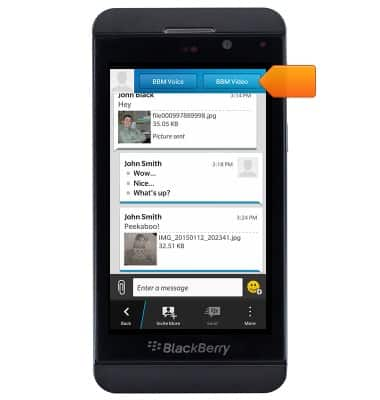
- To delete a BBM chat, return to the BBM home screen, then touch and hold the desired chat.
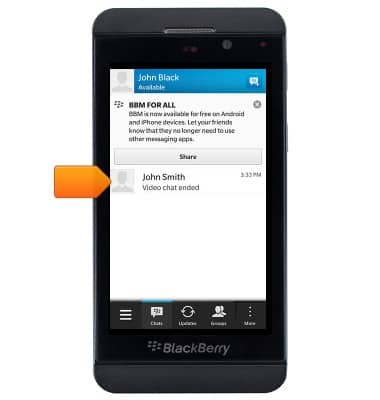
- Tap the Delete icon.
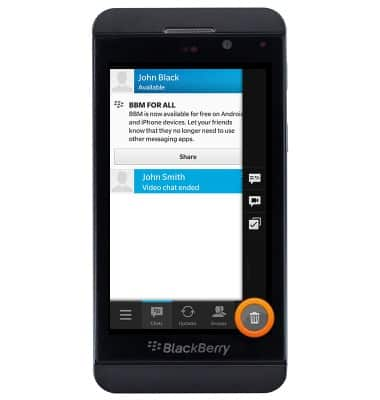
BlackBerry Messenger
BlackBerry Z10 (STL100-3)
BlackBerry Messenger
Use BlackBerry Messenger (BBM) to send and receive messages with other BBM users.
INSTRUCTIONS & INFO
