- Charging to completion prolongs battery life.

- To enable Battery saver, swipe down from the top of the screen to reveal the Action center.

- Tap ALL SETTINGS.

- Scroll to, then tap battery saver.
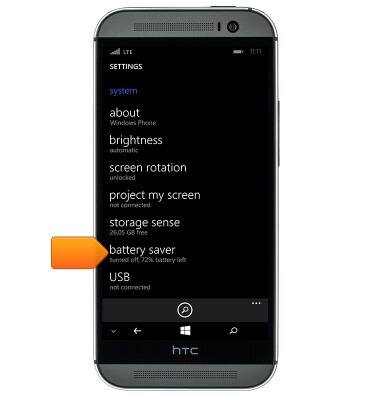
- Tap the Battery Saver switch.

- To view individual app battery usage, swipe left.

- Tap the desired app to view the details.
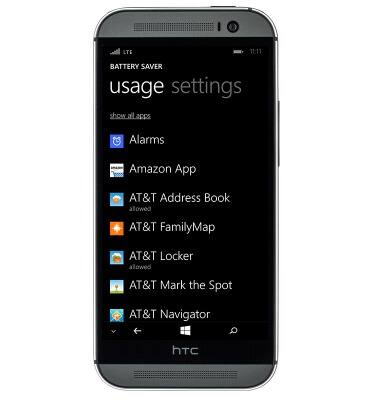
- Ensure that brightness is set to Automatically adjust.
Note: From the Start screen, swipe down from the top of the screen > SETTINGS > brightness.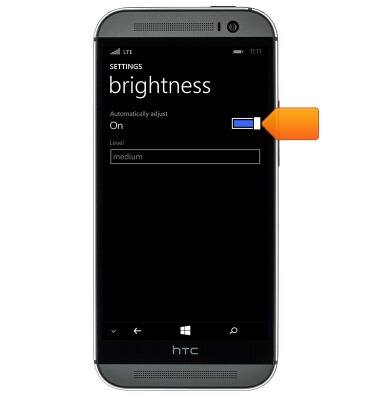
- Make sure Bluetooth, Wi-Fi and mobile data are disabled when not in use.
Note: From the Start screen, swipe down from the top of the screen.
- Ensure location services are disabled to preserve battery life.
Note: From the Start screen, swipe down from the top of the screen > SETTINGS > location.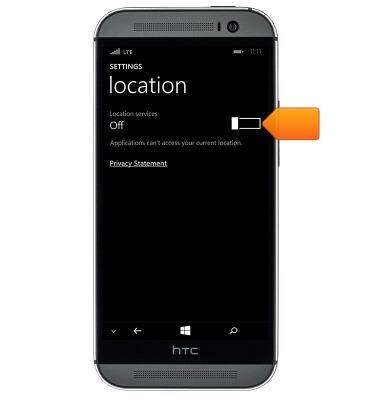
- Turn off auto-update in the store settings.
Note: From the Start screen, tap Store > Menu icon > settings > Update apps automatically.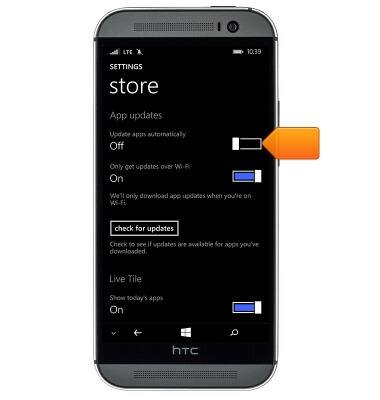
- Set auto-syncing options to manually.
Note: From the Start screen, swipe down from the top of the screen > ALL SETTINGS > email & accounts > tap the desired account.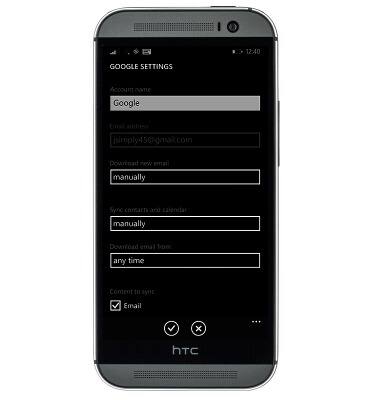
Battery life
HTC One (M8) for Windows (0P6B180)
Battery life
Tips & tricks to extend your battery performance.
INSTRUCTIONS & INFO
