- From the Start screen, tap the Browser tile.

- Tap the Web Address field.
Note: First-time users will be prompted to select whether to use recommended or custom Internet Explorer settings. Tap the desired option
- Enter the desired address.
Note: For this demonstration, enter 'www.itcanwait.com'.
- Tap the Go icon.
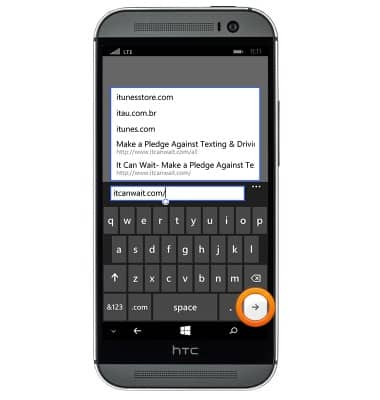
- To add a bookmark, tap the Menu icon.
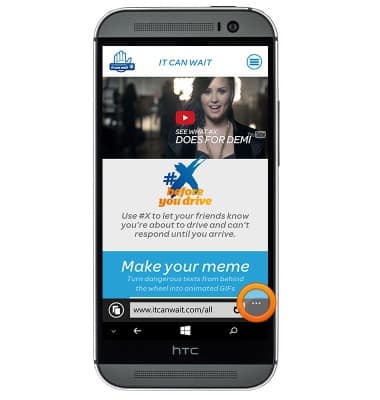
- Tap add to favorites.
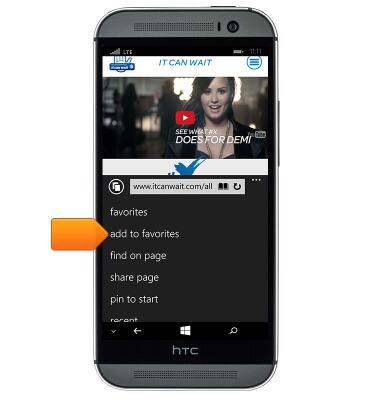
- Edit details as desired, then tap the Save icon.
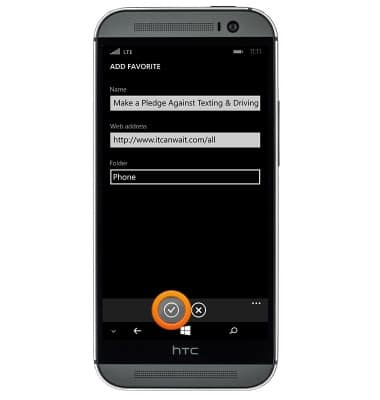
- To access a bookmark, tap the Menu icon.
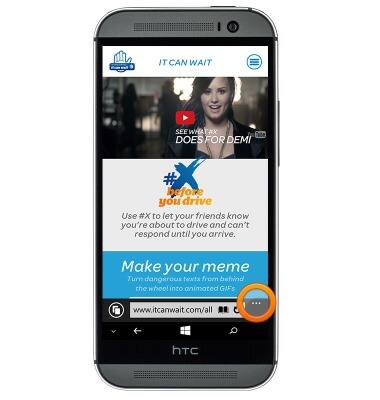
- Tap favorites.
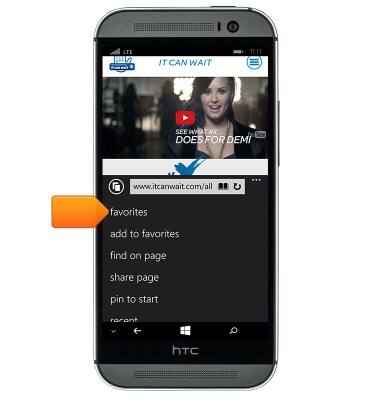
- Tap the desired bookmark.
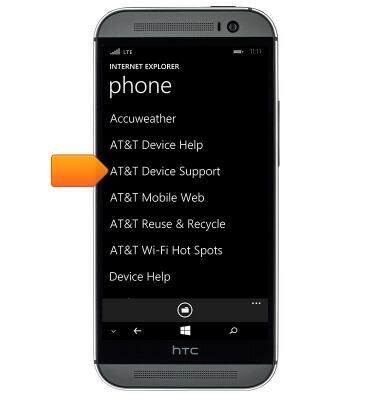
- To go back to the previous web page viewed, tap the Back key.
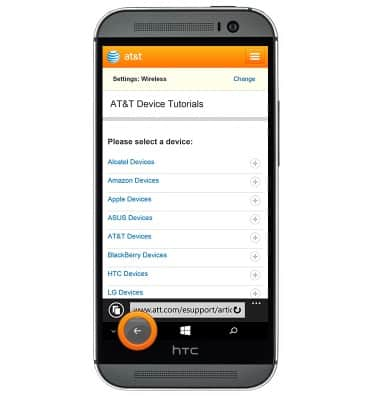
- To open a new tab, tap the Tabs icon.
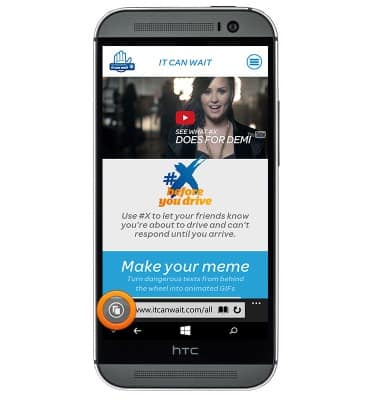
- Tap the New Tab icon.
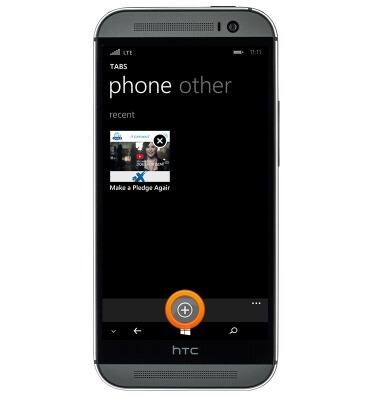
- To view all open tabs, tap the Tabs icon.
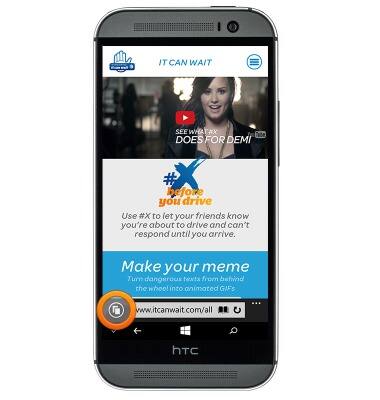
- Tap the desired tab to open. To close a tab, tap the Close icon.

Browse the web
HTC One (M8) for Windows (0P6B180)
Browse the web
Learn to browse the web and manage tabs and bookmarks.

0:00
INSTRUCTIONS & INFO
