- To access contacts, from the Start screen, swipe to the People tile.

- Tap the People tile.

- To create a contact, from the People hub, swipe up from the bottom of the screen and tap New contact.
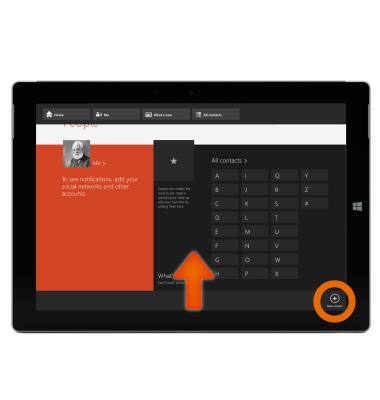
- Enter your contact?s name, phone number and any other information.
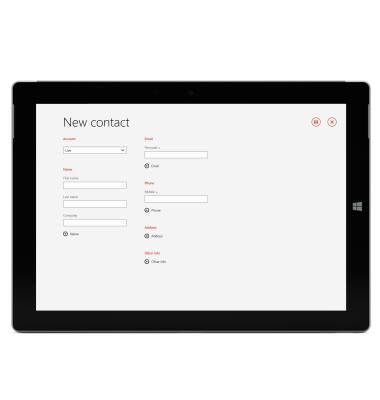
- Tap the Save icon.
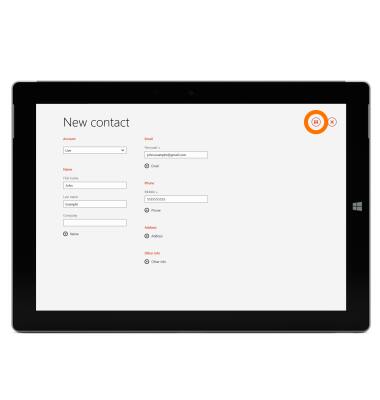
- To add a photo to your contact, tap the Contact photo.
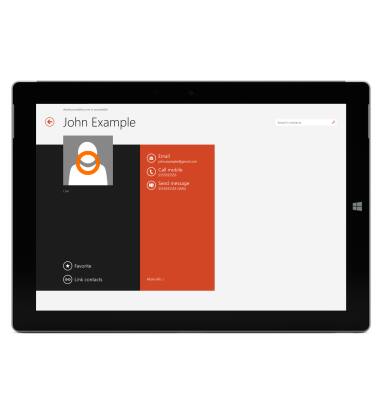
- Tap Add photo.
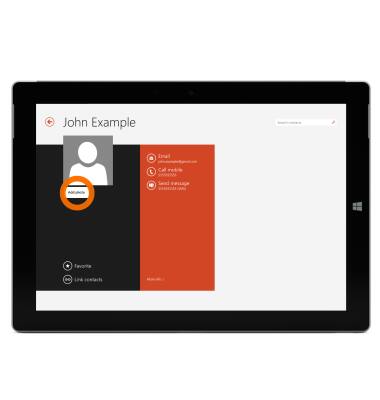
- Select the Desired photo.

- Tap Open.

- Your contact?s photo is now set.
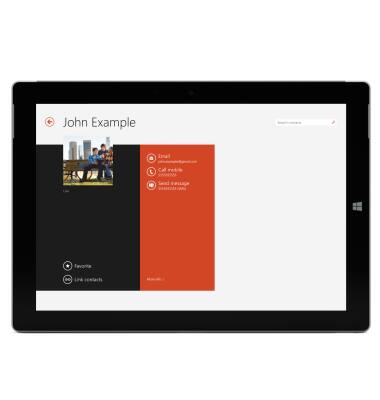
- To edit a contact, from the All contacts list, tap the Desired contact.
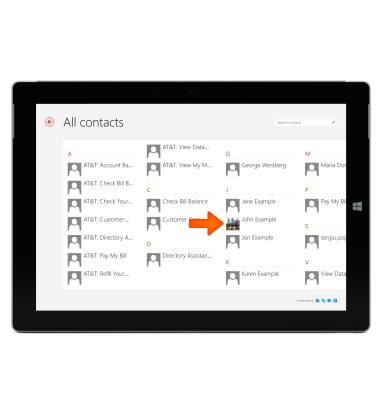
- Swipe up from the bottom of the screen and tap Edit where you can then edit the contact as desired.
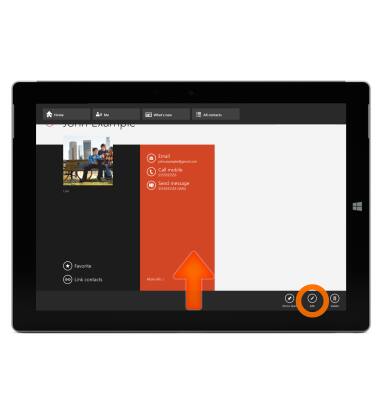
- To delete a contact, swipe up from the bottom of the screen and tap Delete.
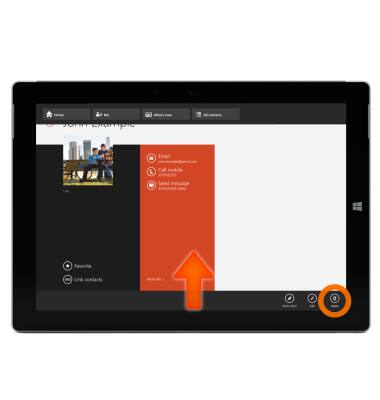
- Tap Delete again.
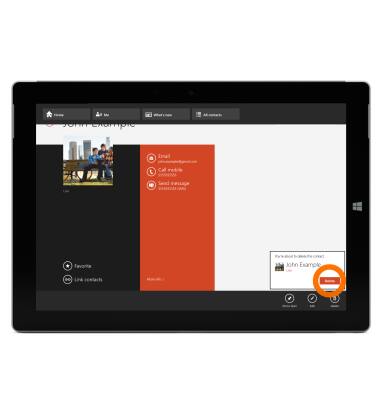
Contacts
Microsoft Surface 3 (1657) Windows 8.1
Contacts
Add, view, delete, and customize contacts by adding a picture or ringtone.

0:00
INSTRUCTIONS & INFO
