- DOWNLOAD CALL PROTECT: From the home screen, select the Play Store. Search for and select the Call Protect app.

- Select INSTALL.
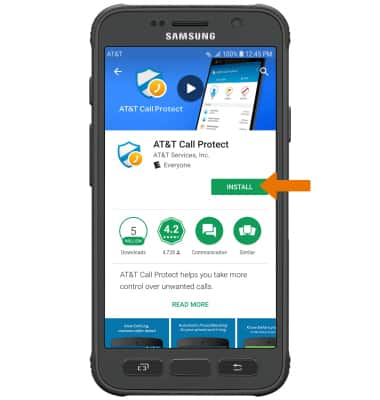
- ACCESS CALL PROTECT: Swipe up or down from the center of the home screen to access the Apps tray, then select AT&T Call Protect app.

- Select Next, then select Next.
Note: Review the permissions, then select ALLOW.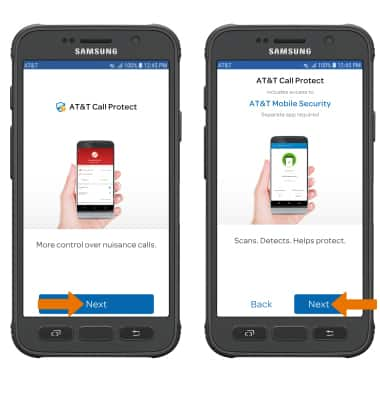
- Enter your myAT&T wireless number, then select Next. Enter the PIN sent via text, then select Verify.
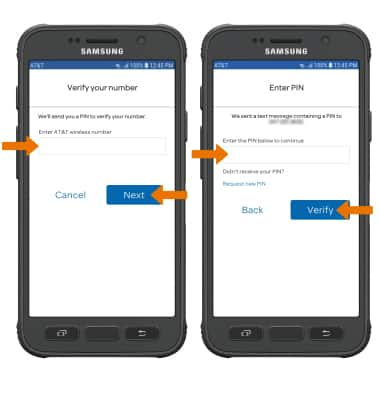
- Select Continue. Review the Terms & Conditions, then select I agree.
Note: Select Terms & Conditions and Privacy Policy to review as desired.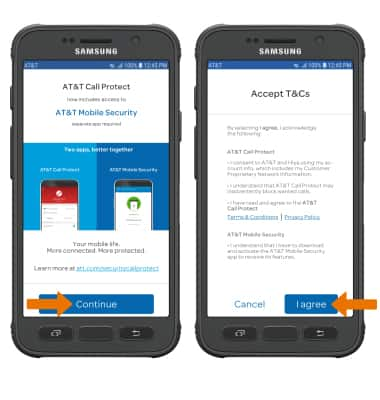
- BLOCK A NUMBER: Select the BLOCK tab, then select the Add icon. Select the desired option.
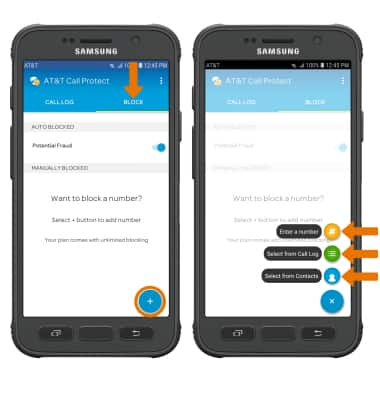
- ACCESS SETTINGS: Select the Menu icon, then select Settings.
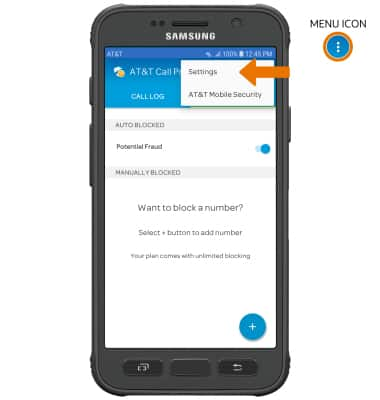
- Edit settings as desired.
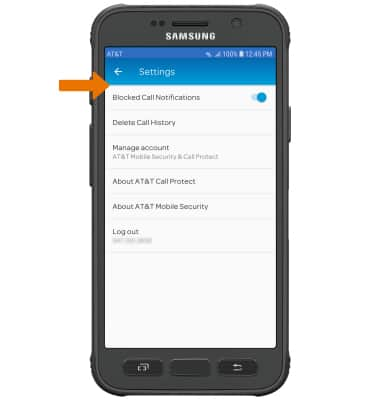
- LOG OUT OF CALL PROTECT: Select the Menu icon, then select Settings. Select Log out.
Note: Select LOG OUT to confirm.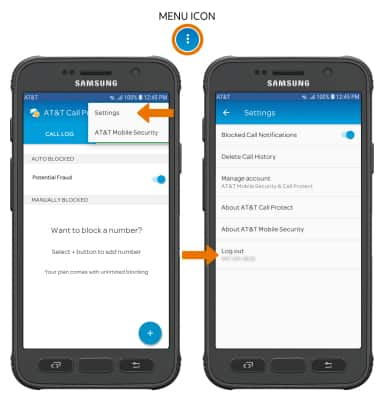
Call Protect
Samsung Galaxy S7 active (G891A)
Call Protect
Learn how to set up AT&T Call Protect for an HD Voice-capable smartphone on your AT&T wireless account.
INSTRUCTIONS & INFO
