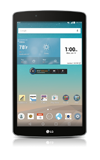- From the home screen, tap the Camera icon.

- Press the Menu icon.
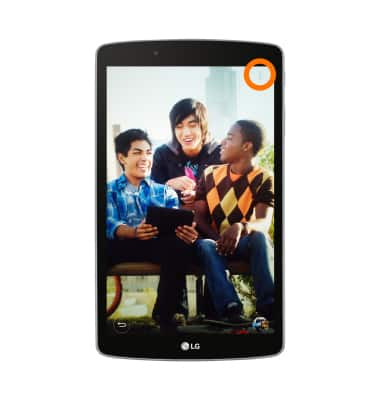
- Tap the Settings icon.

- To change storage location, tap the Storage icon.
Note: This option will only be available if a microSD card (Sold separately) is installed.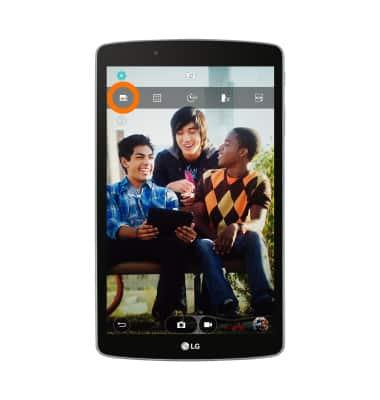
- To take a picture using a voice command, tap the Cheese shutter icon.
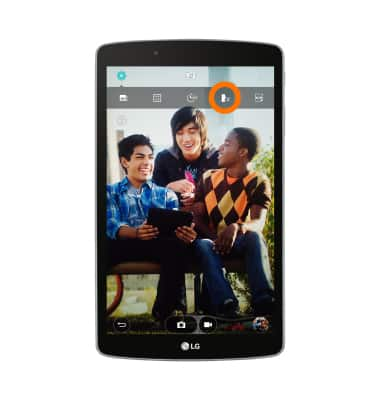
- To change picture size, tap the Picture size icon.
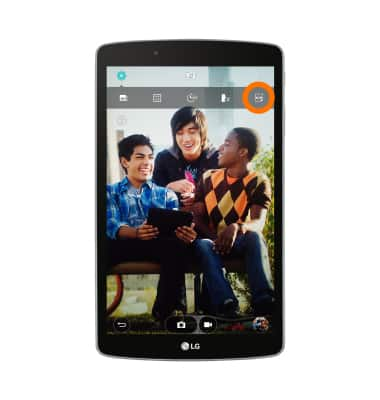
- Tap the desired size for camera and video.
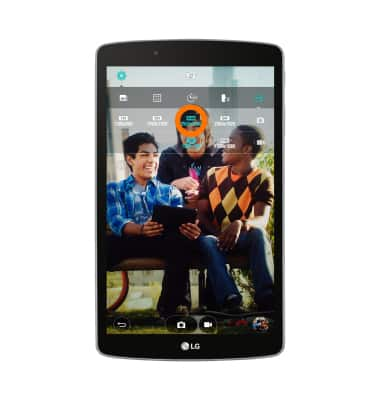
- To put the camera on a timer, tap the Timer icon.
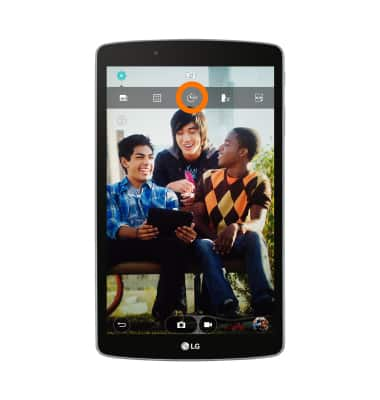
- Tap the Settings icon to exit the settings menu.
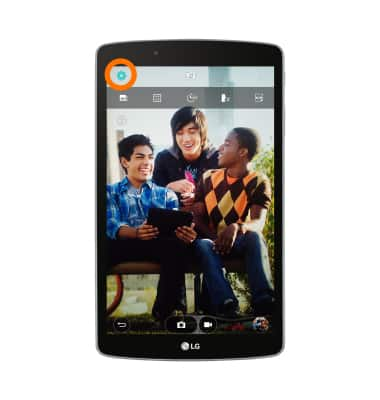
- To learn more about your camera settings and features, from a computer, download the user manual at www.att.com/devicehowto.

Camera & video settings
LG G Pad F 8.0 (V495)
Camera & video settings
Manage camera and video settings including flash, timer, voice control, recording mode, storage location, and more.
INSTRUCTIONS & INFO