- There are multiple ways to reset your device if you are experiencing issues. The first step is to power cycle your device. Press and hold the Power/Lock button, then select Power off.
Note: If you are unable to access the screen to ‘Restart’ the device or if it becomes unresponsive, press and hold the Volume down and Power/Lock button simultaneously for 10 seconds, until the device restarts.
- To turn the device back on, press and hold the Power/Lock button until the screen lights up.

- If a restart does not resolve your issue, you may need to perform a Factory data reset (Master reset). This will erase all data on your device and restore it to factory settings. To ‘Factory data reset’ your device, swipe down from the Notification bar, then select the Settings icon > GENERAL tab > Backup and reset > Factory data reset > RESET DEVICE > DELETE ALL.
Note: A Factory data reset will revert the device back to factory settings. It will permanently erase all personal data, preferences, settings and content such as pictures, ringtones and apps that are saved to the device. It is recommended that you save (backup) important data before proceeding.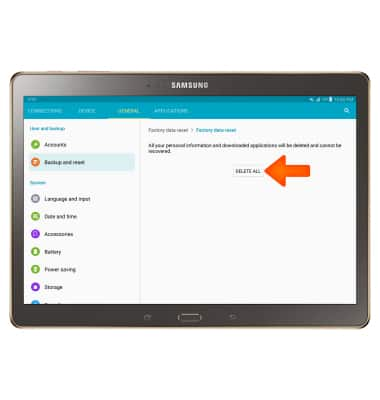
- If unable to reset the device using the above steps, try the Alternate master reset. With your device powered off, press and hold down the Power/Lock, Home, and Volume-up buttons until you see the Galaxy Tab S logo.

- When the Android Recovery screen appears, press the Volume-down button until 'Wipe data/factory reset' is highlighted, then press the Power/Lock button to select.

- Press the Volume-down button until 'Yes' is highlighted, then press the Power/Lock button to select.

Reset Device
Samsung Galaxy Tab S 10.5 (T807A)
Reset Device
Perform a soft, factory, and alternate master reset of the device.

0:00
INSTRUCTIONS & INFO
