- GO TO A PREVIOUS SCREEN: Press the Back button.
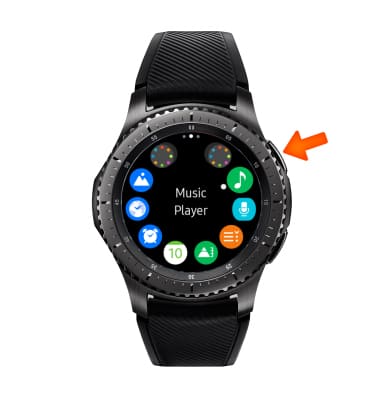
- Double press the Power/Home button to launch a user-defined app.
Note: S Voice is the default app. To change the app corresponding with double-pressing the Power/Home button, press the Power/Home button > rotate the bezel to and select the Settings app > scroll to and select Device > select Double press Home key > scroll to and select the desired app.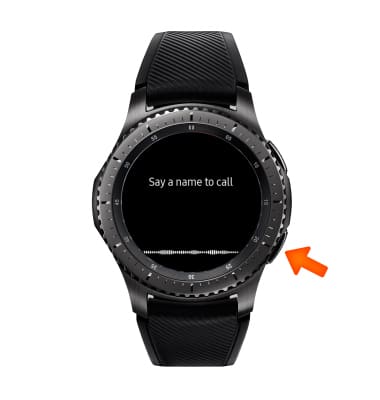
- USE WAKE-UP GESTURE: Raise the arm your Gear is on, then look at the screen.
Note: To enable/disable wake-up gesture settings, press the Power/Home button > rotate the bezel to and select the Settings app > scroll to and select Device > scroll to and select Wake-up gesture > select Wake-up gesture.
- SCROLL THROUGH SCREENS, APPS & OPTIONS: Rotate the bezel to the desired selection.

- ACCEPT CALL: When receiving an incoming call, rotate the bezel clockwise.

- DECLINE CALL: When receiving an incoming call, rotate the bezel counter-clockwise.

- CONTEXTUAL MENU ICON: From the Apps list, the Contextual menu icon indicates how many screens are available. Swipe left or right to view the additional screens.
Note: To access the Apps list, press the Power/Home button.
- ACCESS MOMENTS BAR: Swipe down from the top of the screen.
Note: The Moments bar is only place to view battery percentage.
- VIEW NOTIFICATIONS: From the clock screen, swipe right. Notification wll be displayed.

Navigation Tips
Samsung Gear S3 frontier (R765A)
Navigation Tips
Learn how to navigate your device.
INSTRUCTIONS & INFO
