- DOWNLOAD SAMSUNG CONNECT: From the clock screen, press the Power/Home button.
Note: To download apps from your watch, you must be signed in to a Samsung account on your phone. If you do not have a Samsung account, select Sign up and follow the prompts. You can also download apps to your watch from your phone using the Samsung Gear app > Samsung Galaxy Apps.
- Rotate the bezel to and select the Galaxy Apps app.

- Select the Search icon > enter Samsung Connect > select the Search icon > Samsung Connect app.
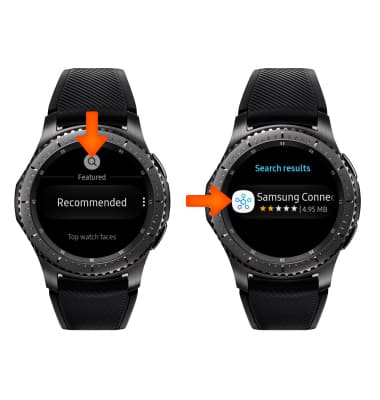
- Select INSTALL, then select the Checkmark icon.
Note: The app will begin to downloading. The app will only work if the related phone app is installed on the phone.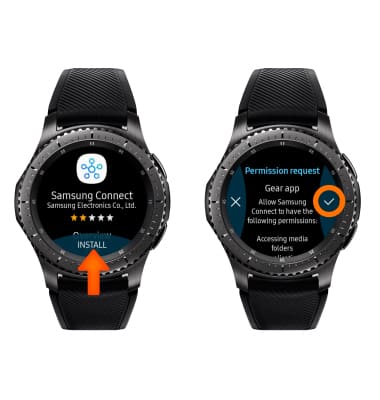
- ACCESS SAMSUNG CONNECT: From the home screen of the connected device, select the Apps tray. Navigate to and select the Samsung Connect app.
Note: To skip the overview video, select SKIP VIDEO.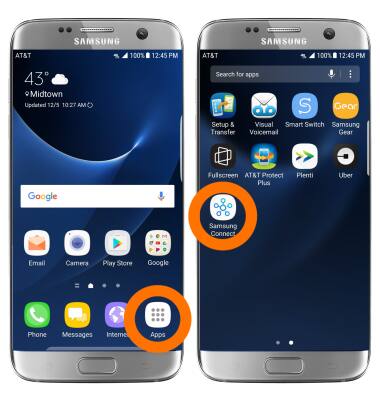
- Select START.
Note: Review the prompt, then select ALLOW if you agree. If Wi-Fi and Bluetooth are not turned on, select OK to turn them on.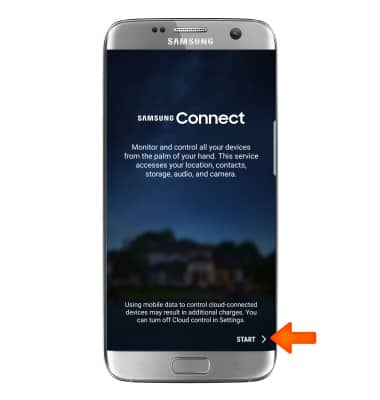
- ADD A DEVICE: Select the Add device widget. Select the desired available device or add a device manually by selecting the corresponding device type and follow the prompts.
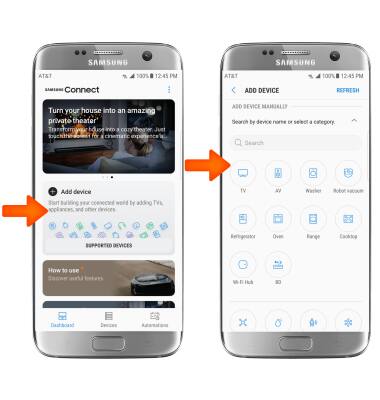
- EDIT SAMSUNG CONNECT SETTINGS: From the Samsung Connect screen, select the Menu icon then select Settings. Edit app features as desired.
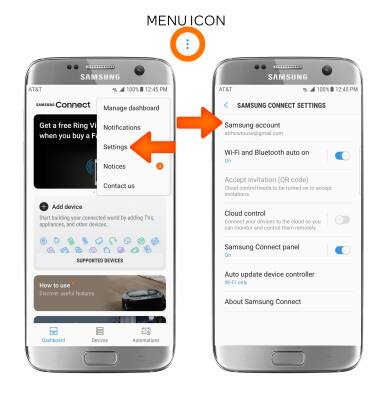
Samsung Connect
Samsung Gear S3 frontier (R765A)
Samsung Connect
How to use Samsung Connect.
INSTRUCTIONS & INFO
