- To access the device keyboard, from a text entry option, select the Keyboard icon.
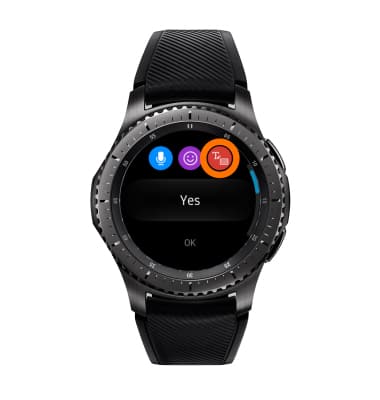
- To write a message with Handwriting, draw the desired letter. The letter will appear at the top of the screen. Rotate the bezel to the right to use the T9 keypad.
Note: You can only draw one letter at a time.
- To capitalize the first letter typed select the Shift key.

- Double-select the Shift key to enable caps lock.

- The T9 keyboard combines groups of letters on each key. To enter your text, simply select the desired characters on the corresponding key.

- To delete a character select the Delete key.

- To enter a space, select the Space key.
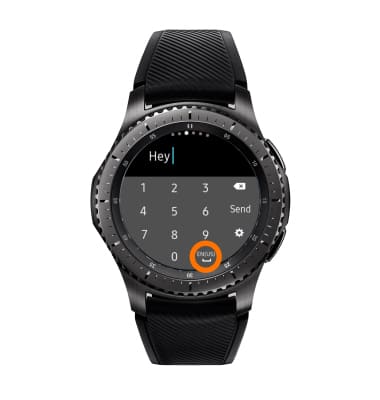
- Rotate the bezel to change from the T9 keyboard to the numbers keyboard, symbols keyboard or emoji keyboard.

- From the Symbols keyboard, select the 1/5 icon to access additional symbols.

- To quickly access the emoji keyboard, from a text entry option, select the Emoji icon. Select the Desired Emoji.

- To use S Voice for speech-to-text capability, from the text entry selection screen, select the Microphone icon.

- Say the desired message when Speak Now is displayed on screen.
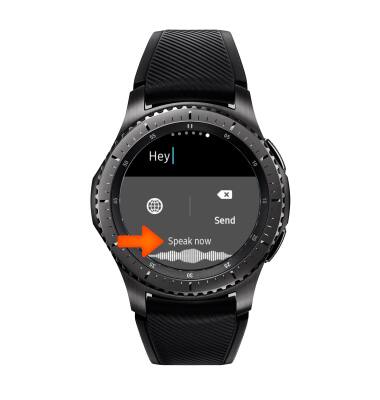
- To quickly respond with a pre-loaded message, from the text entry selection screen, select the desired Quick response.

- To adjust keyboard settings, from the Keyboard, rotate the bezel to the number or symbols keyboard and select the Settings icon.

Keypad & Typing
Samsung Gear S3 frontier (R765A)
Keypad & Typing
Use your keypad to type letters, numbers, and special characters.

0:00
INSTRUCTIONS & INFO
