- CHECK NETWORK CONNECTION STRENGTH: When connected to cellular the Signal Bars display the task bar. The more bars that are displayed, the better the connection.

- TURN ON/OFF CELLULAR MOBILE DATA: From the home screen, select the Connections icon, then select Cellular.
Note: Mobile data is on by default. Turning off the mobile data will not allow any data to be transferred over the wireless network. Wi-Fi access, voice function, and standard text messaging are still allowed. You can also turn data on/off using your myAT&T account. Learn more about disabling or activating AT&T Mobile Share member's data usage by device.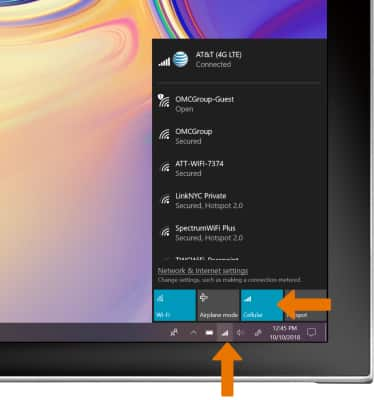
- TURN ON/OFF DATA ROAMING: From the home screen, select the Start icon, then select the Settings icon.
Note: Data roaming is off by default. Enabling Data roaming will allow the device to attach to foreign wireless network signals when available. International charges will apply. This setting does not apply to voice access, which requires additional provisioning for usage on international networks. To learn more, visit the AT&T International website.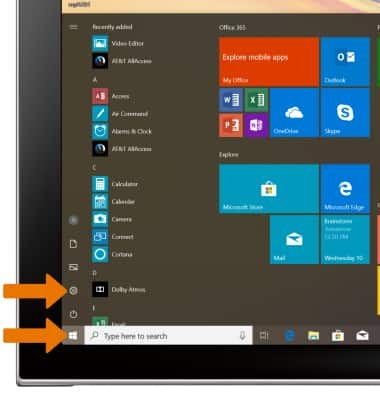
- Select Network & Internet.
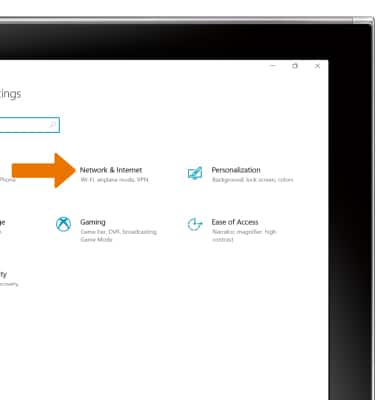
- Select the Cellular tab, then select the Data roaming options drop down.
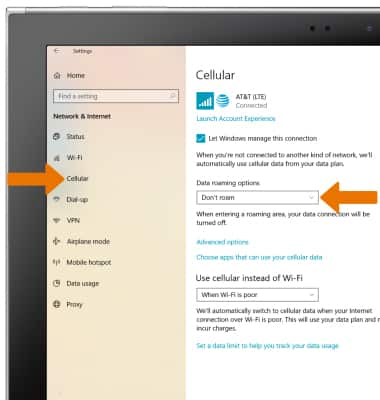
- Select the desired option.
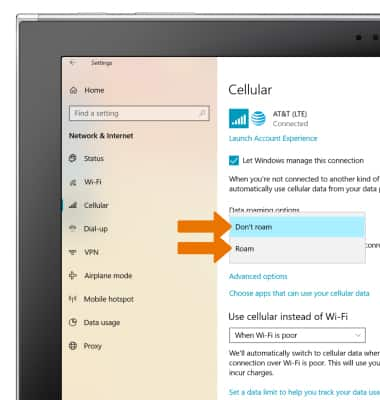
Signal & Cellular Data
Samsung Galaxy Book2 (W737A)
Signal & Cellular Data
View cellular network signal, turn on or off international roaming, and your mobile data connection.
INSTRUCTIONS & INFO
To view locations using AT&T voice and data services, see the AT&T Wireless Network coverage map. To learn more about the AT&T network, visit att.com/network.
