- When a new email is received, a notification will appear in the taskbar.
Note: In order to send and receive email, you must have already set up an email account.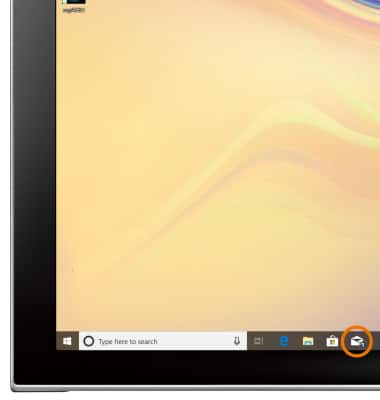
- ACCESS & VIEW RECEIVED EMAILS: From the home screen, select the Email app in the taskbar.
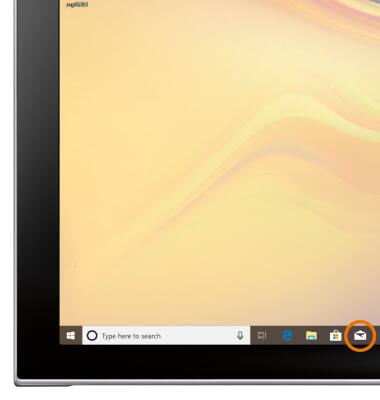
- COMPOSE AN EMAIL: Select New mail.
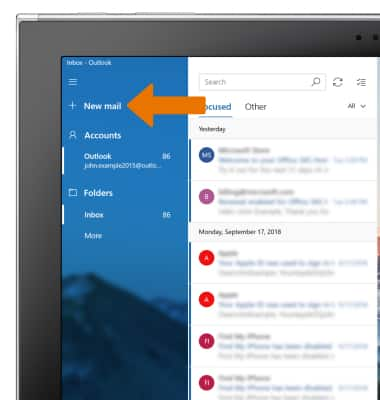
- Enter the recipient's email address, then enter the desired subject and message.
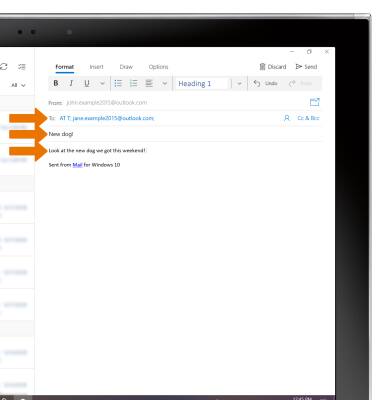
- ADD AN ATTACHMENT: Select Insert, then select the desired attachment type.
Note: For this example, Pictures was selected.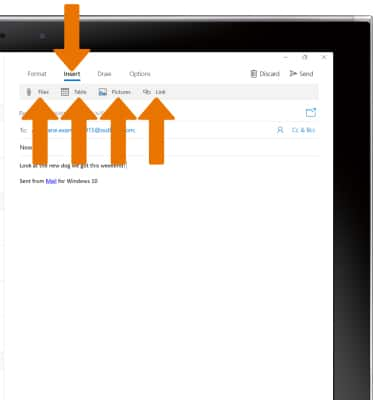
- Navigate to and select the desired attachment, then select Insert.

- When finished, select Send.
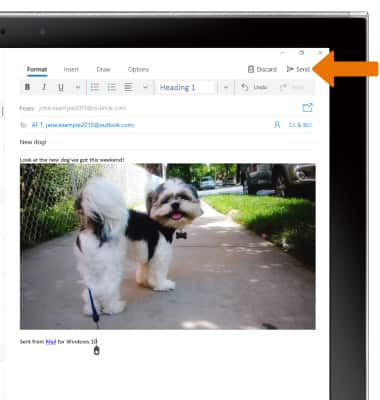
- REFRESH THE INBOX: Select the Refresh icon.
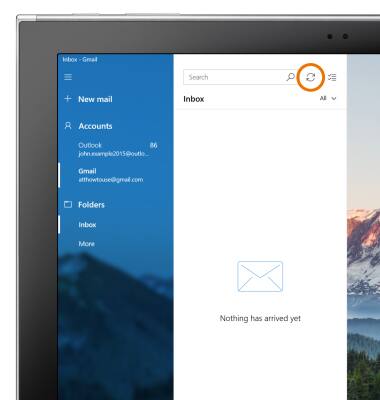
- VIEW AN EMAIL: Select the desired email.
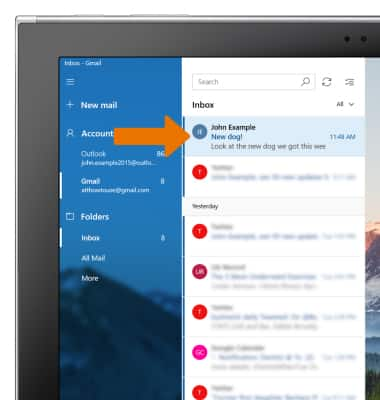
- REPLY, REPLY ALL, OR FORWARD AN EMAIL: From the desired email, select the desired option.
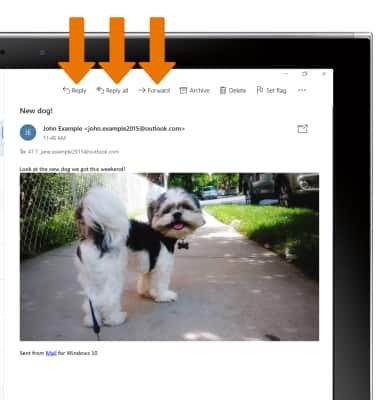
- SAVE AN ATTACHMENT: Select the desired attachment, then select Save Picture.
Note: To view the saved attachment, from the home screen select the Start icon > Photos app.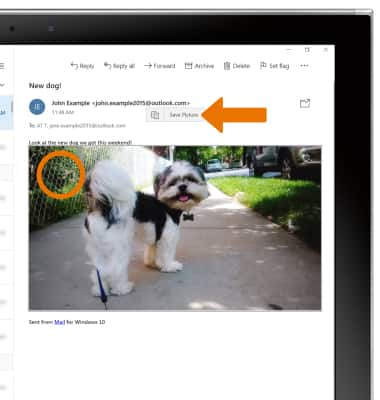
- DELETE AN EMAIL: Select Delete.
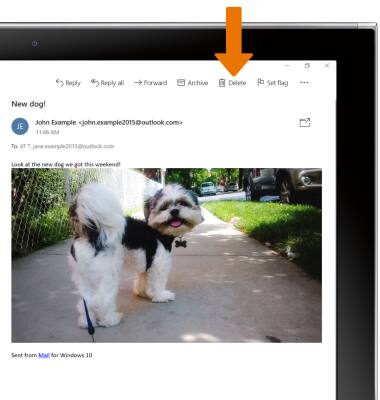
- SWITCH BETWEEN INBOXES WITH MULTIPLE ACCOUNTS CONFIGURED: Select the Menu icon, then select the desired inbox.
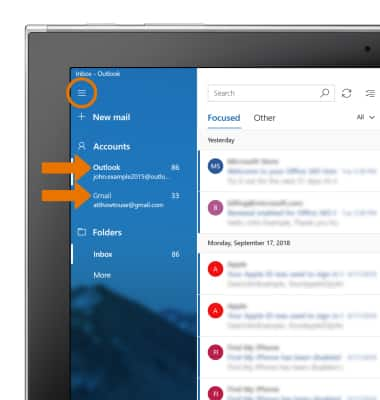
Send & Receive Email
Samsung Galaxy Book2 (W737A)
Send & Receive Email
Send and receive email, add and download email attachments, refresh the inbox, respond to an email, view and save an attachment, and delete an email.
INSTRUCTIONS & INFO
