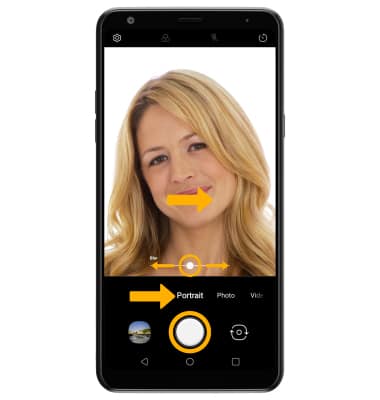• Camera modes
• Portrait Mode
This tutorial requires you to open the Camera app. From the home screen, select the ![]() Camera app. To access the camera from the lock screen, select and drag the
Camera app. To access the camera from the lock screen, select and drag the ![]() Camera icon up or press the volume down button twice.
Camera icon up or press the volume down button twice.
Camera modes
From the Camera app, swipe left or right to the the desired camera mode.

To access additional camera features such as Flash Jump-Cut, from the camera screen swipe left to More then select the desired camera mode.
Note: Flash Jump-Cut will take photos in 3 second increments, then save them as a GIF file. 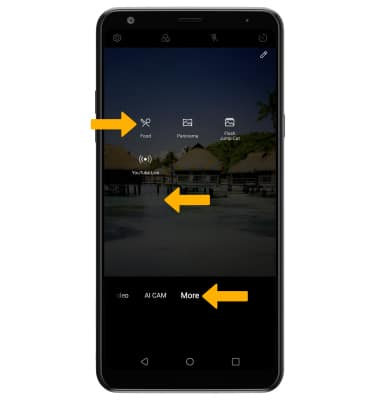
Portrait Mode
From the Camera app, swipe right to Portrait. Select and drag the Blur slider to blur the background as desired, then select the Capture icon.