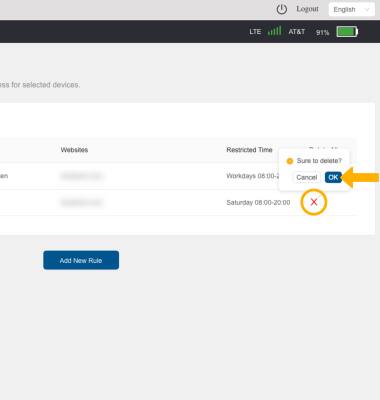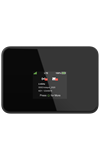• Check content filtering
• View/unblock blocked websites
• View/edit/delete schedule rules
View/unblock blocked websites
1. From your connected device's web browser, go to http://hotspot.webui. Enter your Login Password, then click Login.
Note: The admin password for the online WebUI is the last 8-digits of the IMEI code, which is printed on the device label (underneath the battery). IMEI code is also listed on the Device Details screen of your device. Ensure that your device is connected to the AT&T Turbo Hotspot 2's Wi-Fi network. For more information, please see the Connect Devices to Wi-Fi or Connect PC or Mac to Wi-Fi tutorials.
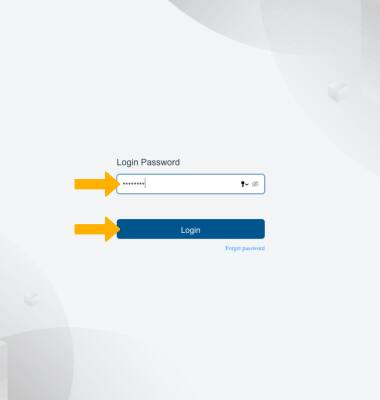
2. Click the Security drop-down menu on the left side of the screen, then click Website Filter.

3. Click the Delete icon beside the desired blocked device, then click OK.
Note: Click Delete all, then click OK to unblock all blocked websites.

View/edit/delete schedule rules
1. From the home screen of the WebUI website, click the Security drop-down menu on the left side of the screen then click Parent Control.
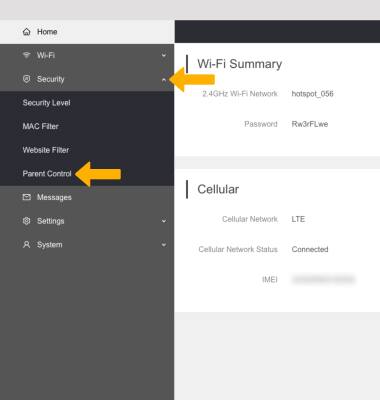
2. From here you can view exisiting schedule rules. To add a new schedule rule, click Add New Rule.
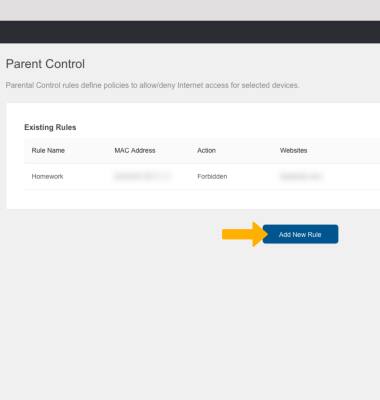
3. Enter the desired schedule rule information, then click Save.
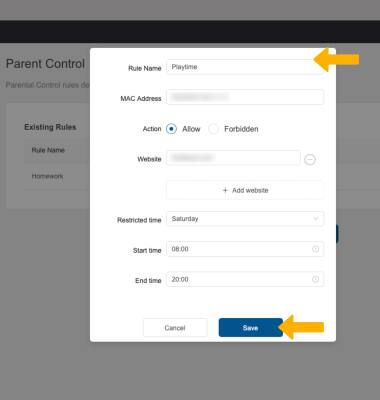
4. To delete a schedule rule, click the Remove icon beside the desired schedule rule then click OK.
Note: To delete all schedule rules at once, click Delete All then click OK.