Contacts
In this tutorial, you will learn how to:
• Access contacts
• Add a contact
• Edit or delete a contact
• Add a ringtone
• Back up your contacts
Access contacts
From the home screen, press the up navigation key to access the Contacts app.
Note: Alternately, you can access the Contacts app from the Menu.
Add a contact
1. From the contacts list, press the Center Dynamic Key to select Add.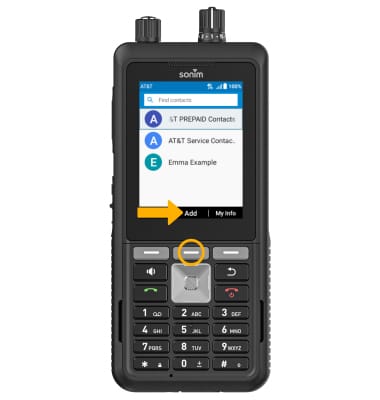
2. Use the keypad to enter the desired contact information in the corresponding fields. 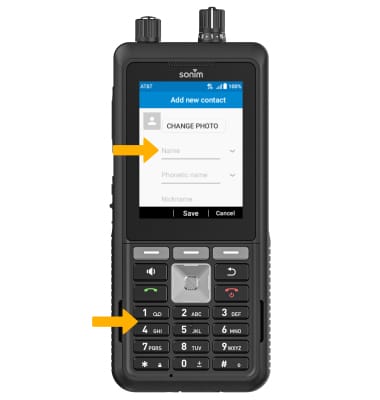
3. To add a photo, press the up or down navigation keys to highlight CHANGE PHOTO. Press the Select button, then follow the prompts. 
4. When finished, press the Center Dynamic Key to select Save.
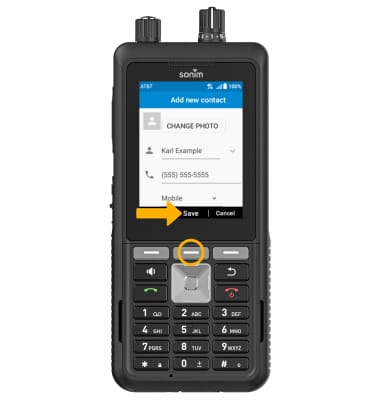
Edit or delete a contact
EDIT CONTACT:
1. Press the up or down navigation keys to highlight the desired contact, then press the Select button to select. Press the Right Dynamic key to select Edit. 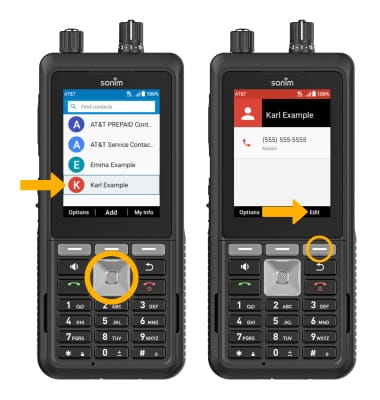
2. Use the navigation keys and the keypad to edit the contact as desired, then press the Center Dynamic key to select Save.
Note: To learn how to add a contact to speed dial, view the Call Features tutorial. 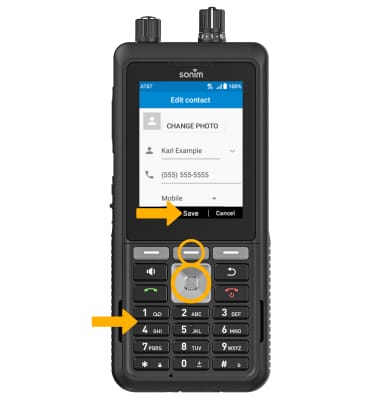
DELETE CONTACT: From the desired contact, press the Left Dynamic key to select Options. Press the down navigation key to highlight Delete, then press the Select button to select.
Note: Press the Right Dynamic key to select Delete to confirm. 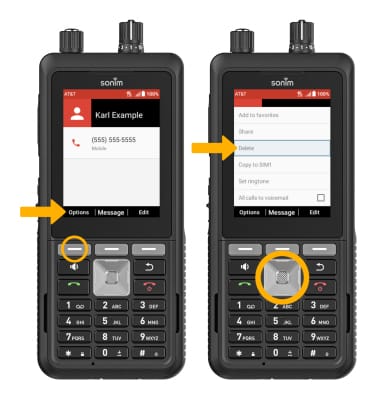
Add a ringtone
From the desired contact, press the Left Dynamic key to select Options. Press the down navigation key to highlight Set ringtone and press the Select button. Use the navigation keys and the Select button to highlight and select the desired ringtone, then press the Center Dynamic key to select Done to confirm.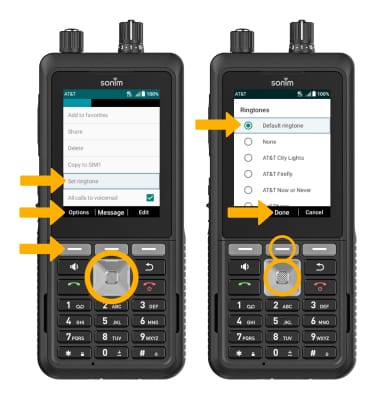
Back up your contacts
From the Contacts screen, press the Left Dynamic key to select Options. Press the Select button to select Import/export. Press the down navigation key to highlight Export to .vcf file, then press the Select button and follow the prompts.

