- VIEW NOTIFICATIONS: Swipe right on the clock screen. Notifications will be displayed. To edit which notifications appear, select SETTINGS.

- VIEW MOMENTS BAR: Swipe down from top edge of screen. Current status and basic settings will be displayed.

- VIEW SHORTCUTS: Swipe left on the clock screen.

- The shortcut screen has links to Apps, Phone, Settings and S Voice. Select the desired app to use. Swipe left again to view widgets.
Note: To change the icons that appear on this screen, select and hold desired icon > EDIT > select the Minus sign next to the icon(s) you want to remove > select the icon(s) you want to appear.
- ADD WIDGET: Swipe left until an empty screen appears, then select the Add icon. Swipe to and select the desired widget.
Note: A maximum of 5 widgets can be used at one time.
- EDIT WIDGET ORDER: Select and hold a widget, then select and drag the desired widget to the desired location.

- REMOVE WIDGET: Select and hold a widget until the Remove icon is displayed in the top right corner. Select the Remove icon to confirm.

- CHANGE WATCH FACE: From the home screen, swipe left then select the Settings app.

- Select Watch faces and styles > Watch faces > desired watch face.
Note: Select STYLIZE to edit the desired watch face.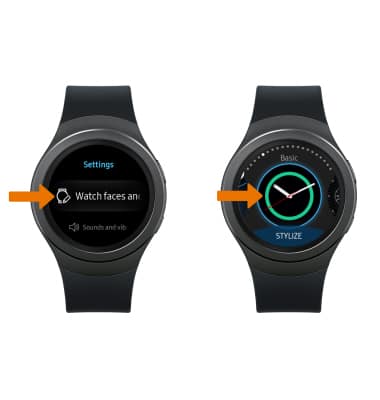
Learn & Customize the Home Screen
Samsung Gear S2 (R730A)
Learn & Customize the Home Screen
Add shortcuts and widgets, access the notification panel, changing clock face, and more.

0:00
INSTRUCTIONS & INFO
