- To send email, from the home screen, tap the Email icon.

- If there are multiple accounts, tap the Primary menu icon to switch email accounts or have a combined view.
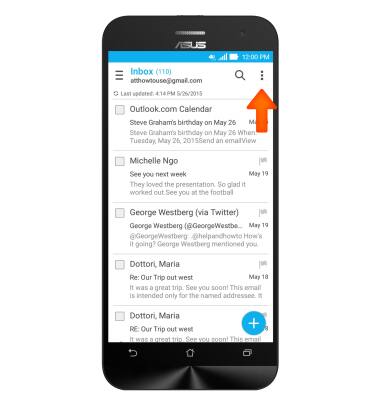
- Tap the Desired account.
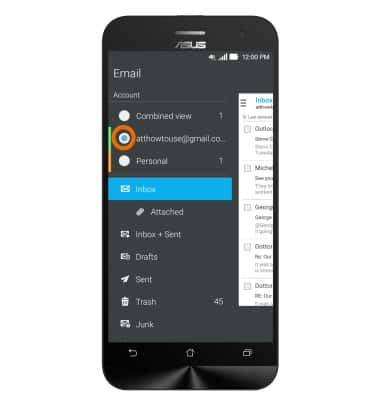
- To refresh your inbox, tap the Menu icon.
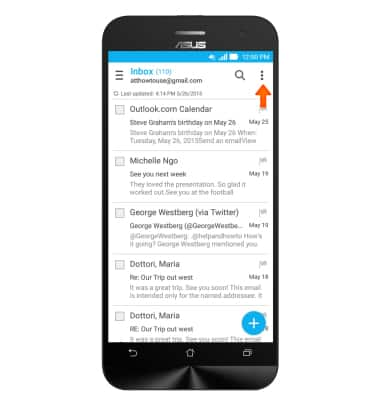
- Tap Refresh.
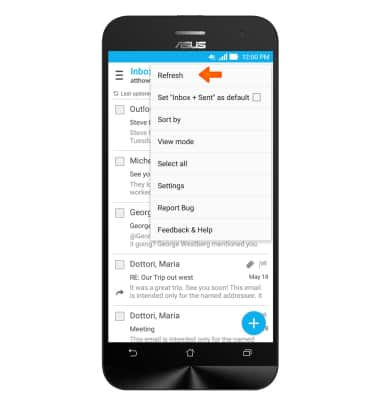
- To read a message, tap the Desired message to open.
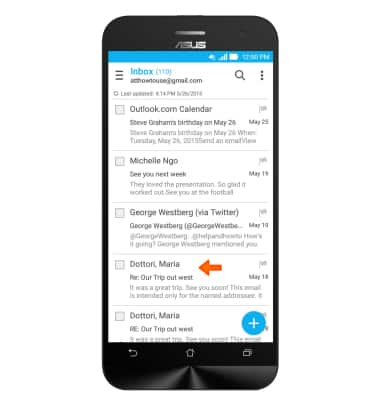
- To forward a message, tap the Forward icon.
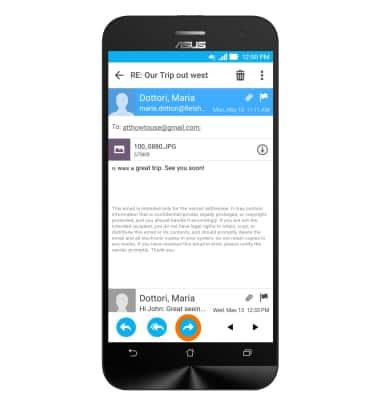
- To reply, tap the Reply icon.
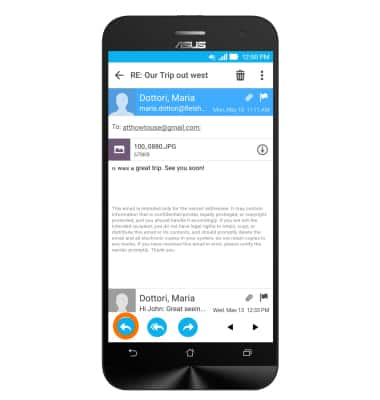
- To reply to all, tap the Reply to all icon.
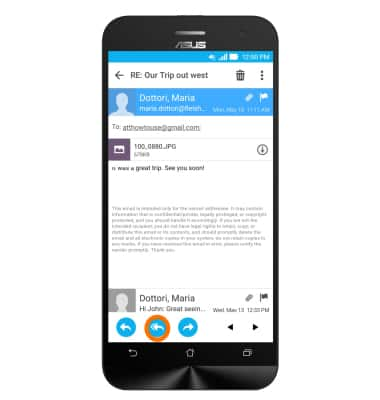
- To delete email, tap the Delete icon.
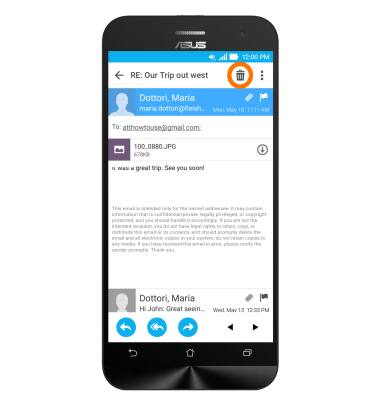
- To View an attachment, tap the Image icon to load file.
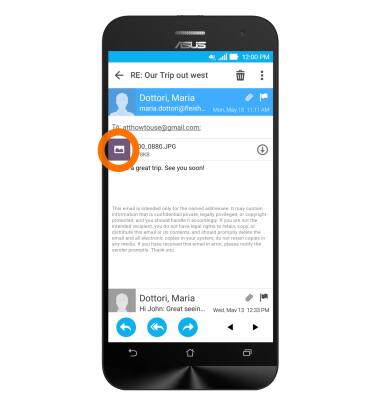
- The image will then turn into a thumbnail icon. To view the image, tap the Thumbnail icon.
Note: In this example the file is an image, but it may be other file types.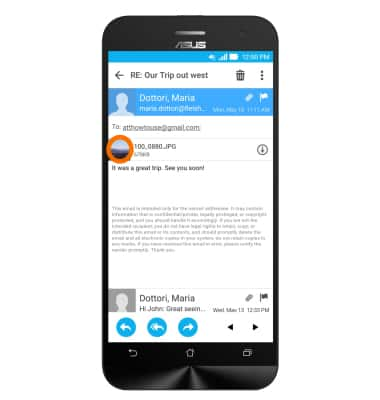
- To return back to the email, tap the Back key.
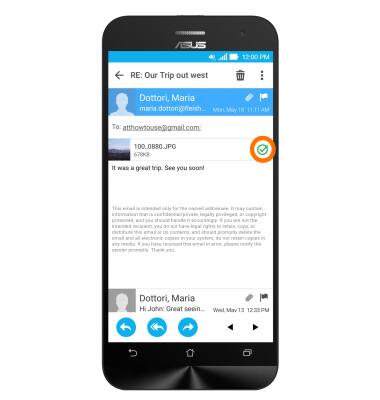
- To download the photo to your device, tap the Download icon.
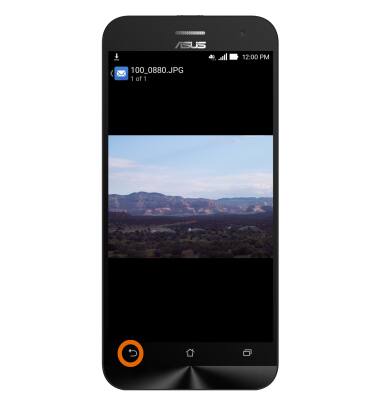
- When a check appears, the image has been successfully downloaded to your device. You can access the image from the home screen by tapping Gallery > Download Folder.
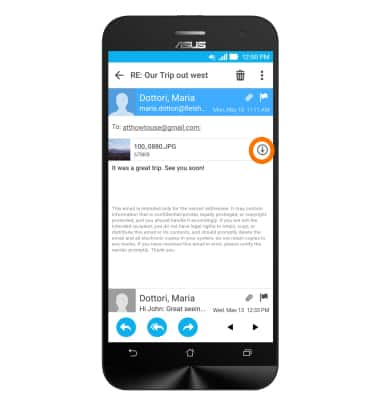
- To compose an email, tap the New email icon.
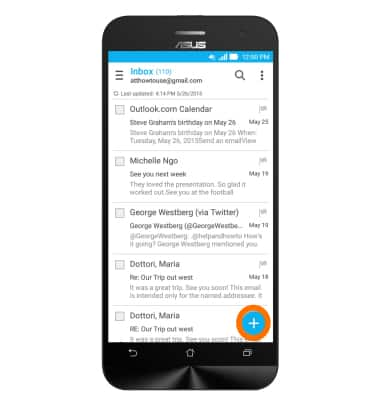
- Enter the Desired email address and subject, and then tap the Message field to enter your message.
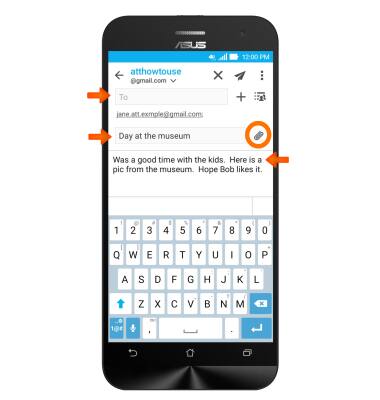
- To attach a file, tap the Attach icon > follow the prompts to navigate to the desired file.
Note: For this demonstration, the file is a picture, so “Gallery” was chosen.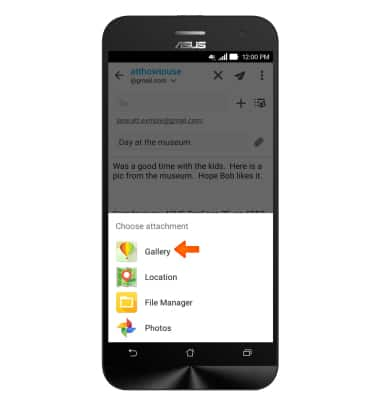
- Tap the Desired album.
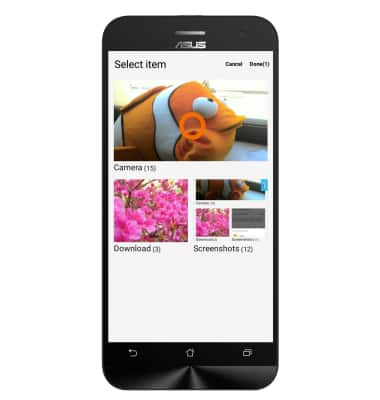
- Tap the Desired image(s) and then tap Done.
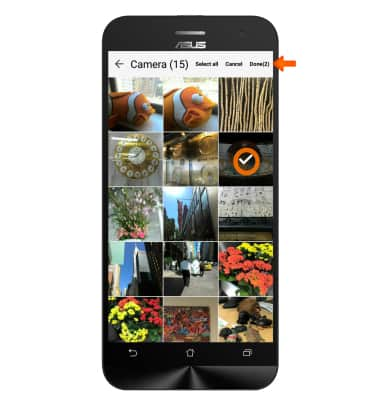
- Tap the Send icon.
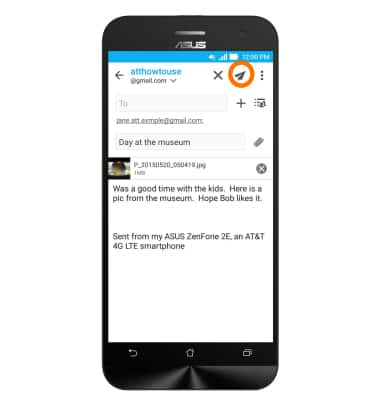
- When you receive a new email the New Email icon will be displayed in the Notification bar.

- When you receive a new gmail the New Gmail icon will be displayed in the Notification bar.

Send & Receive Email
ASUS ZenFone 2E (Z00D)
Send & Receive Email
Add and download email attachments, respond to an email and more.

0:00
INSTRUCTIONS & INFO
