- Accessibility features allow you to improve the usability of your device for users affected by impaired vision or hearing, cognitive difficulty, or reduced dexterity.

- From the home screen, swipe down from the Notification bar.

- Tap the Settings icon.

- Scroll to, then tap Accessibility.
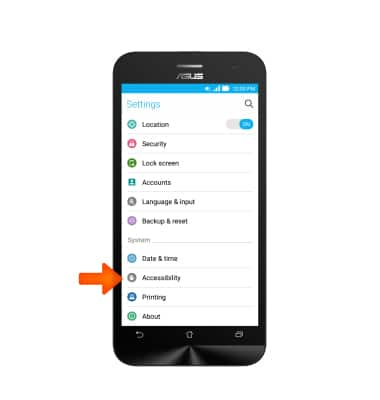
- Tap the Desired option.
Note: For this demonstration, “TalkBack” was used. Talkback provides spoken feedback to help blind and low-vision users.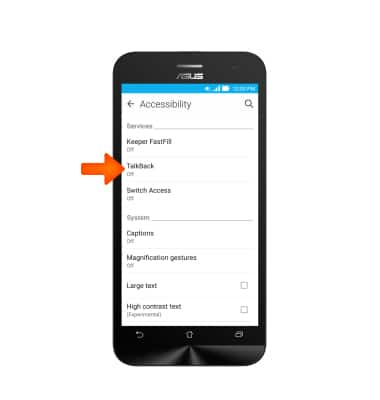
- Tap the TalkBack toggle to turn on.
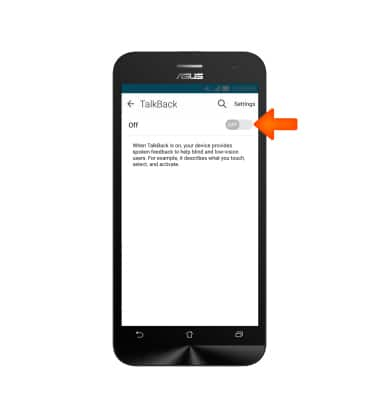
- Tap OK.
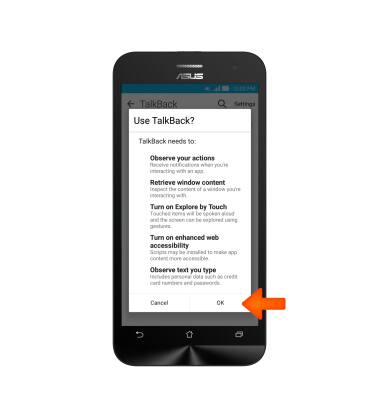
- To suspend Talkback, make an L shape on the screen.

- Double tap the Left upper corner to pause Talkback.
Note: While TalkBak is on double taps are required to select an item.
- Double tap OK to suspend TalkBack.
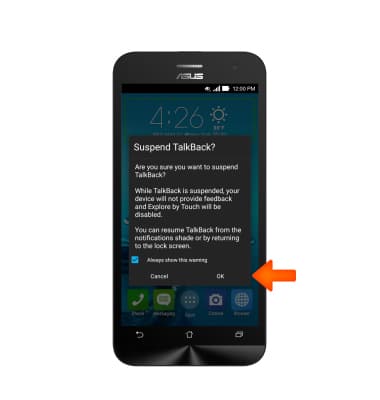
- To turn off TalkBack double tap Settings.
Note: While TalkBak is on double taps are required to select an item.
- Double tap Accessibility.
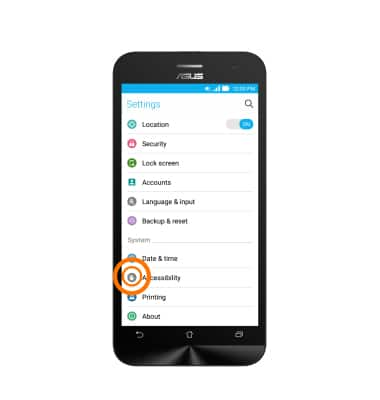
- Double tap the TalkBack toggle.
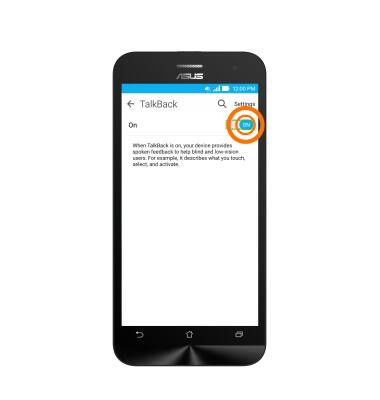
- Double tap OK.
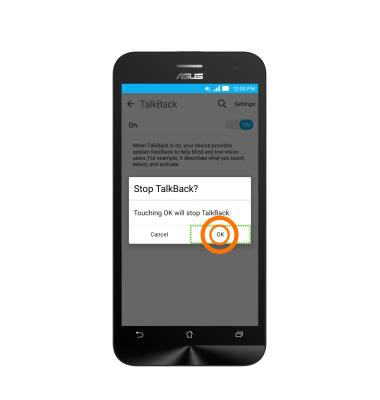
- From the Accessibility menu, continue to tap on Desired options needed for better accessibility of the device.
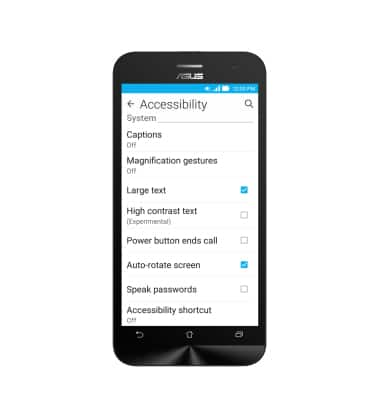
Accessibility
ASUS ZenFone 2E (Z00D)
Accessibility
Turn on features such as TalkBack, Hearing aid mode, and more.
INSTRUCTIONS & INFO
