In this tutorial, you will learn how to:
• Access Samsung Flow
• Set up Samsung Flow
• Use Samsung Flow
• Use Smart View
Access Samsung Flow
From the Apps tray, navigate to and select the Samsung folder, then select the  Samsung Flow app.
Samsung Flow app.
Note: To access the Apps tray, from the home screen, swipe up from the center of the screen.
 Samsung Flow app.
Samsung Flow app.Note: To access the Apps tray, from the home screen, swipe up from the center of the screen.
Set up Samsung Flow
1. From the Samsung Flow app, select the desired connection type.
Note: In order to set up Samsung Flow on your device, the Samsung Flow app must also be installed on the desired paired device as well. For more information, please see the Download Apps & Games tutorial.
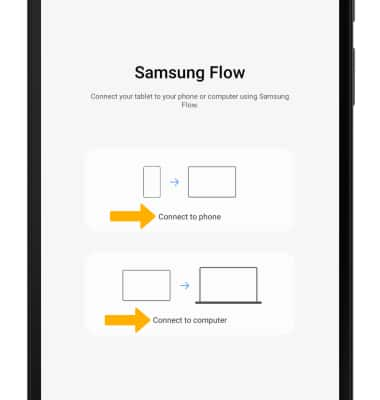
Note: In order to set up Samsung Flow on your device, the Samsung Flow app must also be installed on the desired paired device as well. For more information, please see the Download Apps & Games tutorial.
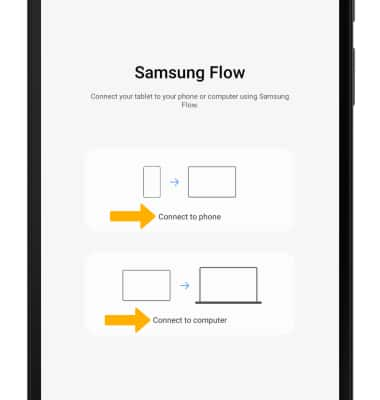
2. Select the desired device.
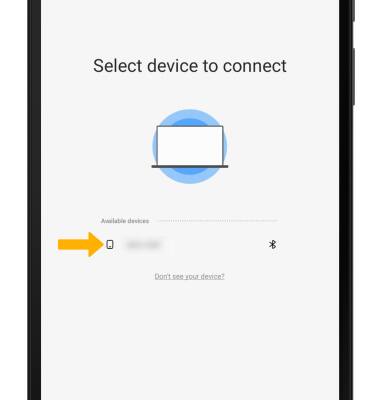
3. Select the desired connection method.
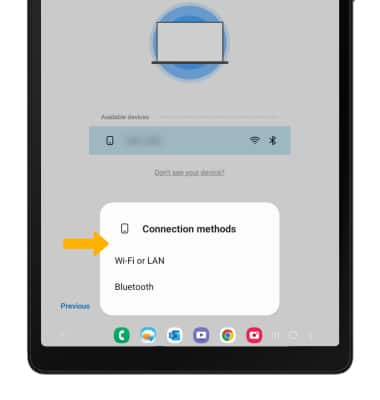
3. Confirm the passkey, then select OK.
Note: You will also need to select OK on the paired device to confirm the passkey.
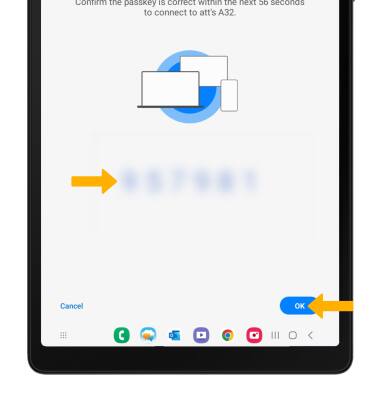
4. Samsung Flow is now set up.
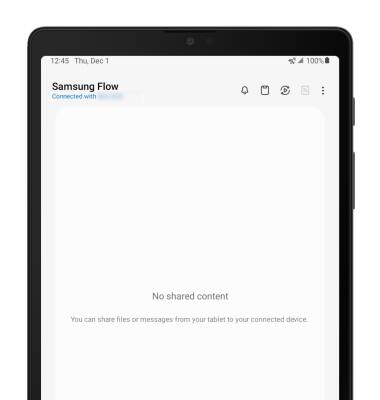
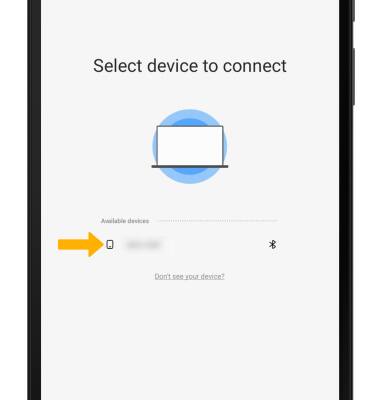
3. Select the desired connection method.
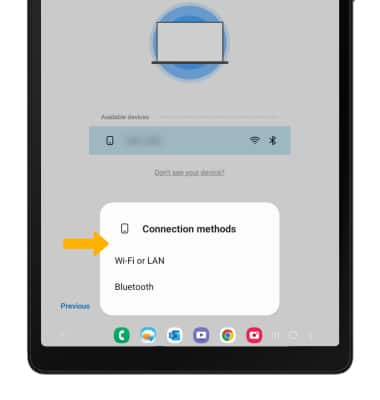
3. Confirm the passkey, then select OK.
Note: You will also need to select OK on the paired device to confirm the passkey.
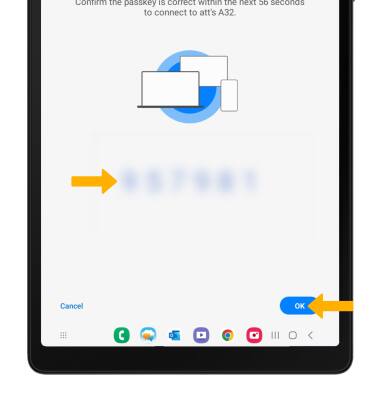
4. Samsung Flow is now set up.
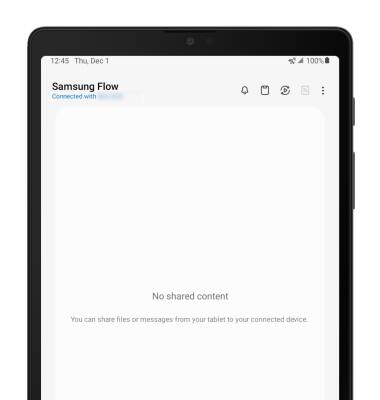
Use Samsung Flow
1. Select the Add icon.
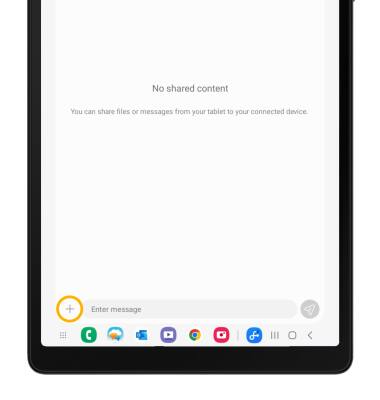
2. Select the desired shared content type.
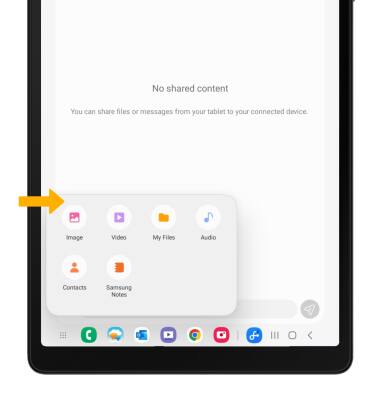
3. Selected the desired content, then select Select.
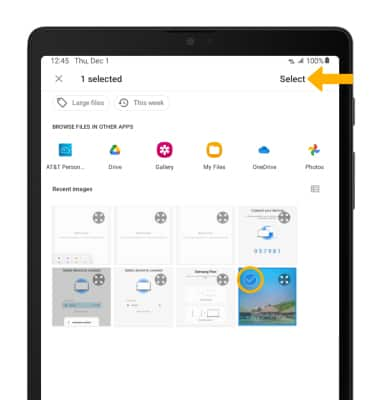
4. Content will be synchronized between devices.
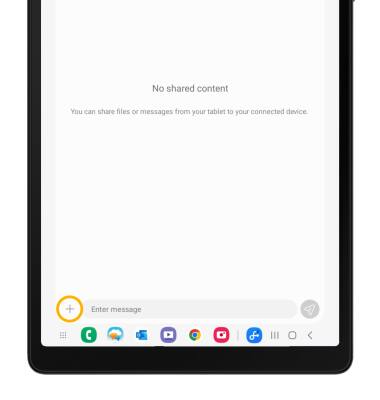
2. Select the desired shared content type.
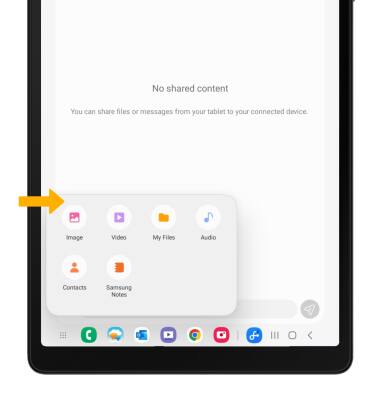
3. Selected the desired content, then select Select.
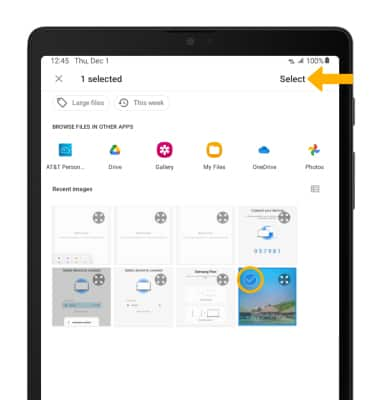
4. Content will be synchronized between devices.
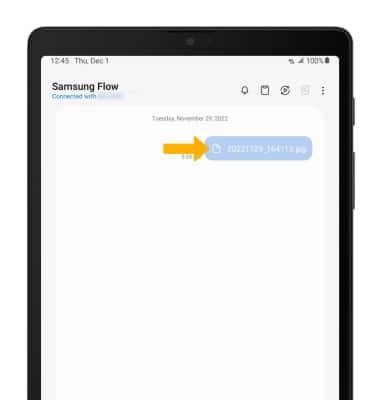
Use Smart View
Select the Smart View icon to interact directly with the paired device.


