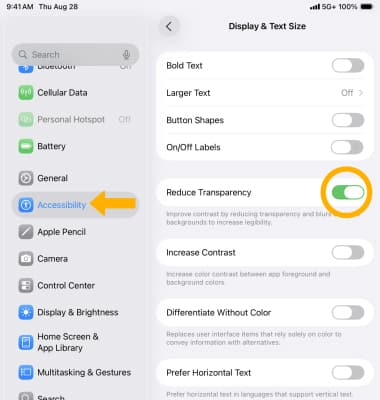In this tutorial, you will learn how to:
• Use app and feature controls
• Use music controls
• Use focus features
• Close Control Center
• Access & Edit Control Center settings
Control Center gives you instant access to the Camera, AirDrop, AirPlay, Timer, audio playback controls, and other handy features.
Note: You can adjust the brightness, lock the screen in portrait orientation, turn wireless services on or off, and turn on AirDrop to exchange photos and other items with nearby iOS devices that support AirDrop.
Open Control Center
To access the Control Center, swipe down from the upper right corner of any screen.
Note: If your device has a Home button, swipe up from the bottom of the screen to access the Control Center.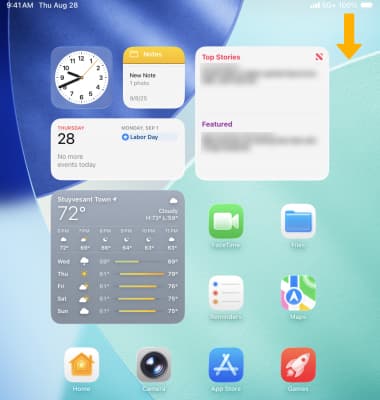
Use app and feature controls
Control Center also gives you quick access to these features and apps: Screen-Orientation Lock, Notifications, and Windowed apps. Select the desired option. To switch between user's most used controls such as Music, Home controls, and Cellular, select or swipe up to the desired icon.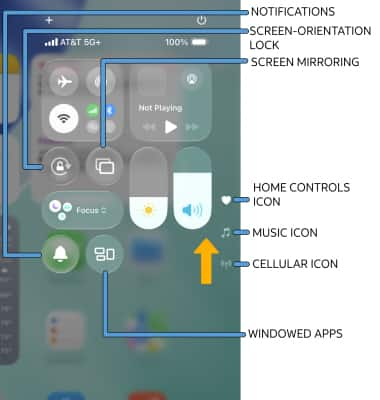
Use music controls
Control Center also allows you to access your Music. Select the Music icon or swipe up to access the expanded Music center. Select the desired icon to control your music from the Control Center:
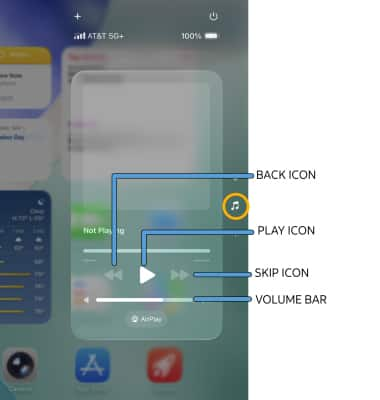
• BACK: Select the Back icon to replay a song.
• PLAY: Select the Play icon to play a song.
• SKIP: Select the Skip icon to skip to the next song.
• VOLUME: Select and drag the Volume bar to the desired volume.
Note: You can also access Music Controls on the main Control Center screen.
Access and use connectivity controls
To access Connectivity Controls, select the Cellular icon or swipe up twice to the Connectivity screen. Select the desired option to quickly enable or disable Airplane mode, AirDrop, Wi-Fi, Cellular Data, Bluetooth, Personal Hotspot, and VPN.
Note: Alternately, you can quickly access Airplane mode, Wi-Fi, and Personal Hotspot directly from the Control Center. You can also access Connectivity controls by selecting the Connectivity widget on the main Control Center screen.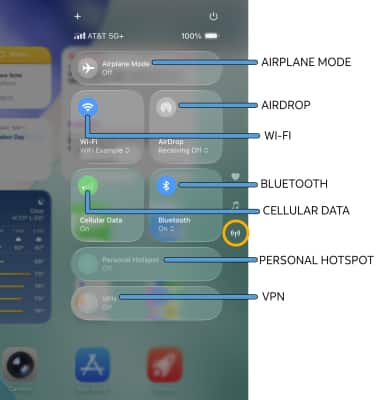
Edit Control Center
You can customize how your controls are laid out, resize them, or build your own groups of controls so they are always just a swipe away. From Control Center, select and hold the screen.
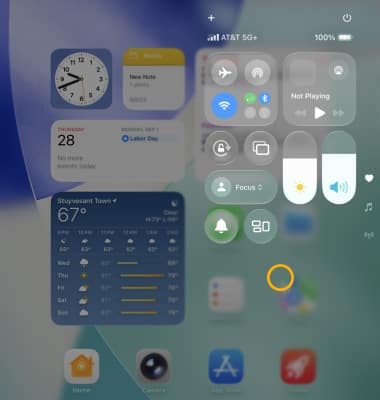
ADD CONTROLS: To add controls, select Add a Control.
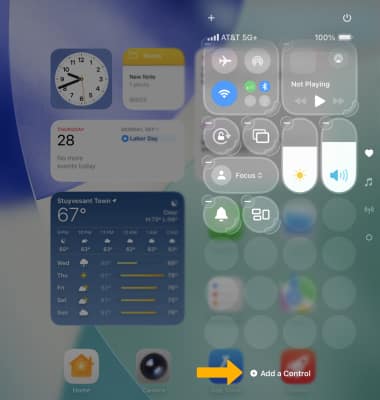
Select the desired control to add.
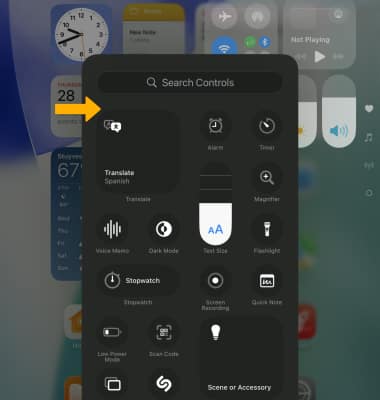
MOVE OR RESIZE A CONTROL: To move a control, select and hold the screen, then select and drag the desired control to the desired location. To resize a control, select and drag the corner of the desired control to the desired size.
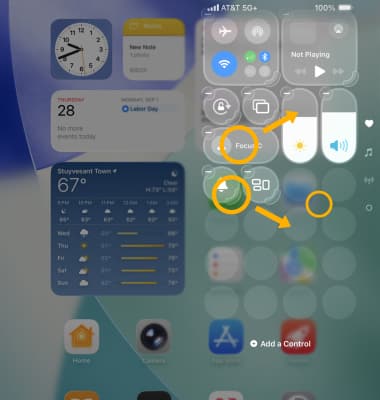
REMOVE A CONTROL: To delete a control, select and hold the screen then select the Remove icon on the desired control.
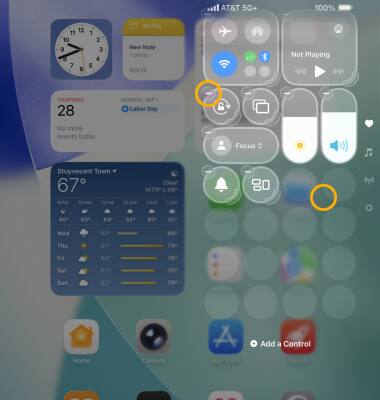
Use focus features
1. Control Center also allows you to quickly access focus features such as Do Not Disturb and Sleep schedule. Select Focus.
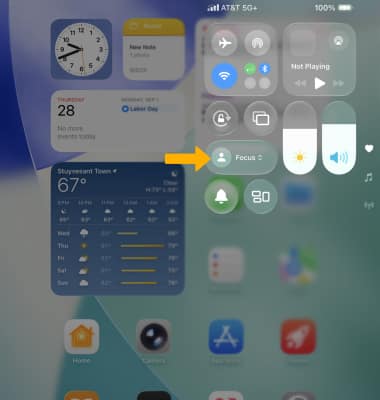
2. Select the desired focus mode.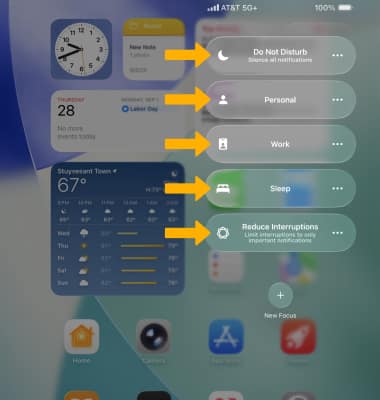
Close Control Center
To close the Control Center, swipe up from the bottom of the screen.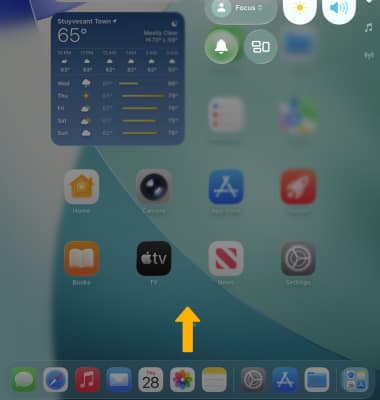
Access & Edit Control Center Settings
RESTRICT CONTROL CENTER ACCESS: If you don’t want Control Center to be accessible while using apps, from the home screen, select the ![]() Settings app > select Control Center >
Settings app > select Control Center > ![]() Access Within Apps switch.
Access Within Apps switch.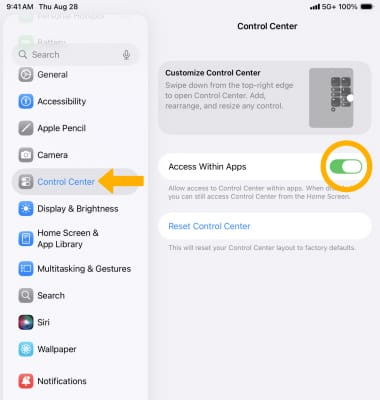
REDUCE TRANSPARENCY: If you would like to reduce the transparency while in Control Center, from the ![]() Settings app > select Accessibility > Display & Text Size >
Settings app > select Accessibility > Display & Text Size > ![]() Reduce Transparency switch.
Reduce Transparency switch.
Note: This setting will also take effect in other screens throughout the device.