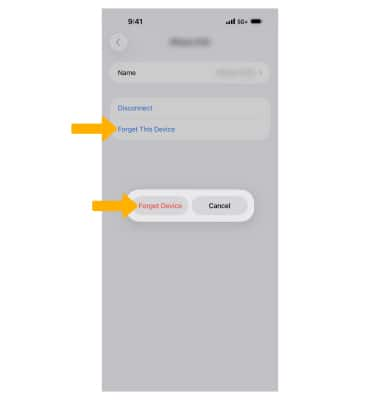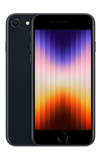In this tutorial, you will learn how to:
• Quickly turn Bluetooth on or off
• Enable or disable Bluetooth
• Pair with a device
• Unpair a device
Quickly turn Bluetooth on or off
Swipe down from the upper right corner of the screen to access the Control Center. Select the Cellular icon, then select the Bluetooth icon.
Note: If your device has a Home button, swipe up from the bottom of the screen to access the Control Center, then select the Bluetooth icon.
Enable or disable Bluetooth
1. From the home screen, select the ![]() Settings app.
Settings app.
2. Select Bluetooth. Select the ![]() Bluetooth switch to place it in the On or Off position as desired.
Bluetooth switch to place it in the On or Off position as desired.
Note: To optimize battery life, turn Bluetooth off when not in use.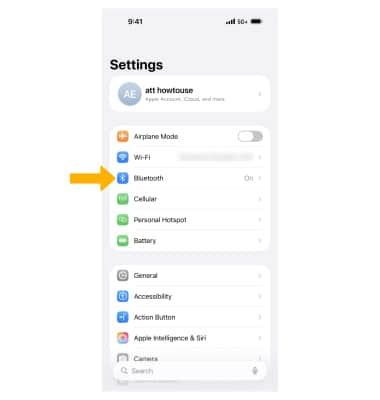
Pair with a device
The device will automatically scan for devices. Available devices will be displayed. To connect to a device, select the desired device.
Note: If prompted, review the Bluetooth Pairing Request prompt then select Pair. For additional information on pairing, please see the Apple support article Set up and use third-party Bluetooth accessories.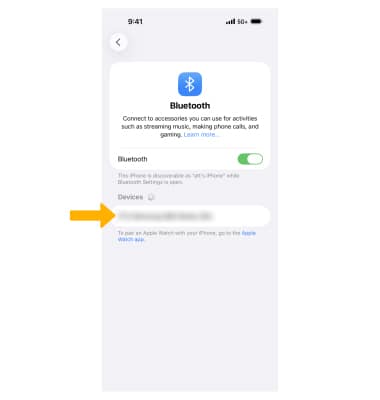
Unpair a device
1. Select the ![]() Info icon next to the desired device.
Info icon next to the desired device.
2. Select Disconnect.
3. To forget a device, select Forget This Device. Select Forget Device to confirm.