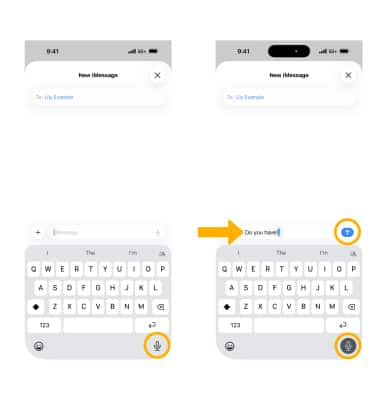In this tutorial, you will learn how to:
• Access the keyboard
• Access symbols and numbers
• Use swipe
• Copy and paste text
• Use predictive text
• View one-handed operation options
• Access keyboard settings
• Use scroll bar scrubbing
• Use Dictation
Access the keyboard
Select a text field to see the onscreen keyboard, then select letters to type.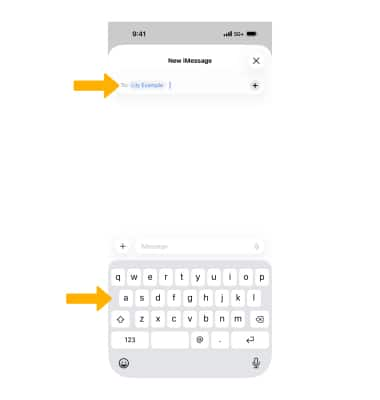
Access symbols, numbers, and Emojis
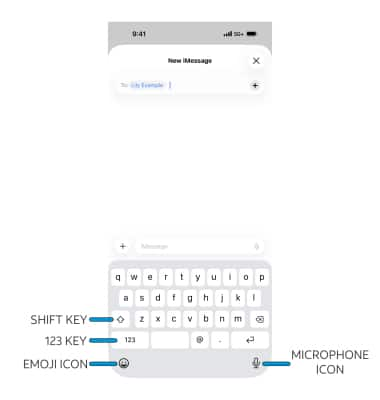
• CAPITALIZE TEXT: Select the Shift key to type uppercase. Double-select the Shift key for caps lock.
• NUMBERS AND SYMBOLS: Select the 123 key.
• EMOJIS: Select the Emoji icon.
• DICTATION: Select the Microphone icon and begin speaking your desired message.
Note: When using dictation, you can edit the message using the keyboard before sending.
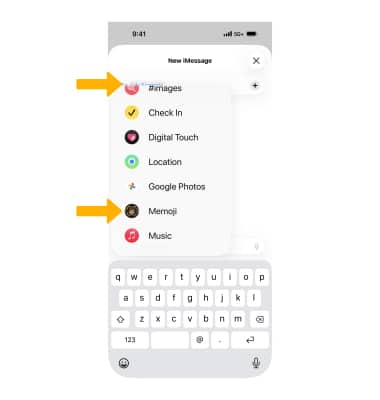
Use swipe
Select and drag across each letter of the desired word without removing your finger from the screen. Words will automatically be entered into the text field.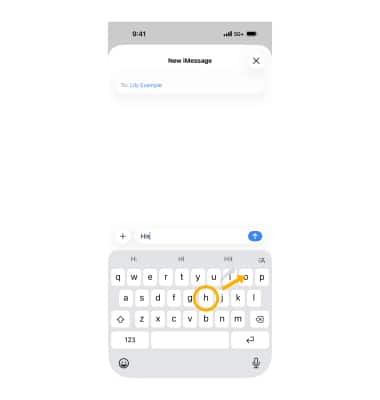
Copy and paste text
To copy text, select and hold the text, then select Select or Select All. Two end points will appear. Select and drag the end points to expand or reduce selection. Select Copy.
Note: Alternately, pinch up with three fingers to quickly copy, pinch up with three fingers two times to cut, and pinch down with three fingers to paste.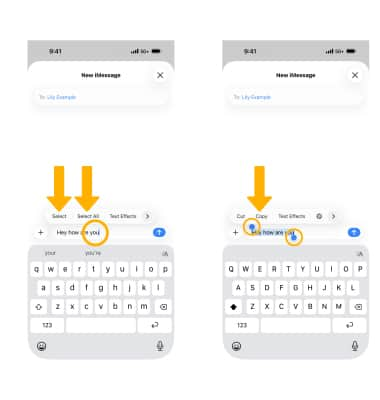
To paste, select the desired location in the text field then select Paste.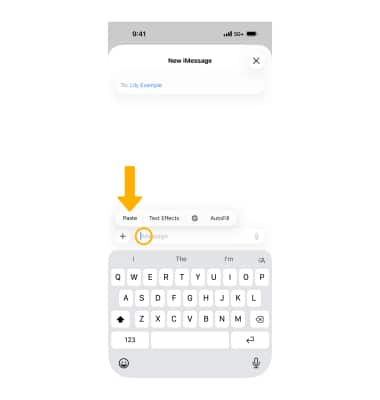
Use predictive text
As you write, QuickType uses predictive text to anticipate your next word. Select a word to choose it.
Note: Accept a highlighted prediction by entering a space or punctuation. Reject a suggestion by selecting your original word (shown as a QuickType option with quotation marks).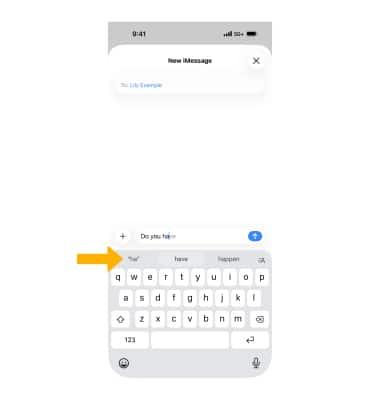
View one-handed operation options
From the Home screen, select the ![]() Settings app > General > Keyboard > One-Handed Keyboard > desired option.
Settings app > General > Keyboard > One-Handed Keyboard > desired option.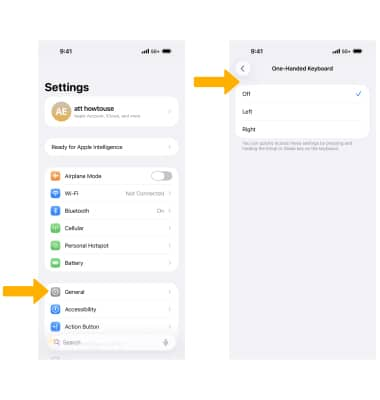
Access keyboard settings
From the General screen select Keyboard > edit Keyboard settings as desired.
Use scroll bar scrubbing
Instantly navigate long documents, web pages, and conversations by selecting and dragging the scroll bar.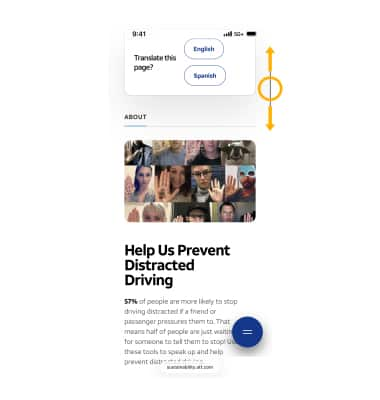
Use Dictation
Use Dictation to draft messages using your voice. Select the Microphone icon, then say the desired message. The message will be entered. Select the Send icon to send the message. Select the Microphone icon to end dictation.
Note: Upon initial access, you will need to enable Dictation. Select the Microphone icon, then select Enable Dictation.