In this tutorial, you will learn how to:
• Download and install an app from the companion device
• Download and install an app on the watch
• Show or hide apps on the Apple Watch
Download and install an app from the companion device
1. From the companion iPhone, navigate to and select the ![]() Watch app. Select the Discover tab, then scroll to and select Explore Watch Apps.
Watch app. Select the Discover tab, then scroll to and select Explore Watch Apps.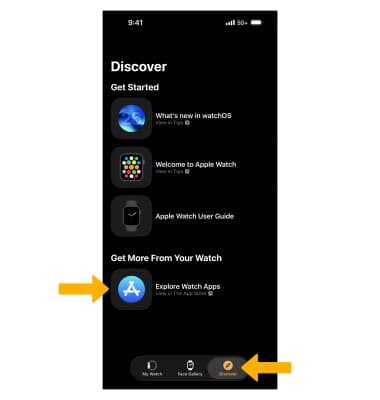
2. Navigate to and select the desired watch app. 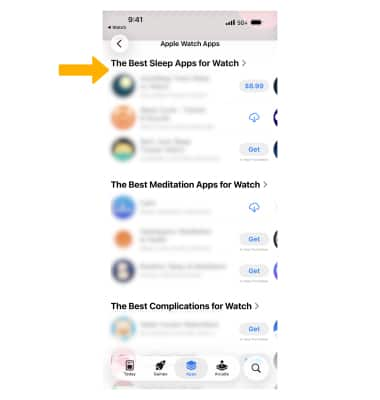
3. To purchase, redeem, and download, select the app's Price, then select the Price again to purchase it. If it's free, select Get. Select Install.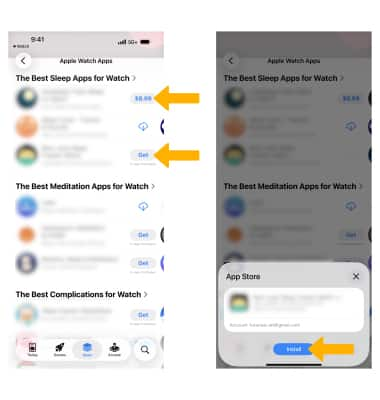
4. While the app is downloading or updating, the App icon appears on the home screen with a progress indicator.
Note: When the app is downloaded, it will automatically be added to the Apple Watch.
Download and install an app from the watch
1. From the clock screen, press the Digital Crown/Home button, then select the ![]() App Store app.
App Store app.
2. Select the Search icon. Enter the desired app to search for, then select Search.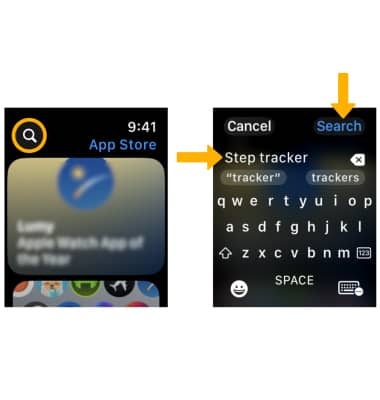
3. Scroll to the desired app. To purchase, redeem, and download, select the app's Price, then select the Price again to purchase it. If it's free, select Get.
Note: To download an app from the watch, you must have a passcode set up.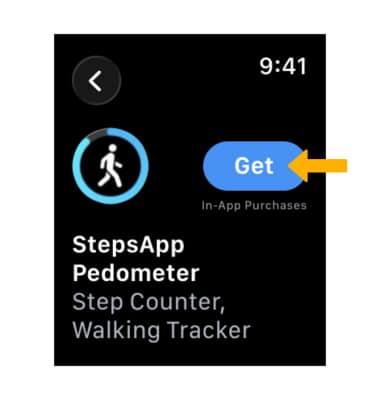
4. Double-click the Side button to install the desired app
Note: When the app is downloaded, it will automatically be added to the paired iPhone.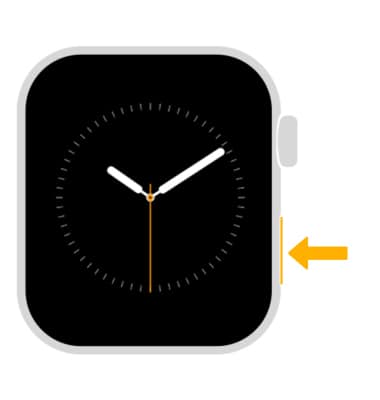
Show or hide apps on the Apple Watch
To change whether or not the app appears on the Apple Watch, from the iPhone, navigate to and select the ![]() Watch app > scroll to and select the desired app > select the
Watch app > scroll to and select the desired app > select the ![]() Show App on Apple Watch switch.
Show App on Apple Watch switch.
