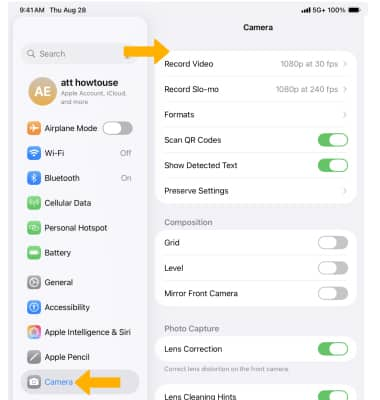In this tutorial, you will learn how to:
• Set a timer
• Turn the flash on or off
• Access camera modes
• Turn live photos on or off
• Adjust additional camera settings
To access the Camera app, swipe left on the Lock screen.
Set a timer
From the Camera app, select the Timer icon then select the desired option. 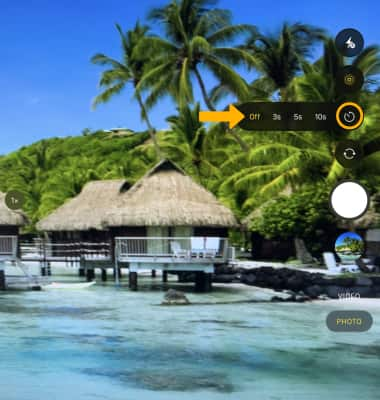
Turn the flash on or off
From the Camera app, select the ![]() Flash icon then select the desired option.
Flash icon then select the desired option.
Note: Flash is supported on all iPad Pro models, as well as the iPad mini (6th gen). It is only available on the front-facing camera.
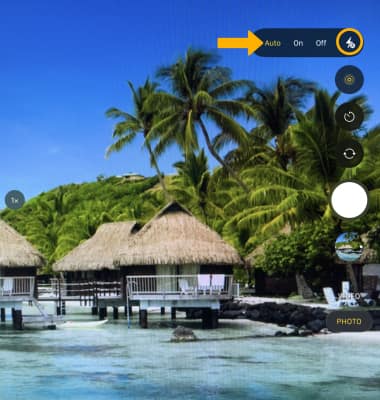
Access camera modes
Swipe up or down to switch camera modes, which include Time-Lapse Video, Slo-mo Video, Video, Photo, Square, and Pano. 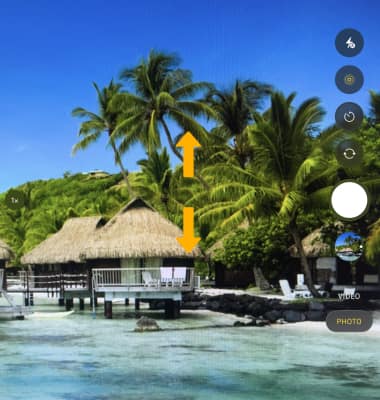
Turn live photos on or off
Live Photos is enabled by default. Live Photos record what happens 1.5 seconds before and after you take a picture. To enable or disable Live Photos, from the Camera app, select the  Live Photos icon.
Live Photos icon.
Note: Turn off live photos to save camera memory.
Adjust additional camera settings
1. From the home screen, select the ![]() Settings app.
Settings app.
2. Select Camera, then adjust settings as desired.
Note: If you are you having trouble taking pictures or video on iPad, click here.