In this tutorial, you will learn how to:
• Set up emergency contacts in the Health app
• Connect to a satellite
• Text emergency services via satellite
Set up emergency contacts in the Health app
1. If you need to use emergency services via Emergency SOS via Satellite, you have the option to automatically alert your emergency contacts of your situation. In order to do this, you will need to create a medical ID and include your emergency contacts. From the home screen, select the ![]() Settings app, then scroll to and select Emergency SOS. Scroll to and select Set up Emergency Contacts in Health.
Settings app, then scroll to and select Emergency SOS. Scroll to and select Set up Emergency Contacts in Health.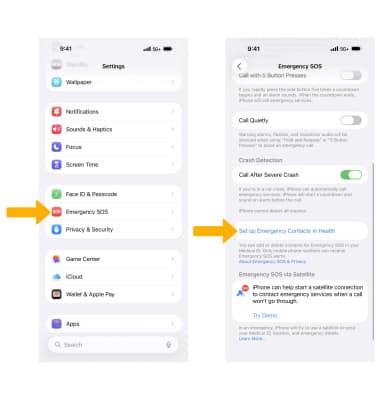
2. Select Create Medical ID.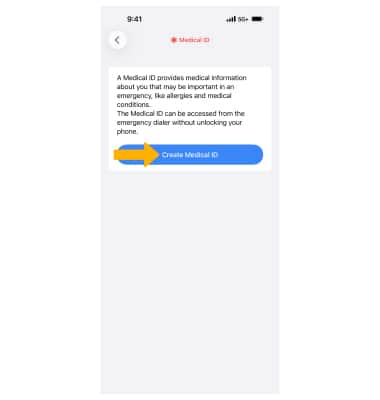
3. Select Edit or Add next to the desired field. Enter your information as desired, then select the Checkmark icon. Select the ![]() Share During Emergency Call switch to enable.
Share During Emergency Call switch to enable.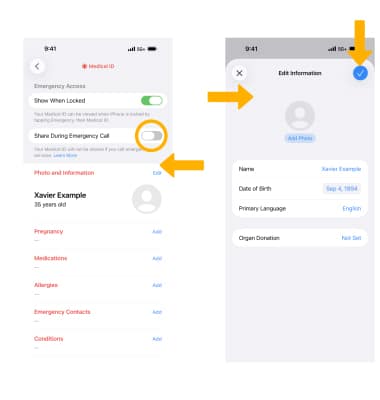
Connect to a satellite
1. With Emergency SOS, you can quickly & easily connect to emergency contacts and emergency services to call for help when you do not have any service. From the home screen, select the ![]() Phone app. Even if you do not have normal cell service attempt to dial 911, the call may still connect.
Phone app. Even if you do not have normal cell service attempt to dial 911, the call may still connect.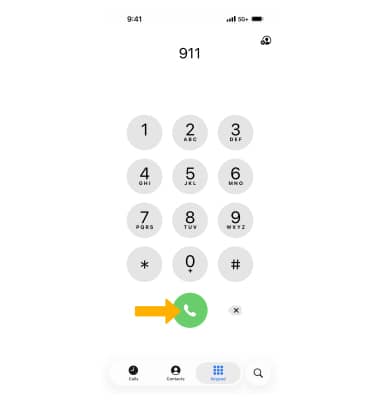
2. If the call cannot connect, you will be prompted to begin an Emergency SOS via satellite connection. Select Emergency Text via Satellite.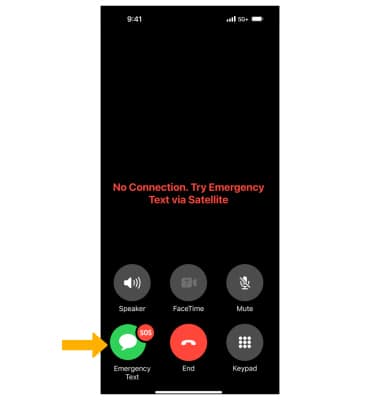
3. Your phone will now attempt to connect to the nearest satellite. This process may take a few minutes. The screen will direct you to point your phone to the nearest satellite. Keep pointing your phone at the nearest satellite to establish and maintain a connection.
Note: When you are connected to a satellite, if prompted, select the options that best describe your emergency to quickly assess your situation and route you to the proper emergency services. 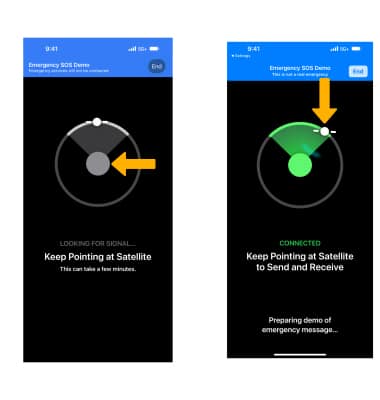
Text emergency services via satellite
1. Once you are connected, your iPhone starts a text conversation with emergency responders by sharing critical information like your Medical ID and emergency contact information (if you have them set up), the emergency questionnaire answers, your location (including elevation), and remaining battery life for your iPhone.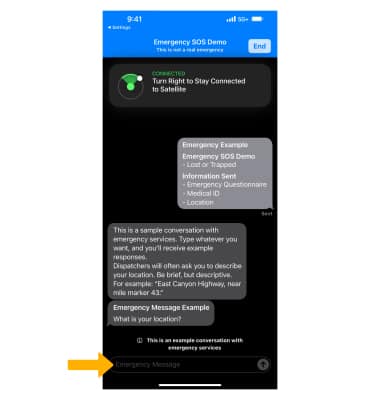
2. The emergency relay center that you are connected with may ask for more information. Keep your phone pointed at the satellite displayed at the top of your Messages app. Enter the desired message.
Note: Emergency SOS Live Video will allow the sharing of streaming video and recorded media during emergency calls. During a call, participating emergency dispatchers will send you a request to share live video or photos over a secure connection, making it easier and faster to get the help you need. Only Latin characters (such as English or French) are supported in these messages. This service supports English, American Spanish, and Canadian French, Dutch, French, German, Italian, and Portuguese.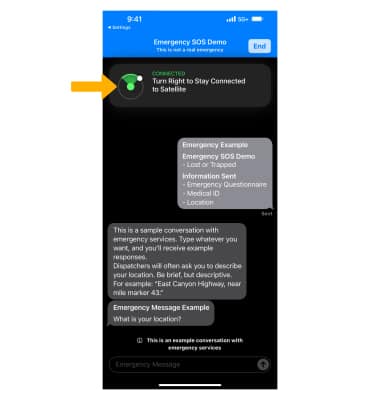
Tips for connecting to a satellite
• Hold your phone naturally in your hand. You don't need to raise your arm or hold your phone up, but don't put it in a pocket or backpack.
• Make sure that you're outside with a clear view of the sky and the horizon.
• Be aware that trees with light foliage might slow down the connection, and dense foliage might block it. Hills or mountains, canyons, and tall structures can also block the connection.
• In case you need to turn left or right or move to avoid a blocked signal, your iPhone provides guidance—just follow the onscreen instructions.
• The satellite connection can be maintained even if your phone screen is locked.
