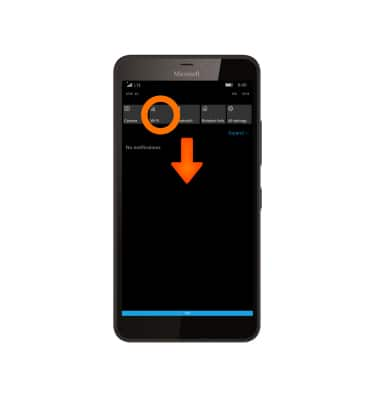Wi-Fi
Microsoft Lumia 640 XL
Wi-Fi
Connect your device to a Wi-Fi network.
Instructions
- To turn on Wi-Fi, swipe down from the top of the screen then select All settings.

- Select Network & wireless.
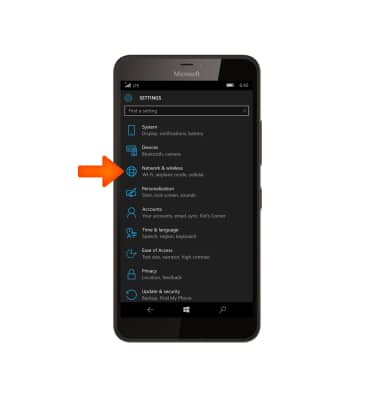
- Select Wi-Fi.
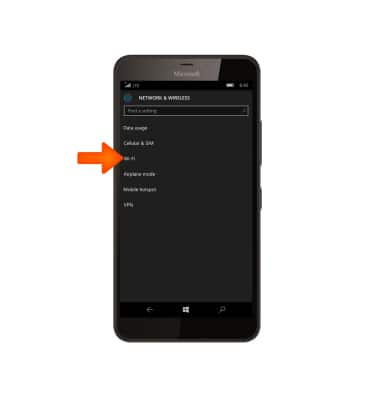
- To enable or disable Wi-Fi, select the Wi-Fi toggle.
Note: To optimize battery life, turn Wi-Fi off when not in use.
- Your device will scan for Wi-Fi networks automatically. Scroll to and select the Desired Wi-Fi network.
Note: Select Manage, then select the Add icon to connect to a hidden or unbroadcasted Wi-Fi network. You will need to enter the network SSID, security type, and a password (if necessary to continue).
- If prompted, enter the Network user name and password, then select Done.
Note: Secure networks will display with a Lock icon.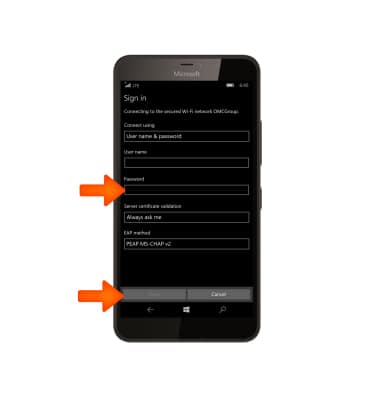
- When Wi-Fi is enabled and active, the Wi-Fi icon will be displayed in the Notification bar.
Note: Data transmitted over a Wi-Fi network does not count toward your AT&T data plan, and will not be billed. To manage whether your device automatically switches from a poor or unstable Wi-Fi network to the AT&T network to maintain a consistent data connection, from the Start screen, select the Settings tile > cellular + SIM > use cellular data. When using the AT&T network, data rates apply.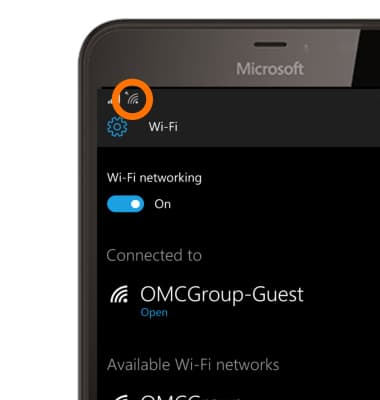
- To remove a saved Wi-Fi network, from the Wi-Fi settings screen, scroll to and select Manage.
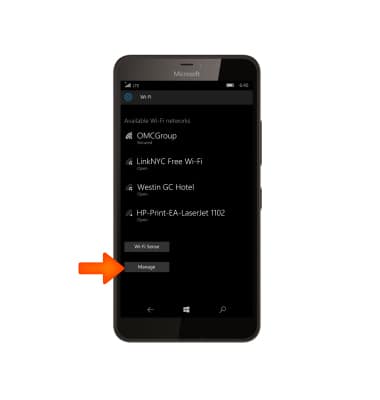
- Select the Desired network.
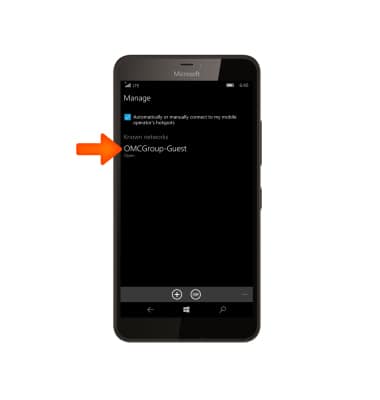
- Select the Delete icon.
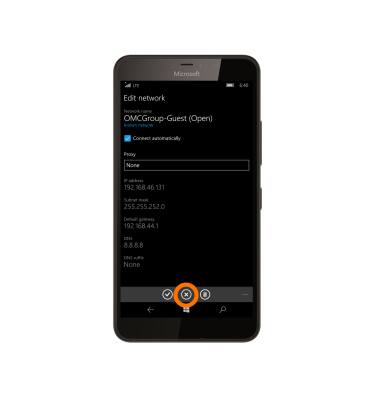
- To quickly enable or disable Wi-Fi, swipe down from the Notification bar, then select Wi-Fi.